Experiencing painfully slow download speeds on your wired PS5 connection? You’re not alone. While the PS5 promises blazing-fast internet speeds, many users find themselves struggling with sluggish downloads even with a wired setup. This can be incredibly frustrating, especially when you’re eager to jump into the latest game. But don’t worry, we’re here to help. This guide will walk you through the common causes and provide effective solutions to fix those Ps5 Download Speed Slow Wired issues.
Understanding the Wired Connection Advantage
Before we dive into troubleshooting, it’s important to understand why a wired connection is generally superior for gaming and downloads:
- Reduced Latency: Wired connections offer lower latency compared to Wi-Fi, resulting in faster response times in games and quicker data transfers.
- Less Interference: Unlike Wi-Fi signals susceptible to interference from other devices and physical obstacles, wired connections provide a stable and consistent signal.
- Higher Bandwidth: Wired connections typically offer higher bandwidth, translating to potentially faster download and upload speeds.
While a wired connection is generally more reliable, several factors can still contribute to slow download speeds on your PS5. Let’s explore some troubleshooting steps to get you back up to speed.
Troubleshooting Slow PS5 Download Speeds (Wired)
Here are some proven solutions to tackle those frustratingly slow downloads:
1. Check Your Internet Plan:
Before blaming your PS5, ensure your internet plan provides sufficient speed for online gaming and downloads. Contact your internet service provider (ISP) to verify your plan’s speed and consider upgrading if necessary.
2. Test Your Internet Speed:
Use a reliable online speed test tool on a device connected to the same network as your PS5. This will provide a baseline measurement of your internet connection’s performance.
3. Power Cycle Your Network Equipment:
Sometimes, a simple network refresh can work wonders. Turn off your modem and router, wait for 30 seconds, and then turn them back on. This can help clear any temporary network glitches.
4. Check Your Ethernet Cable:
A faulty or low-quality Ethernet cable can significantly impact download speeds. Ensure you’re using a high-quality cable, preferably a Cat 5e or Cat 6 cable, for optimal performance.
 Checking Ethernet Cable
Checking Ethernet Cable
5. Try a Different Ethernet Port:
Your router typically has multiple Ethernet ports. Try connecting your PS5 to a different port to rule out any issues with the specific port you’re using.
6. Disable Background Downloads and Uploads:
If other devices on your network are heavily utilizing bandwidth for downloads, uploads, or streaming, it can impact your PS5’s download speeds. Pause or limit these activities while downloading on your console.
7. Check for Network Congestion:
Network congestion occurs when multiple devices on the same network heavily utilize the internet connection simultaneously. This can especially happen during peak hours when internet usage is high. Try downloading during off-peak hours for potentially faster speeds.
8. Change DNS Settings:
Switching to a faster and more reliable DNS server can sometimes improve download speeds. Consider using public DNS servers like Google DNS or Cloudflare DNS.
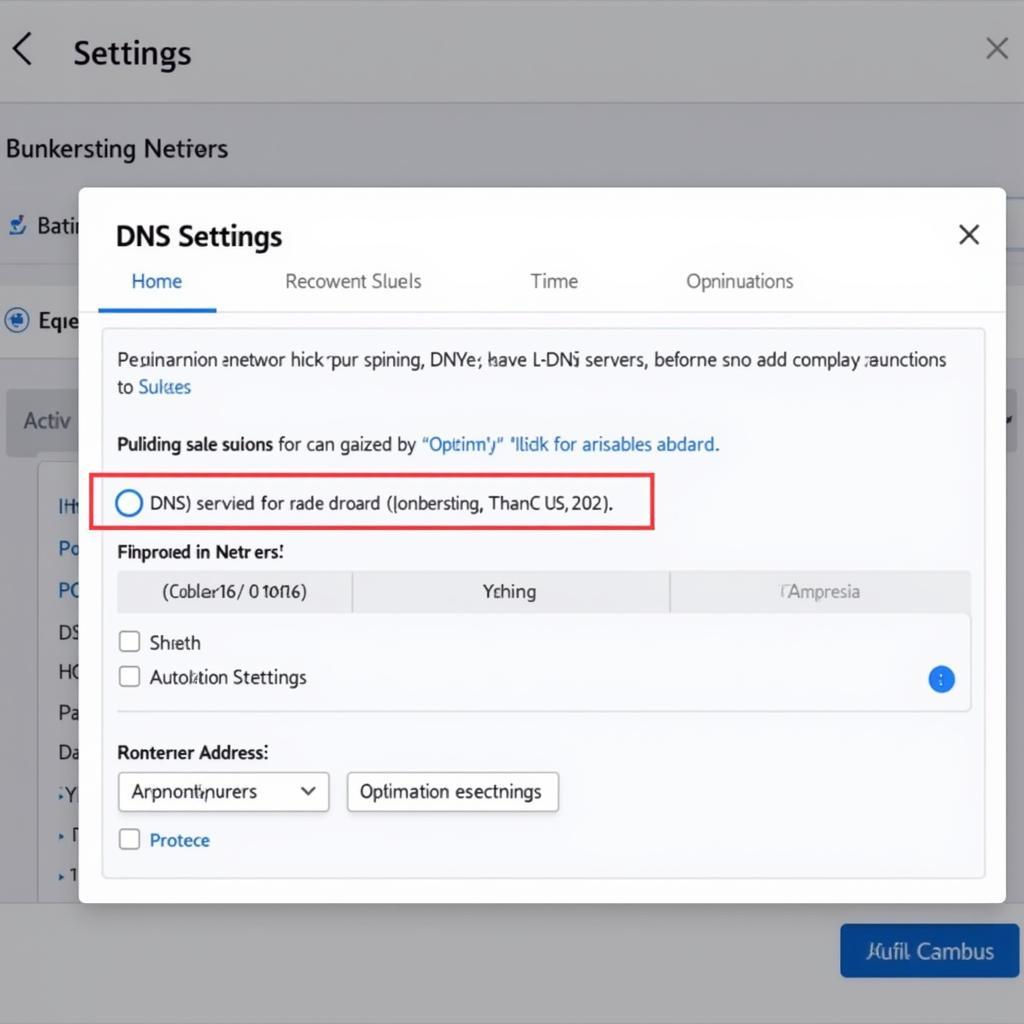 PS5 DNS Settings Screen
PS5 DNS Settings Screen
9. Put Your PS5 in Rest Mode:
While it might seem counterintuitive, putting your PS5 in Rest Mode can sometimes speed up downloads. In this mode, the console dedicates more resources to background downloads.
10. Contact PlayStation Support:
If you’ve exhausted all other options and are still experiencing slow download speeds, it’s best to reach out to PlayStation Support for further assistance. They can help diagnose any potential hardware or software issues specific to your console.
Conclusion
Slow download speeds on your PS5, even with a wired connection, can be frustrating, but are usually fixable. By systematically working through these troubleshooting steps, you can identify the root cause and enjoy the lightning-fast downloads your PS5 is capable of delivering. Remember to ensure your internet plan meets your needs, maintain a stable network environment, and don’t hesitate to seek help from your ISP or PlayStation Support if the issues persist. Happy gaming!