ControllerMate is a powerful tool that unlocks a world of possibilities for using game controllers and joysticks on macOS. Whether you’re a hardcore gamer seeking precise control customization or simply want to use your favorite controller with a non-controller-supported game, ControllerMate empowers you to bridge the gap between your input devices and your Mac. This comprehensive guide delves deep into the world of ControllerMate, covering everything from its download and installation to advanced customization techniques.
What is ControllerMate?
ControllerMate is essentially a driver and mapping software that allows you to connect and configure virtually any gamepad, joystick, or other HID (Human Interface Device) to your Mac. It goes far beyond simply recognizing the controller; it allows you to assign specific keyboard keys, mouse clicks, macros, and even complex scripts to your controller’s buttons, triggers, and analog sticks.
Why Choose ControllerMate?
While macOS does offer some basic controller support, ControllerMate elevates the experience to a whole new level. Here are some compelling reasons why gamers and power users alike choose ControllerMate:
- Universal Compatibility: Say goodbye to compatibility issues. ControllerMate supports a vast library of controllers, from popular brands like Xbox and PlayStation to niche and retro options.
- Granular Control Mapping: Experience unparalleled customization. Map any button, trigger, D-pad direction, or analog stick axis to virtually any key, mouse action, or complex macro.
- Profiles for Every Game: Create and save unique controller profiles for all your favorite games. Switch seamlessly between profiles for a tailored gaming experience.
- Beyond Gaming: ControllerMate’s functionality extends far beyond gaming. Utilize it for creative applications, media control, accessibility enhancements, and more.
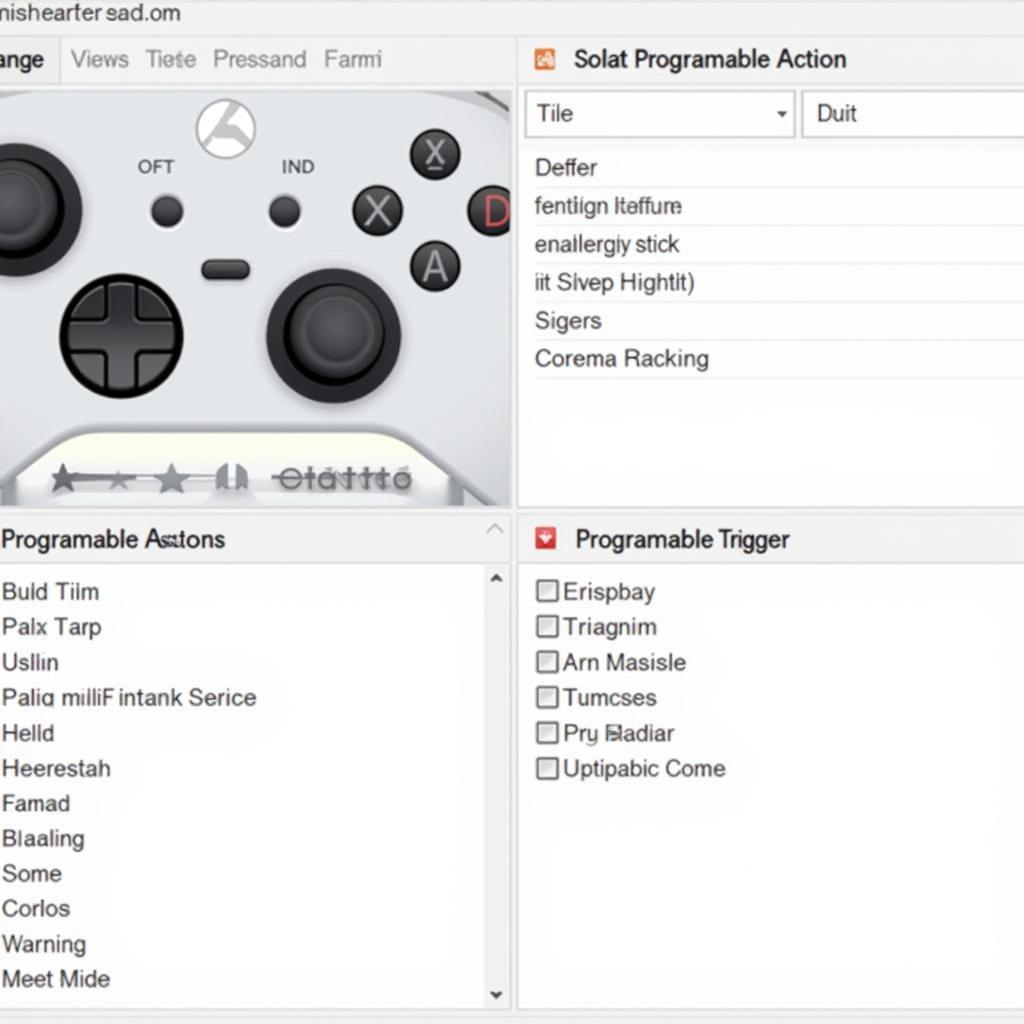 ControllerMate Interface
ControllerMate Interface
Downloading and Installing ControllerMate
Ready to unleash the full potential of your controllers? Here’s a step-by-step guide to downloading and installing ControllerMate:
- Visit the ControllerMate Website: Navigate to the official ControllerMate website using your preferred web browser.
- Download the Trial Version: ControllerMate offers a fully functional trial version, allowing you to explore its capabilities before purchasing a license.
- Install ControllerMate: Locate the downloaded file and double-click to begin the installation process. Follow the on-screen prompts to complete the installation.
Getting Started with ControllerMate
Once installed, ControllerMate is remarkably user-friendly. Connecting your controller and creating basic mappings is a breeze:
- Connect Your Controller: Use a USB cable or Bluetooth to connect your desired controller to your Mac.
- Launch ControllerMate: Open the ControllerMate application. You’ll see a virtual representation of your connected controller.
- Start Mapping: Click on any button, trigger, or analog stick on the virtual controller. This opens a menu of assignable actions.
- Choose Your Action: Select the desired keyboard key, mouse click, or other action you want to map to that controller input.
- Test and Refine: Test your mappings in-game or within your desired application and make adjustments as needed.
Advanced ControllerMate Techniques
While basic mapping is straightforward, ControllerMate offers a wealth of advanced features for those seeking ultimate control:
- Macros: Create sequences of keystrokes, mouse clicks, and delays for complex actions with a single button press.
- Analog Stick Sensitivity Curves: Fine-tune the response curve of your analog sticks for precise aiming and movement in games.
- Mode Switching: Configure multiple layers of mappings within a single profile, accessible with a dedicated “mode switch” button on your controller.
- Scripting: For the truly adventurous, ControllerMate supports AppleScript integration, allowing you to create custom scripts triggered by controller inputs.
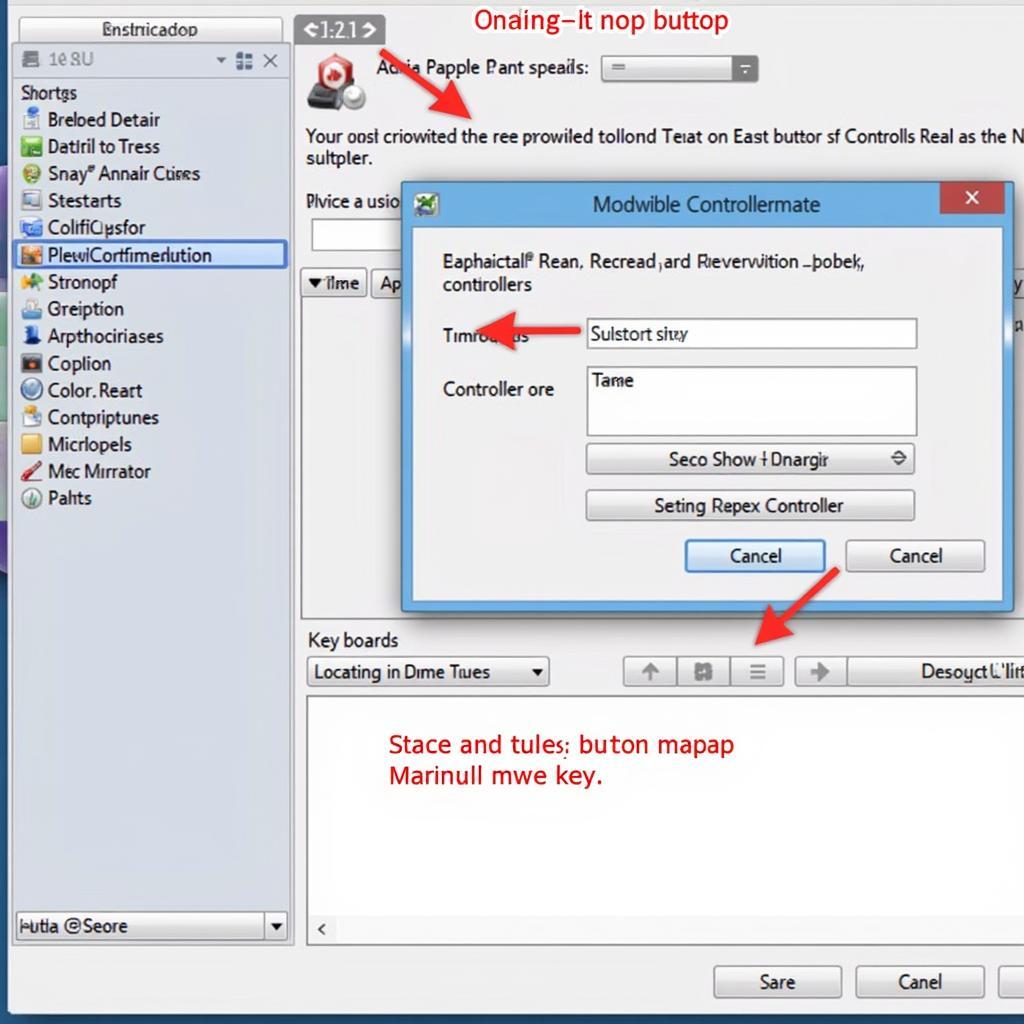 ControllerMate Mapping
ControllerMate Mapping
ControllerMate: Beyond Gaming
Don’t let the “game controller” focus fool you; ControllerMate’s applications extend far beyond gaming. Here are a few examples:
- Creative Applications: Use your controller to control brushes, sliders, and other parameters in software like Adobe Photoshop or Autodesk Maya.
- Media Control: Turn your controller into a media remote, controlling playback, volume, and navigation in apps like iTunes or Spotify.
- Accessibility Enhancements: For users with mobility impairments, ControllerMate can make navigating macOS and specific applications easier.
Tips for Using ControllerMate
Here are some valuable tips to enhance your ControllerMate experience:
- Start Simple: If you’re new to ControllerMate, begin with basic mappings and gradually explore more advanced features as you become more comfortable.
- Explore Pre-made Profiles: ControllerMate often has a library of pre-made profiles for popular games, saving you time and effort.
- Back Up Your Profiles: Once you’ve created custom profiles, back them up regularly to avoid losing your settings.
Conclusion
ControllerMate is an essential tool for any Mac user looking to maximize their control over games and applications. Its unparalleled compatibility, granular customization options, and ease of use make it a must-have for gamers, creative professionals, and anyone seeking to enhance their Mac experience. Download the trial version today and discover a new world of input possibilities!
FAQs
Q: Is ControllerMate compatible with the latest macOS version?
A: Yes, ControllerMate is regularly updated to ensure compatibility with the latest macOS versions.
Q: Can I use multiple controllers simultaneously with ControllerMate?
A: Absolutely! ControllerMate supports the use of multiple controllers simultaneously, each with its own unique profile.
Q: Is ControllerMate difficult to learn for beginners?
A: While ControllerMate offers advanced features, its core functionality is incredibly user-friendly. Basic mapping is a breeze, and the software includes helpful documentation and tutorials.
Q: Can I use ControllerMate with emulators for retro gaming?
A: Yes, ControllerMate works seamlessly with various emulators, allowing you to enjoy classic games with your favorite modern controllers.
Q: Does ControllerMate offer any cloud syncing for profiles?
A: As of now, ControllerMate does not offer built-in cloud syncing for profiles. However, you can manually back up and transfer your profiles between devices.