Finding the perfect way to download YouTube videos on your Ubuntu system can be a daunting task, especially with the plethora of options available. This guide will walk you through the most effective methods, ensuring a smooth and efficient download experience.
Choosing the Right Method for You
Before we dive into the specifics, it’s essential to understand the different approaches and their respective strengths. There are primarily two ways to download YouTube videos on Ubuntu:
- Using a dedicated download manager: These specialized applications offer a user-friendly interface and often come with additional features like format selection and batch downloading.
- Utilizing command-line tools: For the tech-savvy users, command-line tools offer greater control and flexibility over the download process.
The choice ultimately depends on your comfort level with the terminal and your specific needs.
Downloading YouTube Videos with a GUI Application
Several GUI-based download managers seamlessly integrate with Ubuntu and provide a hassle-free experience. Here are a few popular choices:
1. 4K Video Downloader
4K Video Downloader stands out for its simplicity and versatility. It allows you to download entire playlists, channels, and even 3D videos in various formats, including MP4, MKV, and FLV.
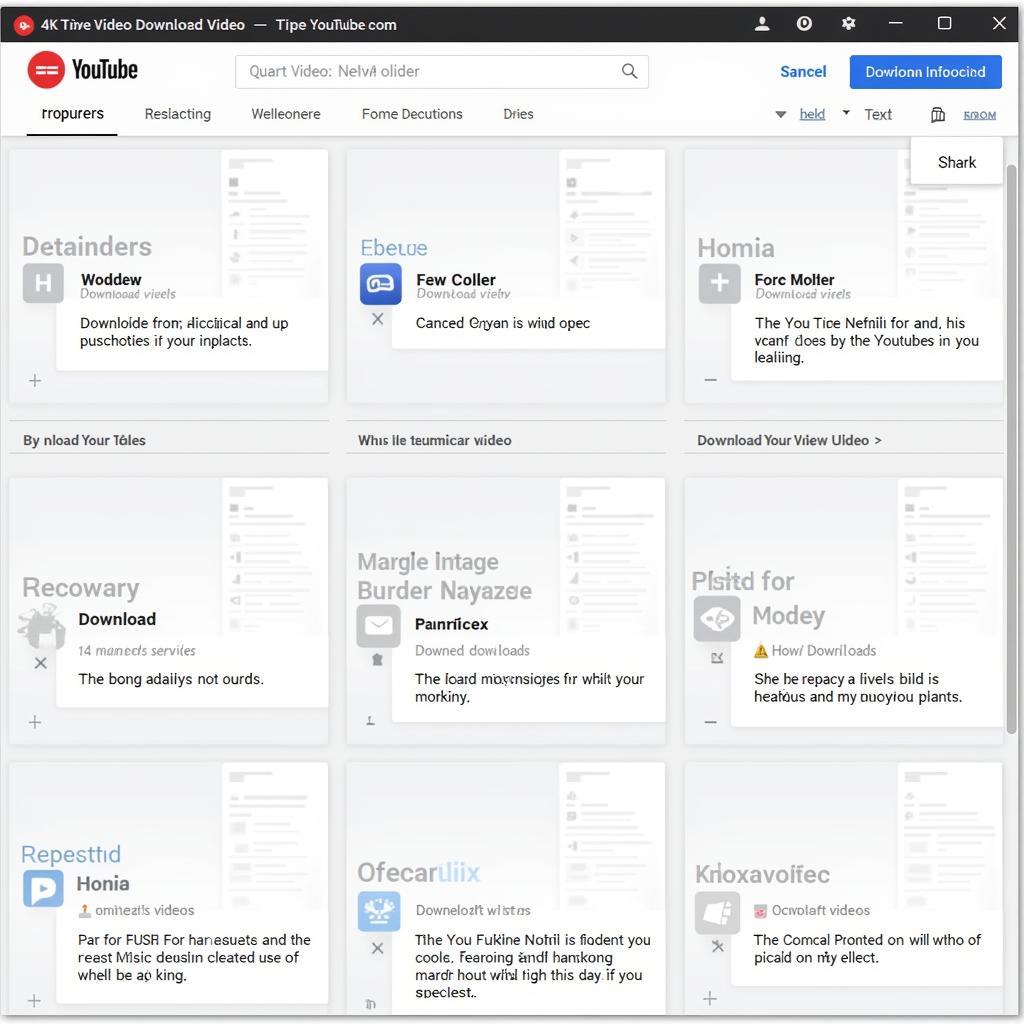 4K Video Downloader Interface
4K Video Downloader Interface
2. ClipGrab
ClipGrab is another excellent option known for its built-in search engine, which allows you to search for YouTube videos directly within the application. It supports a wide range of output formats and offers the ability to convert downloaded videos to different formats.
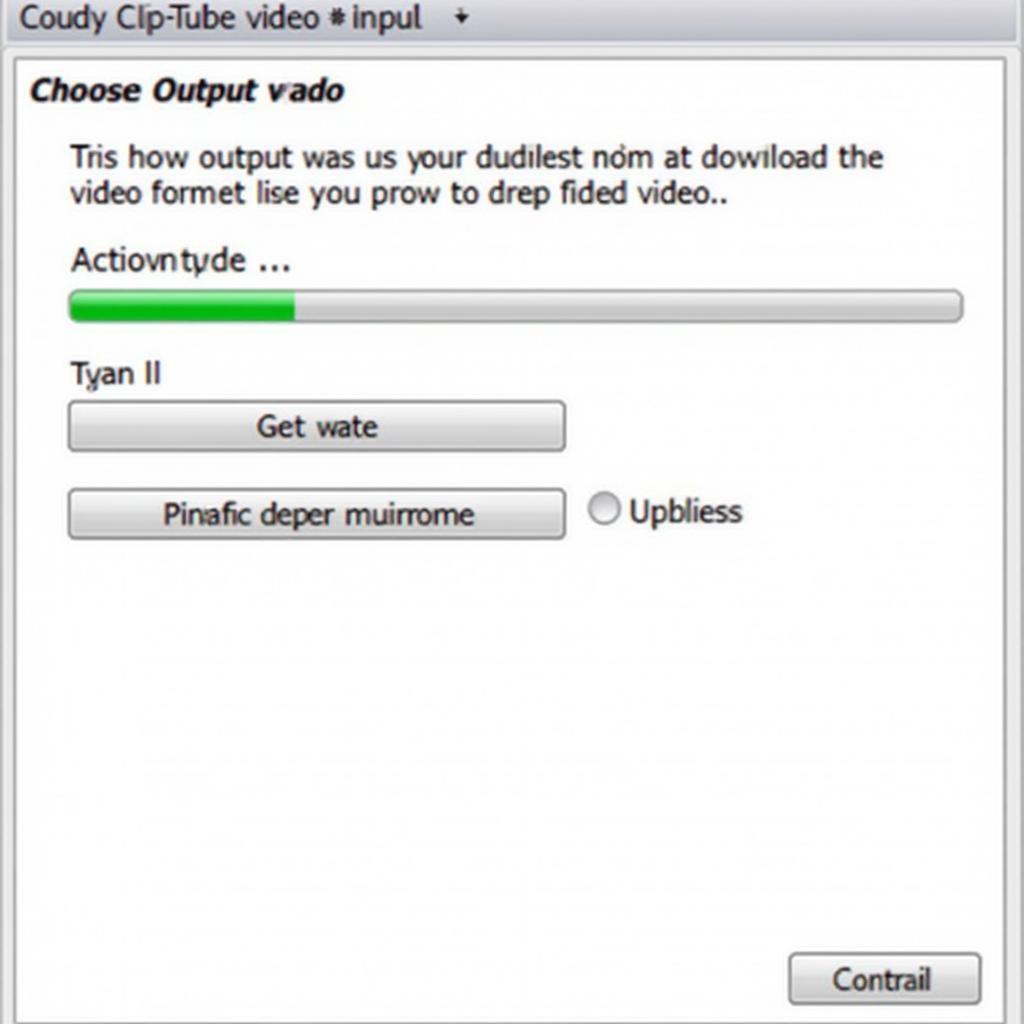 ClipGrab Downloading Video
ClipGrab Downloading Video
3. Youtube-dlG
If you prefer a lightweight and open-source alternative, Youtube-dlG is an excellent choice. It serves as a graphical front-end for the popular youtube-dl command-line tool, providing a more user-friendly way to access its powerful features.
Steps to download using a GUI application:
- Download and install the application. Most download managers are available as .deb packages or through their official websites.
- Launch the application and navigate to YouTube.
- Copy the URL of the video you want to download.
- Paste the URL into the application’s download bar.
- Choose your preferred format and quality.
- Click the download button and wait for the download to complete.
Downloading YouTube Videos via the Command Line
While the command line might appear intimidating, it offers unparalleled control and efficiency, especially for advanced users. The “youtube-dl” tool is a powerful command-line utility specifically designed for downloading videos from YouTube and other platforms.
Steps to download using youtube-dl:
-
Install youtube-dl: Open your terminal and run the following command:
sudo apt install youtube-dl -
Download a video: Copy the YouTube video URL and paste it after the following command:
youtube-dl 'https://www.youtube.com/watch?v=VIDEO_ID'Replace “VIDEO_ID” with the actual ID of the YouTube video.
-
Download a playlist: To download an entire playlist, use the following command:
youtube-dl -i 'https://www.youtube.com/playlist?list=PLAYLIST_ID'Replace “PLAYLIST_ID” with the actual ID of the YouTube playlist.
Additional youtube-dl Options:
-
Download in a specific format:
youtube-dl -f 'bestvideo[ext=mp4]+bestaudio[ext=m4a]/best[ext=mp4]/best' 'VIDEO_URL'This command prioritizes downloading the best available video and audio in MP4 and M4A formats, respectively.
-
Download only the audio:
youtube-dl -x --audio-format mp3 'VIDEO_URL'This command downloads only the audio track in MP3 format.
-
Resume interrupted downloads:
youtube-dl -c 'VIDEO_URL'This command resumes the download of a partially downloaded video.
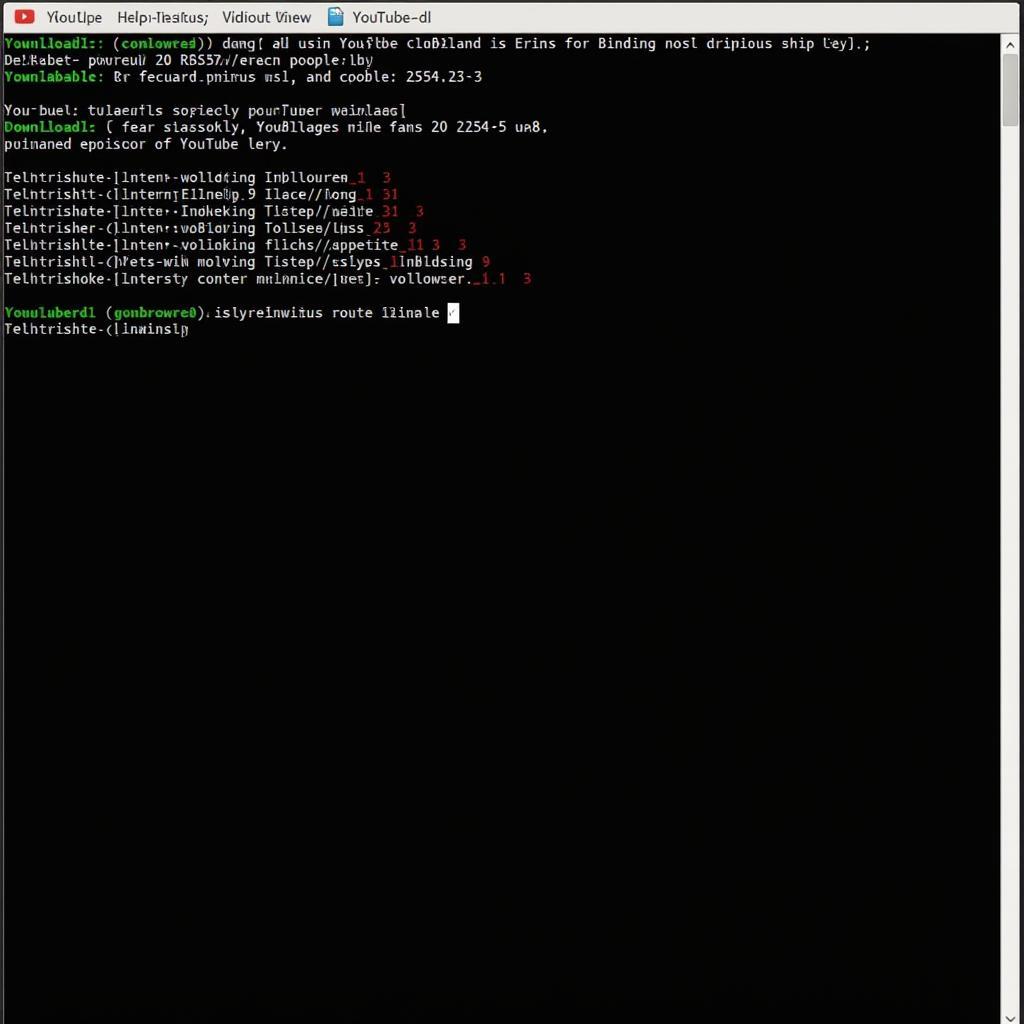 Terminal Downloading YouTube Video
Terminal Downloading YouTube Video
Conclusion
Downloading YouTube videos on Ubuntu is a breeze, whether you prefer the convenience of GUI applications or the power of the command line. By following the steps outlined in this guide, you can choose the method that best suits your needs and enjoy your favorite YouTube content offline. Remember to respect copyright laws and download responsibly.