Looking to download Audacity for your Chromebook? You’ve come to the right place. While Audacity doesn’t have a native Chrome OS version, there are still ways to harness its powerful audio editing capabilities on your device. This guide will walk you through the best methods, explain their pros and cons, and provide step-by-step instructions so you can start recording, editing, and mastering audio like a pro.
Can You Get Audacity on a Chromebook?
Technically, no. Audacity, being a desktop application, doesn’t have a dedicated version designed specifically for Chrome OS. However, don’t despair! Chromebooks are versatile devices, and you can still utilize Audacity through alternative methods. Let’s dive into the most effective ones.
How to Use Audacity on a Chromebook
1. Linux (Beta) – The Most Powerful Option
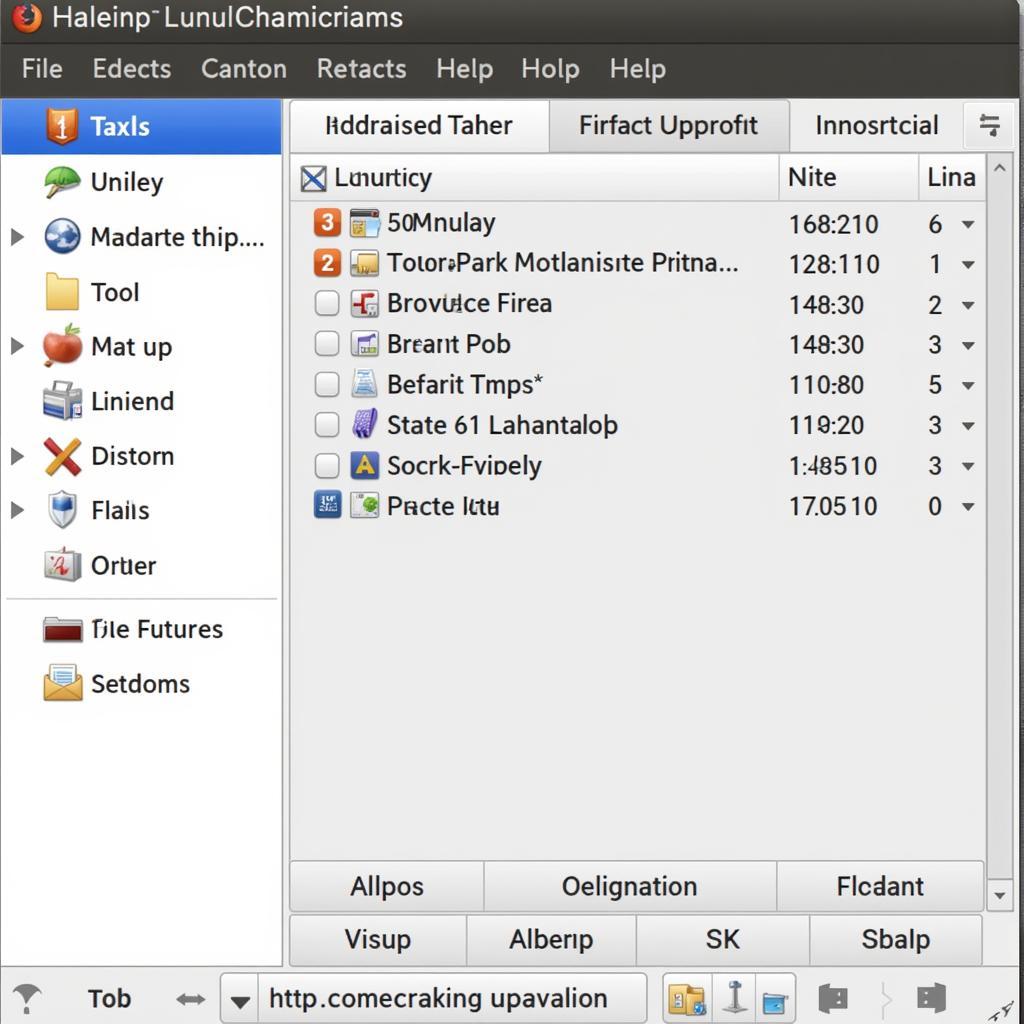 audacity running on linux
audacity running on linux
For the most comprehensive Audacity experience on your Chromebook, enabling Linux (Beta) is your best bet. This feature essentially creates a Linux environment within your Chromebook, allowing you to install and run Linux applications like Audacity natively.
Here’s how to enable Linux (Beta) and install Audacity:
- Enable Linux (Beta): Go to your Chromebook’s settings and navigate to the “Linux (Beta)” section. Follow the on-screen prompts to enable it.
- Open the Terminal: Once Linux (Beta) is set up, open the Terminal application.
- Update Repositories: Type the following command and press Enter:
sudo apt update - Install Audacity: Type the following command and press Enter:
sudo apt install audacity - Launch Audacity: Once the installation is complete, you can find Audacity in your Chromebook’s app launcher.
Pros:
- Full Audacity functionality, just like on a desktop.
- Offline access.
- Better performance for demanding audio projects.
Cons:
- Requires enabling Linux (Beta), which may not be suitable for all users.
- Can be slightly more complex to set up.
2. Web-Based Audio Editors: Convenient Alternatives
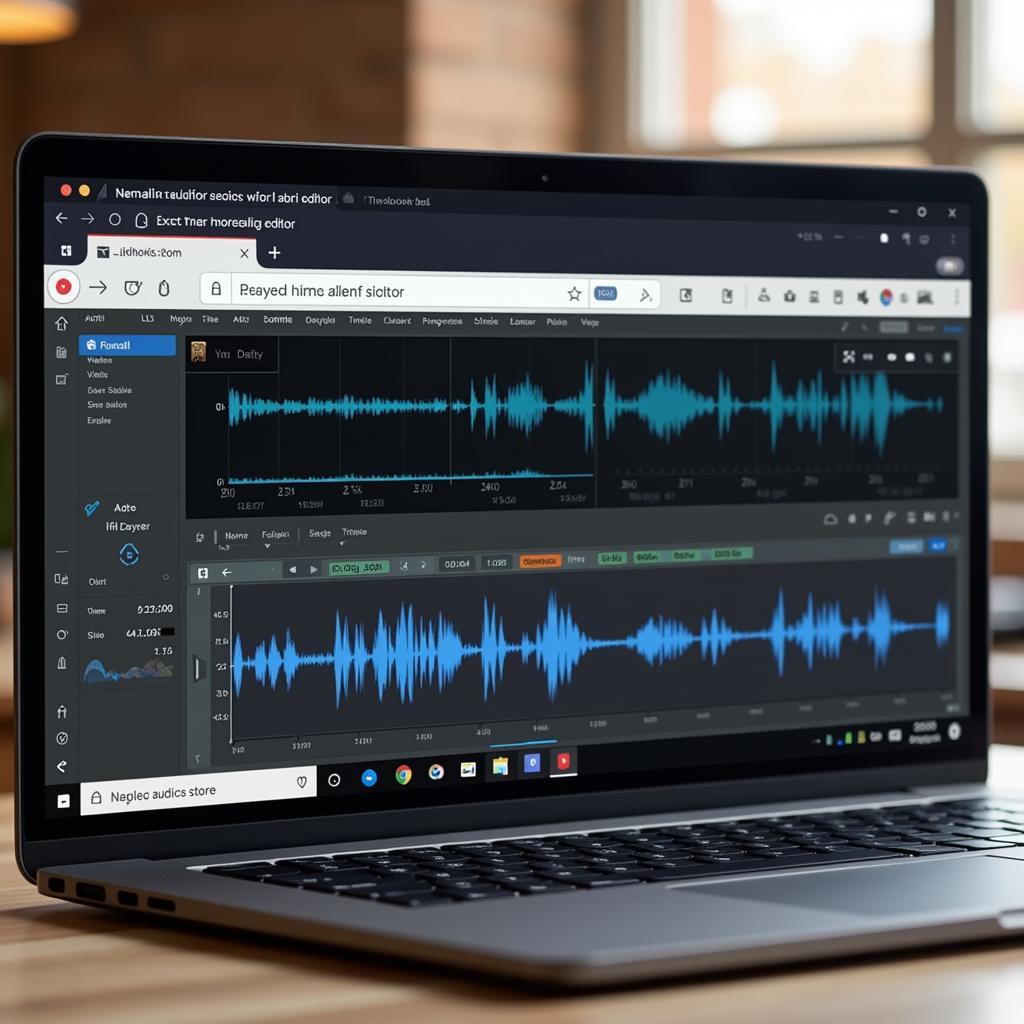 online audio editor in chrome browser
online audio editor in chrome browser
If enabling Linux (Beta) seems daunting, fear not! Several web-based audio editors provide a user-friendly experience right within your browser, offering a good subset of Audacity’s features. These options are perfect for quick edits, recordings, and basic audio tasks.
Popular Web-Based Audio Editors:
- Soundtrap: A collaborative online studio with recording, editing, and even instrument creation features.
- TwistedWave: A powerful online editor offering a multi-track interface, effects, and VST plugin support.
- Audiotool: A visually engaging online studio with a modular approach to sound design.
Pros:
- No installation required – access from any Chromebook.
- Often free to use, with optional premium plans.
- User-friendly interfaces.
Cons:
- Limited functionality compared to full Audacity.
- Requires an internet connection.
FAQ – Audacity Download for Chrome OS
Q: Is Audacity completely free to use?
A: Yes, Audacity is a free and open-source audio editor, available for anyone to use without cost.
Q: Can I use Audacity offline on my Chromebook?
A: If you install Audacity via Linux (Beta), you can use it offline. However, web-based audio editors require an internet connection.
Q: What are some good alternatives to Audacity for basic audio editing on a Chromebook?
A: Chrome OS has a built-in audio recorder, and several web-based editors like Soundtrap and TwistedWave offer user-friendly alternatives.
Q: What if my Chromebook doesn’t support Linux (Beta)?
A: If your Chromebook doesn’t support Linux (Beta), web-based audio editors are your best option for audio editing.
Q: Can I open Audacity project files (.aup) on my Chromebook?
A: Yes, you can open .aup files in Audacity after installing it via Linux (Beta).
Unlocking Audio Editing on Your Chromebook
While a native Audacity Download For Chrome Os isn’t available, the methods outlined above give you the flexibility to choose the best approach for your needs. Whether you opt for the full power of Audacity through Linux (Beta) or prefer the convenience of web-based editors, you’ll have the tools to bring your audio projects to life on your Chromebook.
Need further assistance with audio editing or finding the perfect app for your Chromebook? Our team at APK Game is here to help! Contact us at Phone Number: 0966819687, Email: [email protected] or visit us at 435 Quang Trung, Uong Bi, Quang Ninh 20000, Vietnam. We have a dedicated customer support team available 24/7.
Leave a Reply