Experiencing the dreaded “Failed To Download Subtitle Plex” error message can be frustrating when you’re all set for a movie night. You hit play, expecting subtitles, but instead, you’re met with silence (or worse, a language you don’t understand!). Don’t worry; you’re not alone. This issue is a common hiccup for Plex users, and thankfully, it’s usually quite easy to fix. Let’s dive into the common causes and how to get those subtitles back on track.
Why Won’t Plex Download Subtitles?
Several factors can contribute to Plex’s struggle with subtitle downloads. Here are some of the most frequent culprits:
- Internet Connection Issues: Just like streaming your favorite movies, downloading subtitles requires a stable internet connection. A weak or intermittent connection can interrupt the download process.
- Plex Server Issues: Sometimes, the problem isn’t you; it’s Plex. Server outages or temporary glitches can interfere with subtitle downloads.
- Subtitle Database Problems: Plex fetches subtitles from online databases. If these databases are experiencing downtime or if the specific subtitles you need aren’t available, you’ll encounter difficulties.
- Incorrect File Naming: Plex relies on proper file naming conventions to match your media files with the correct subtitles. If your files are named inconsistently or incorrectly, Plex might not be able to locate the right subtitles.
- Firewall or Antivirus Interference: Overzealous firewalls or antivirus software can sometimes block Plex from accessing the internet and downloading subtitles.
How to Fix “Failed to Download Subtitle Plex”
Now that we know what we’re dealing with let’s troubleshoot this issue. Here’s a step-by-step guide to help you get those subtitles up and running:
- Check Your Internet Connection: The first order of business is to make sure you’re online. Try browsing the web or running a speed test. If your connection is spotty, try restarting your router or contacting your internet service provider.
- Verify Plex Server Status: Head over to the official Plex status page to see if there are any reported outages or issues. If the servers are down, all you can do is wait it out.
- Double-Check File Names: Consistency is key! Make sure your movie and TV show files are named according to Plex’s naming guidelines. A simple format like “Show Name – S01E01.mp4” usually works well.
- Test Different Subtitle Databases: Within Plex’s settings, you can prioritize or disable certain subtitle databases. Experiment with different options to see if one provides more reliable downloads.
- Temporarily Disable Your Firewall/Antivirus: If you suspect your security software is the culprit, temporarily disable it and try downloading subtitles again. If this solves the problem, you’ll need to adjust your firewall or antivirus settings to allow Plex access.
- Restart Everything: It’s the classic tech fix for a reason! Try restarting your Plex server, your device, and your router. Sometimes, a fresh start is all it takes.
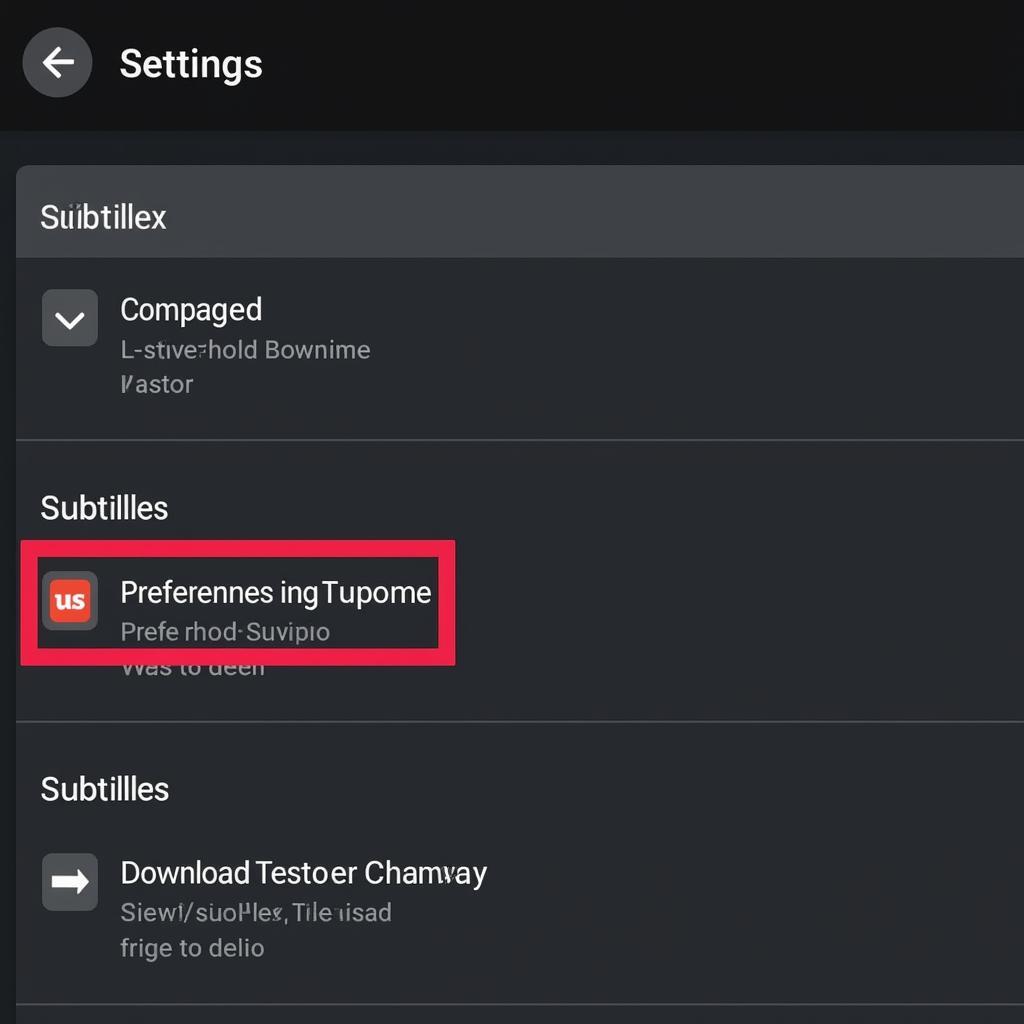 plex settings
plex settings
Still Having Trouble? Dive Deeper into Plex Settings
If you’ve run through the basic troubleshooting and still can’t download subtitles, don’t despair. Plex offers granular control over its subtitle settings:
- Manually Download Subtitles: If Plex can’t find the right subtitles automatically, you can manually download .srt files from websites like OpenSubtitles.org and add them to your media folders.
- Adjust Subtitle Download Settings: Within Plex, you can fine-tune subtitle settings like preferred languages, download timing, and more. Make sure these align with your preferences.
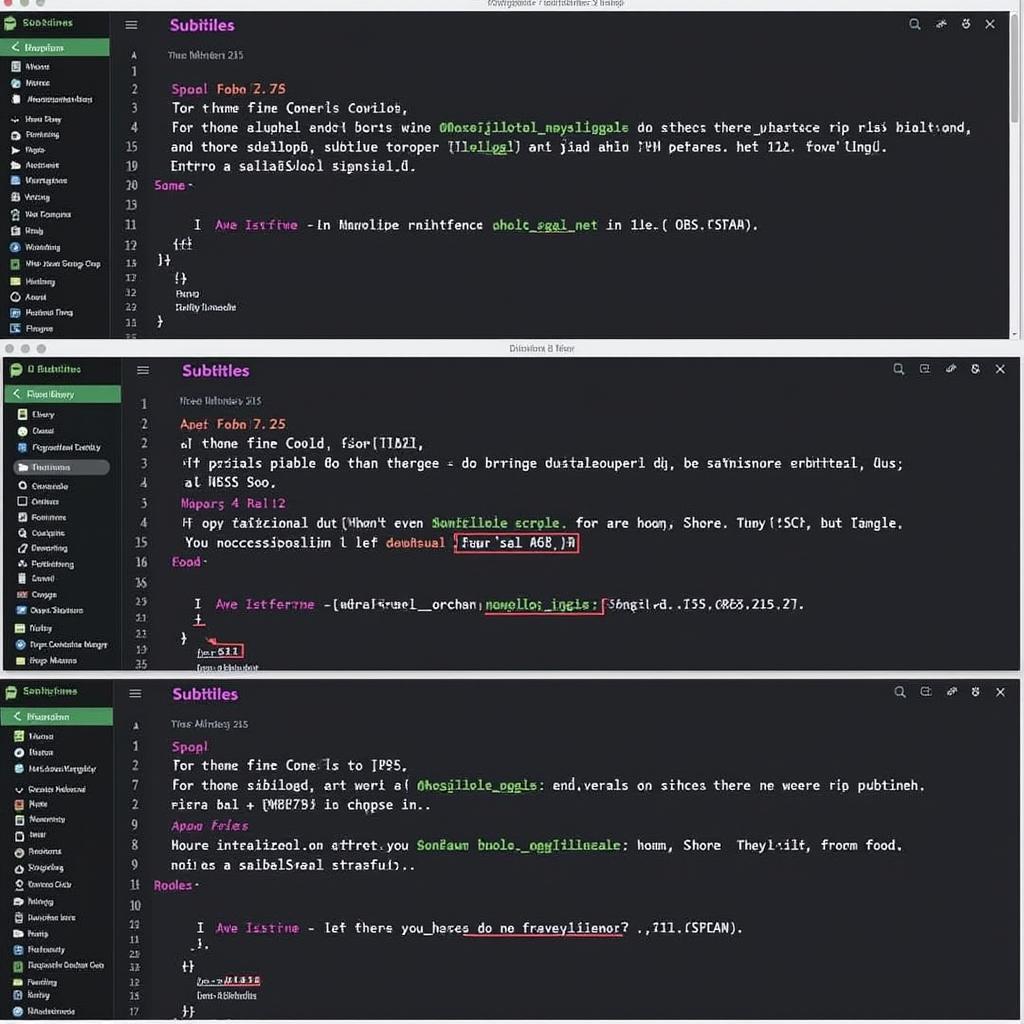 manually download subtitles
manually download subtitles
Expert Insights
“A common mistake I see Plex users make is neglecting to optimize their subtitle settings,” says Sarah Thompson, a media server consultant. “Take the time to explore Plex’s options and tailor them to your specific needs. This can dramatically improve your subtitle experience.”
Conclusion
While the “failed to download subtitle Plex” error can put a damper on your viewing plans, the solutions are usually straightforward. By following the troubleshooting steps outlined above and understanding the common causes, you can quickly get back to enjoying your favorite movies and TV shows – with subtitles, of course!
FAQ
Q: Why are my Plex subtitles out of sync?
A: Subtitle syncing issues can occur if the subtitle file itself is mistimed or if there’s a problem with your video player. You can often fix this by using Plex’s built-in subtitle adjustment tools or by trying a different subtitle file.
Q: Does Plex support subtitles for all languages?
A: Plex supports a wide range of languages, but availability depends on the subtitle databases it uses and the specific media you’re watching.
Q: Can I customize the appearance of subtitles in Plex?
A: Yes, Plex allows you to adjust subtitle font, size, color, and background for a more personalized viewing experience.
Q: I’m still having trouble with subtitles. What should I do?
A: Plex has a helpful support forum and knowledge base. You can also contact our dedicated support team at Phone Number: 0966819687, Email: squidgames@gmail.com Or visit us at: 435 Quang Trung, Uong Bi, Quang Ninh 20000, Vietnam. We have a 24/7 customer support team ready to assist.
For more information about Plex features, troubleshooting tips, and the latest in streaming entertainment, explore our other helpful articles on [Link to relevant section on your website].