ClockworkMod Recovery, more commonly known as CWM Recovery, is a custom recovery image for Android devices. It provides a touchscreen interface that allows you to install custom ROMs, create backups, and perform other advanced operations on your device that aren’t possible with the stock recovery.
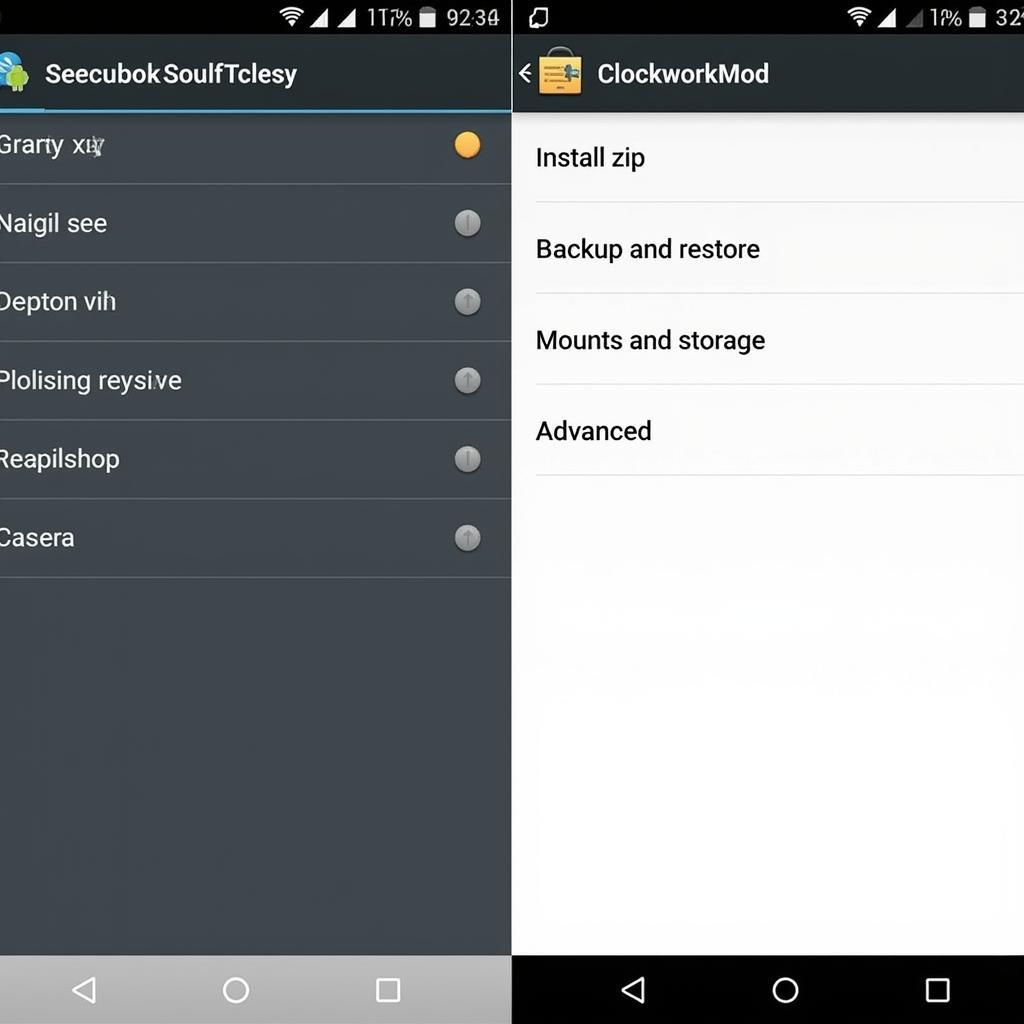 ClockworkMod Recovery Interface
ClockworkMod Recovery Interface
Why You Need CWM Recovery
Your Android phone comes with a stock recovery mode, which is a basic tool that lets you perform factory resets, clear cache partitions, and sometimes apply software updates. However, CWM Recovery offers significantly more functionality, opening up a world of possibilities for customizing and managing your Android device.
Here’s why you might consider downloading CWM Recovery:
- Install Custom ROMs: This is the most popular reason for using a custom recovery like CWM. Custom ROMs offer alternative versions of Android, often with enhanced features, performance improvements, and a cleaner user interface.
- Backup and Restore Your Device: CWM Recovery allows you to create complete backups of your device’s current state, including apps, data, and settings. This is invaluable if you’re experimenting with custom ROMs or modifications, as you can easily revert to a previous working state if anything goes wrong.
- Flash ZIP Files: CWM makes it simple to flash ZIP files containing mods, kernels, or other system-level modifications. These files can enhance your device’s functionality, tweak performance, or add new features.
- Fix Bootloops and Other Issues: If your phone gets stuck in a bootloop (a state where it continuously restarts without loading the operating system), CWM Recovery can help you fix it by flashing a new ROM or restoring from a previous backup.
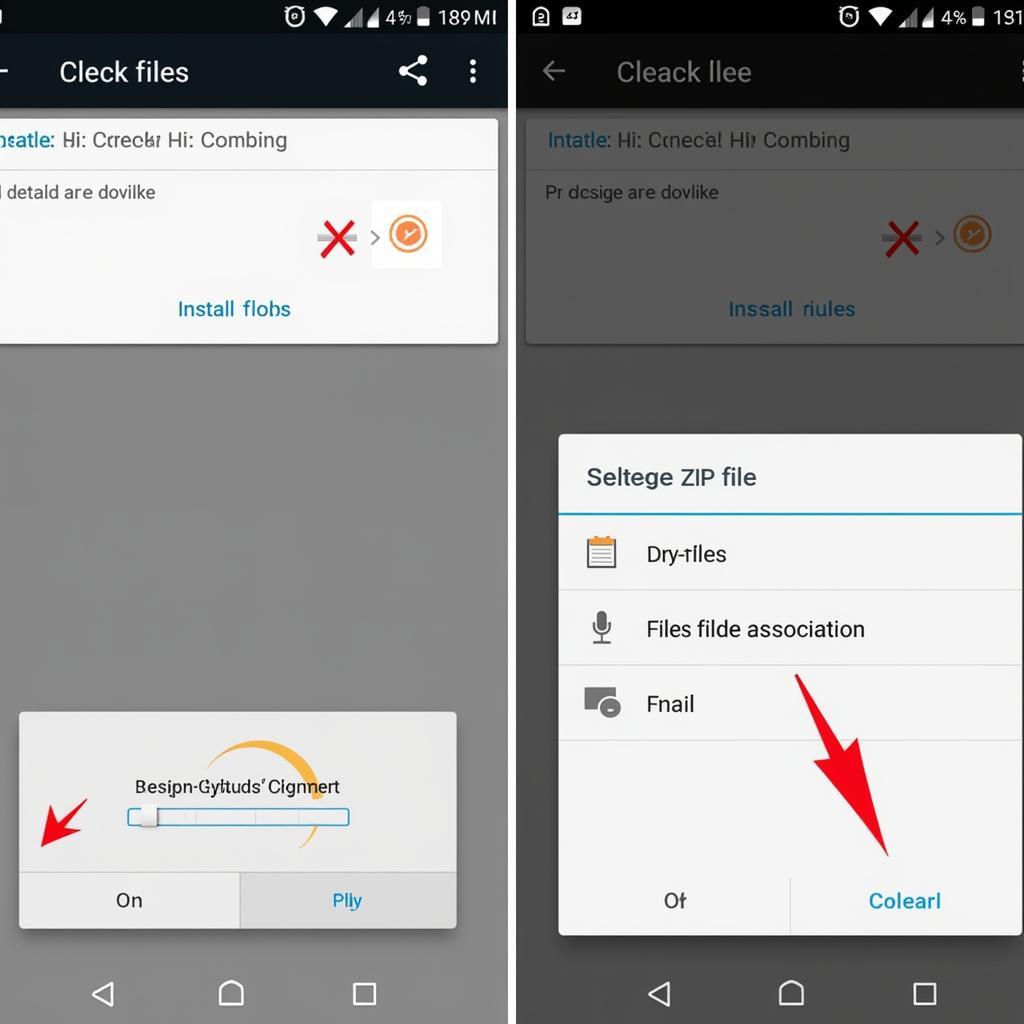 Flashing a custom ROM with CWM Recovery
Flashing a custom ROM with CWM Recovery
How to Download CWM Recovery
While downloading and installing CWM Recovery can unlock your device’s potential, it’s essential to proceed with caution. Incorrect installation or flashing incompatible files can potentially brick your device, rendering it unusable.
Before you begin:
- Check Device Compatibility: Ensure that CWM Recovery supports your specific Android device model. You can find this information on the official CWM website or reputable Android forums.
- Unlock Your Bootloader: Most Android devices require you to unlock the bootloader before installing a custom recovery. The process varies depending on the manufacturer and model, so consult your device’s documentation or search for specific instructions online.
- Backup Your Data: Before making any modifications to your device, it’s crucial to create a full backup of all your important data. This includes contacts, messages, photos, videos, and any other files you want to keep safe.
Installing CWM Recovery
Once you’ve downloaded the correct CWM Recovery image for your device, you can install it using various methods. The most common methods involve using a computer and connecting your Android phone via USB:
- Fastboot Method: This method requires enabling USB debugging on your device and using command-line tools like Fastboot to flash the CWM Recovery image.
- Custom Recovery Apps: Several Android apps simplify the installation process by automating the flashing procedure. These apps often provide a user-friendly interface and can be more straightforward for beginners.
Navigating CWM Recovery
After successfully installing CWM Recovery, you can access it by booting your device into recovery mode. This typically involves holding down a combination of buttons while powering on the device (e.g., Volume Up + Power button).
CWM Recovery presents a simple, touchscreen-friendly interface. Use the volume buttons to navigate up and down the menu, and the power button to select an option.
Conclusion
ClockworkMod Recovery is an invaluable tool for Android users who want to explore the full potential of their devices. From installing custom ROMs to creating comprehensive backups, CWM empowers you to customize and manage your Android experience like never before. However, it’s essential to remember that modifying your device’s system files always carries some risk. Always double-check compatibility, back up your data, and proceed with caution to avoid potential issues.