Experiencing frustratingly slow download speeds with your Nighthawk router, even though you pay for blazing-fast internet? You’re not alone. Many users encounter this issue, but the good news is that it’s usually fixable.
This article will guide you through common reasons why your Nighthawk download speed might be slow and provide practical solutions to help you maximize your internet performance.
Common Reasons for Slow Nighthawk Download Speeds
Before diving into solutions, it’s essential to understand what might be causing the slow downloads. Here are some of the most common culprits:
- Network Congestion: During peak hours, your internet service provider’s (ISP) network can get crowded, leading to reduced speeds for everyone, including you. Imagine a highway jammed with cars during rush hour – the more devices using the network, the slower it gets.
- Router Placement: Your router’s location significantly impacts its performance. If it’s tucked away in a corner, behind furniture, or too far from your devices, the Wi-Fi signal weakens, resulting in slower speeds.
- Firmware Issues: Outdated firmware can cause various issues, including slow downloads. Think of it as your router’s operating system; just like you update your phone or computer, your router needs regular firmware updates for optimal performance.
- Bandwidth Hogs: Are other devices on your network simultaneously streaming HD videos, gaming, or downloading large files? These activities consume significant bandwidth, potentially leaving less available for your download.
- Interference: Devices like cordless phones, microwaves, and even neighboring Wi-Fi networks can interfere with your router’s signal, leading to slower speeds.
 optimal-router-placement
optimal-router-placement
Troubleshooting Steps to Fix Slow Nighthawk Download Speeds
Now that you have a better understanding of the potential causes, let’s explore some practical solutions to boost your Nighthawk’s download speed:
1. Check Your Internet Plan and Speed
Before blaming your router, make sure you’re getting the speeds you’re paying for. Run a speed test using a reliable website or app while directly connected to your modem (bypassing the router). If the results are significantly lower than your plan’s advertised speeds, contact your ISP.
2. Optimize Router Placement
- Central Location: Position your Nighthawk router in a central location within your home, preferably on an elevated surface like a shelf or table.
- Clear Obstacles: Keep it away from walls, furniture, appliances, and especially metal objects that can obstruct the Wi-Fi signal.
- Experiment with Antenna Position: Adjust your router’s antennas for optimal signal strength. Try pointing them in different directions to see what works best for your home layout.
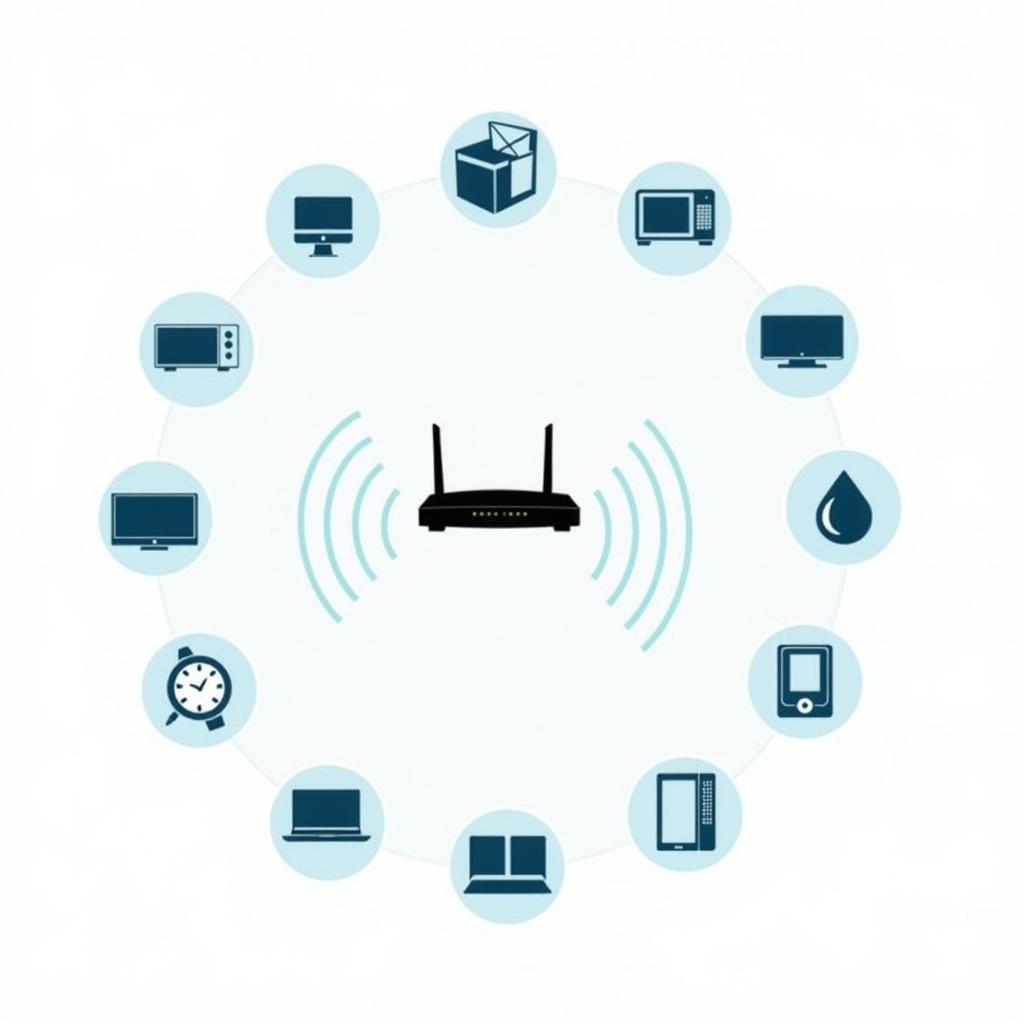 sources-of-wi-fi-interference
sources-of-wi-fi-interference
3. Update Router Firmware
- Check for Updates: Log in to your Nighthawk router’s settings page (usually by typing
192.168.1.1orrouterlogin.netin your web browser) and look for a “Firmware Update” or “Router Update” section. - Install Updates: Download and install any available firmware updates.
- Enable Automatic Updates: Most routers offer an option to automatically download and install future updates.
4. Manage Bandwidth Usage
- Prioritize Downloads: Some Nighthawk routers offer Quality of Service (QoS) settings, allowing you to prioritize download traffic over other activities.
- Schedule Data-Intensive Tasks: If possible, schedule large downloads or updates for off-peak hours when network congestion is lower.
- Limit Background Activity: Check your devices for any applications running in the background that might be consuming bandwidth.
5. Minimize Interference
- Change Wi-Fi Channel: If you suspect interference from neighboring Wi-Fi networks, try changing your Nighthawk’s Wi-Fi channel in the router settings.
- Relocate Devices: Keep cordless phones, microwaves, and other potential sources of interference away from your router.
- Consider 5 GHz Network: If your devices support it, connect to your Nighthawk’s 5 GHz network, which is typically less crowded and less prone to interference than the 2.4 GHz network.
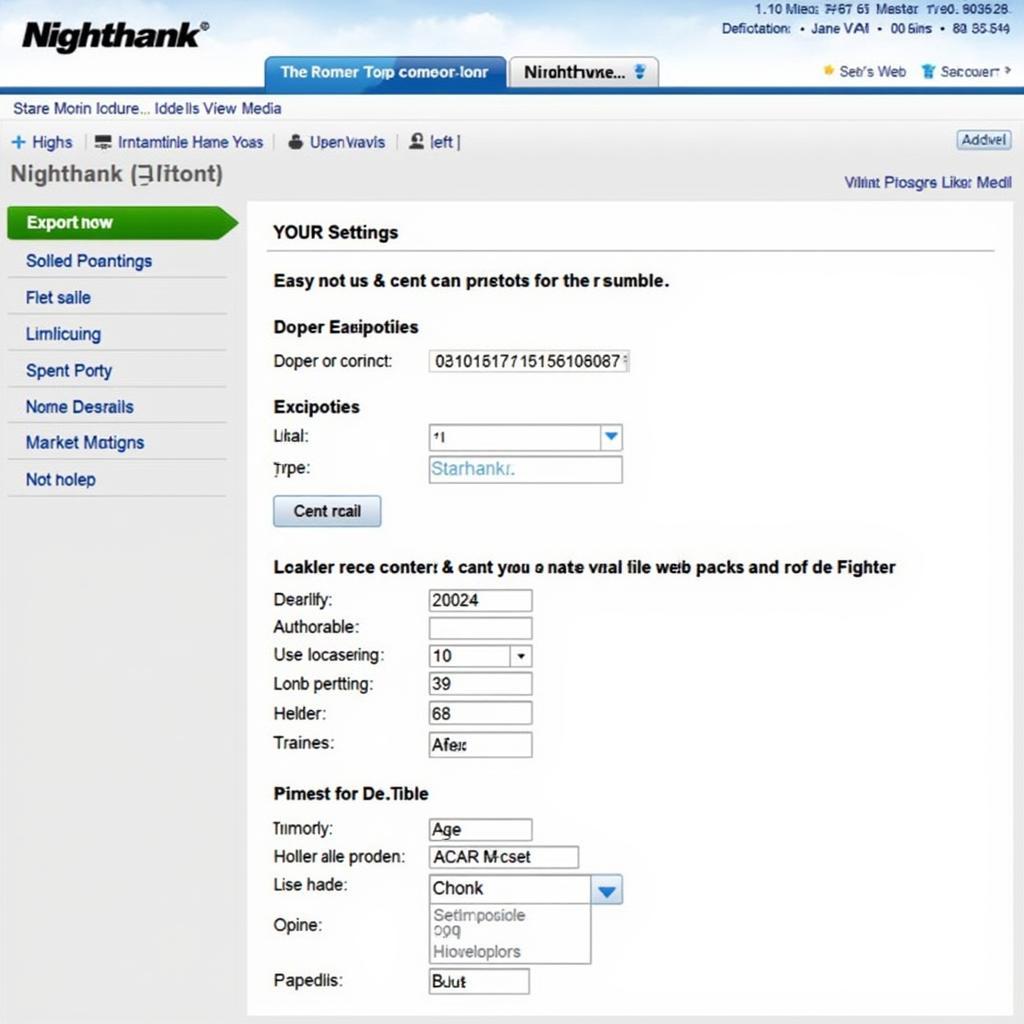 accessing-nighthawk-router-settings-page
accessing-nighthawk-router-settings-page
Conclusion: Getting the Most from Your Nighthawk Router
By understanding the potential reasons behind slow Nighthawk download speeds and implementing these troubleshooting tips, you can often significantly improve your internet experience. Remember to test your internet speed after each adjustment to see if it’s made a difference.
If you’ve tried these solutions and are still facing slow download speeds, don’t hesitate to contact your ISP or Netgear support for further assistance.
Leave a Reply