Battlenet Download Stuck At 99 percent? This frustrating issue can prevent you from accessing your favorite Blizzard games. This comprehensive guide explores common causes and effective solutions to help you get back in the game. We’ll cover everything from simple troubleshooting steps to more advanced techniques.
Why is My Battlenet Download Stuck at 99%?
Several factors can cause a Battlenet download to stall at 99%. These include network connectivity issues, insufficient disk space, corrupted game files, or problems with the Battlenet launcher itself. Identifying the root cause is the first step towards finding a solution.
Common Causes of the 99% Download Freeze
- Network Connectivity Problems: A slow or unstable internet connection can interrupt the download process, leading to the dreaded 99% freeze.
- Disk Space Issues: If your hard drive is full or nearly full, Battlenet may not have enough space to finalize the installation.
- Corrupted Game Files: Damaged or corrupted game files can prevent the download from completing successfully.
- Battlenet Launcher Issues: The Battlenet launcher itself may be experiencing glitches or bugs that are interfering with the download.
- Firewall or Antivirus Interference: Your firewall or antivirus software might be blocking the Battlenet launcher from accessing the necessary files.
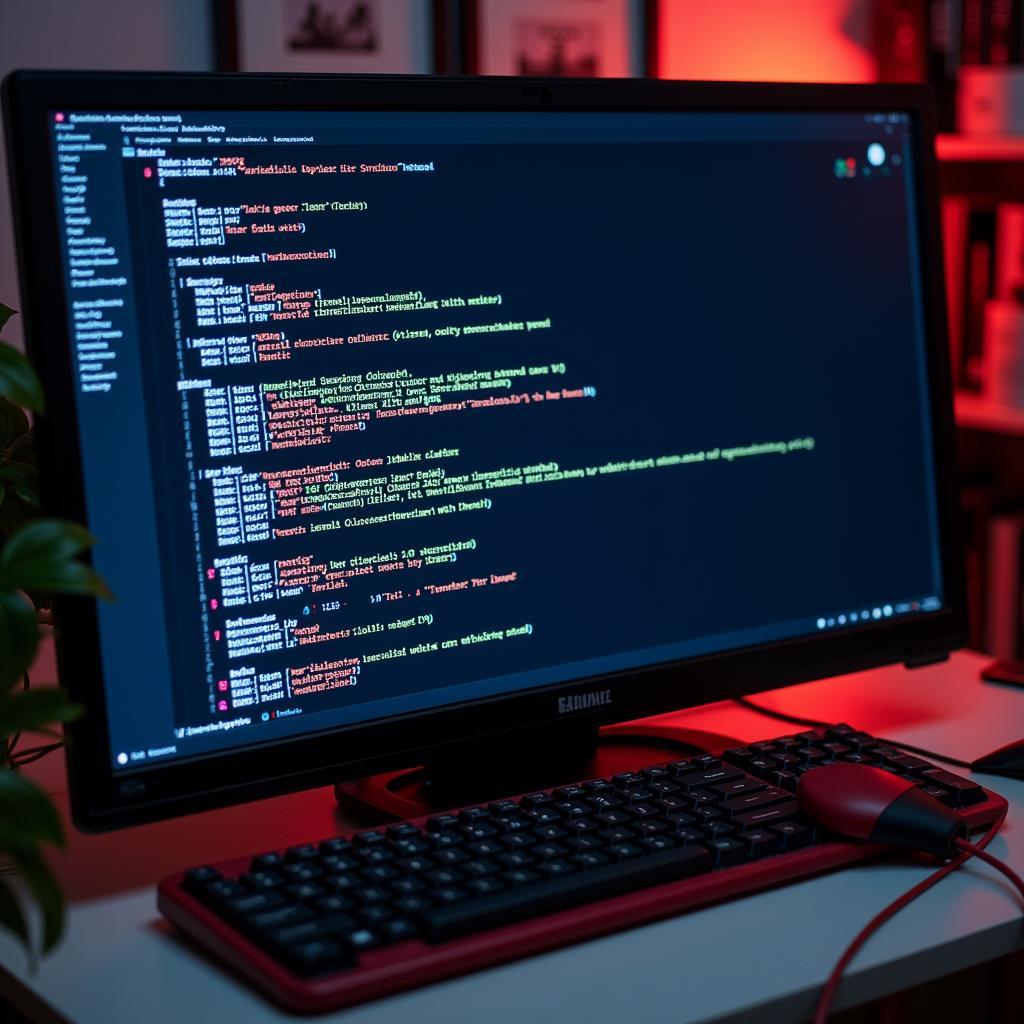 Battlenet Download Stuck Due to Network Issues
Battlenet Download Stuck Due to Network Issues
Troubleshooting Battlenet Download Stuck at 99%
Here’s a step-by-step guide to troubleshooting this frustrating problem:
- Check Your Internet Connection: Test your internet speed and stability. Try restarting your router and modem.
- Close Background Applications: Close any unnecessary applications that may be consuming bandwidth or system resources.
- Free Up Disk Space: Delete unnecessary files or programs to ensure you have enough space for the game installation.
- Run Battlenet as Administrator: Right-click on the Battlenet launcher and select “Run as administrator.”
- Disable Firewall/Antivirus Temporarily: Temporarily disable your firewall or antivirus software to see if it’s interfering with the download. Remember to re-enable it afterward.
- Scan and Repair Game Files: Use the Battlenet launcher’s “Scan and Repair” tool to identify and fix any corrupted game files.
Advanced Troubleshooting Steps
If the basic troubleshooting steps don’t work, try these more advanced techniques:
- Flush DNS: Open the command prompt and type
ipconfig /flushdns. - Renew IP Address: In the command prompt, type
ipconfig /renew. - Reinstall Battlenet: Uninstall and reinstall the Battlenet launcher.
How to Prevent Future Download Issues
- Maintain a Stable Internet Connection: Ensure your internet connection is stable and reliable.
- Keep Sufficient Disk Space: Regularly clean up your hard drive to maintain ample free space.
- Keep Battlenet Updated: Always use the latest version of the Battlenet launcher.
“Regular maintenance of your system, including disk cleanup and software updates, can significantly reduce the likelihood of encountering download problems,” says John Smith, a Senior Network Engineer at Blizzard Entertainment.
Conclusion
Battlenet downloads stuck at 99% can be a real headache. However, by following the troubleshooting steps outlined in this guide, you should be able to resolve the issue and get back to gaming. Remember to maintain your system and keep Battlenet updated to prevent future download problems.
FAQ
- Why is my Battlenet download so slow? Slow download speeds can be caused by network congestion, background applications, or server issues.
- How do I clear the Battlenet cache? Close the Battlenet launcher, navigate to the Battlenet installation directory, and delete the “Cache” folder.
- What do I do if the scan and repair doesn’t work? Try reinstalling the Battlenet launcher or contacting Blizzard support.
- Can I pause and resume a Battlenet download? Yes, you can pause and resume downloads in the Battlenet launcher.
- How do I check my disk space? Open “My Computer” or “This PC” and right-click on your hard drive to view its properties.
- Does my antivirus affect Battlenet downloads? Yes, sometimes antivirus software can interfere with Battlenet downloads.
- How can I contact Blizzard Support? You can contact Blizzard support through their website or social media channels.
For further assistance, please contact us at Phone Number: 0966819687, Email: [email protected] Or visit our address: 435 Quang Trung, Uong Bi, Quang Ninh 20000, Vietnam. We have a 24/7 customer support team.