When attempting to connect to download.mql5.com, encountering the frustrating “refused to connect” error can halt your trading activities. This article dives deep into the causes of this connectivity issue and provides practical solutions to get you back online and trading efficiently.
Understanding the “Download.mql5.com Refused to Connect” Error
The “download.mql5.com refused to connect” error signifies that your computer cannot establish a connection with the MQL5.com server, which hosts various trading resources like Expert Advisors (EAs), indicators, and scripts. This disruption prevents you from downloading or updating essential tools for your MetaTrader platform. Various factors can contribute to this issue, ranging from network problems to server-side issues or even conflicts with your local firewall or antivirus software.
Common Causes of the Connection Refusal
- Network Connectivity Issues: Problems with your internet connection, such as a downed internet service provider or a faulty router, can prevent access to download.mql5.com.
- Firewall or Antivirus Interference: Overly protective firewall settings or antivirus software can sometimes block connections to external servers, including MQL5.com.
- DNS Server Problems: Incorrect or unresponsive DNS servers can hinder your computer’s ability to resolve the download.mql5.com address, leading to a connection failure.
- Server-Side Issues: Occasionally, the MQL5.com server itself might experience downtime or technical difficulties, resulting in connection errors for users.
- MetaTrader Platform Issues: In some cases, problems within your MetaTrader platform, such as incorrect server settings, can also cause connection issues with download.mql5.com.
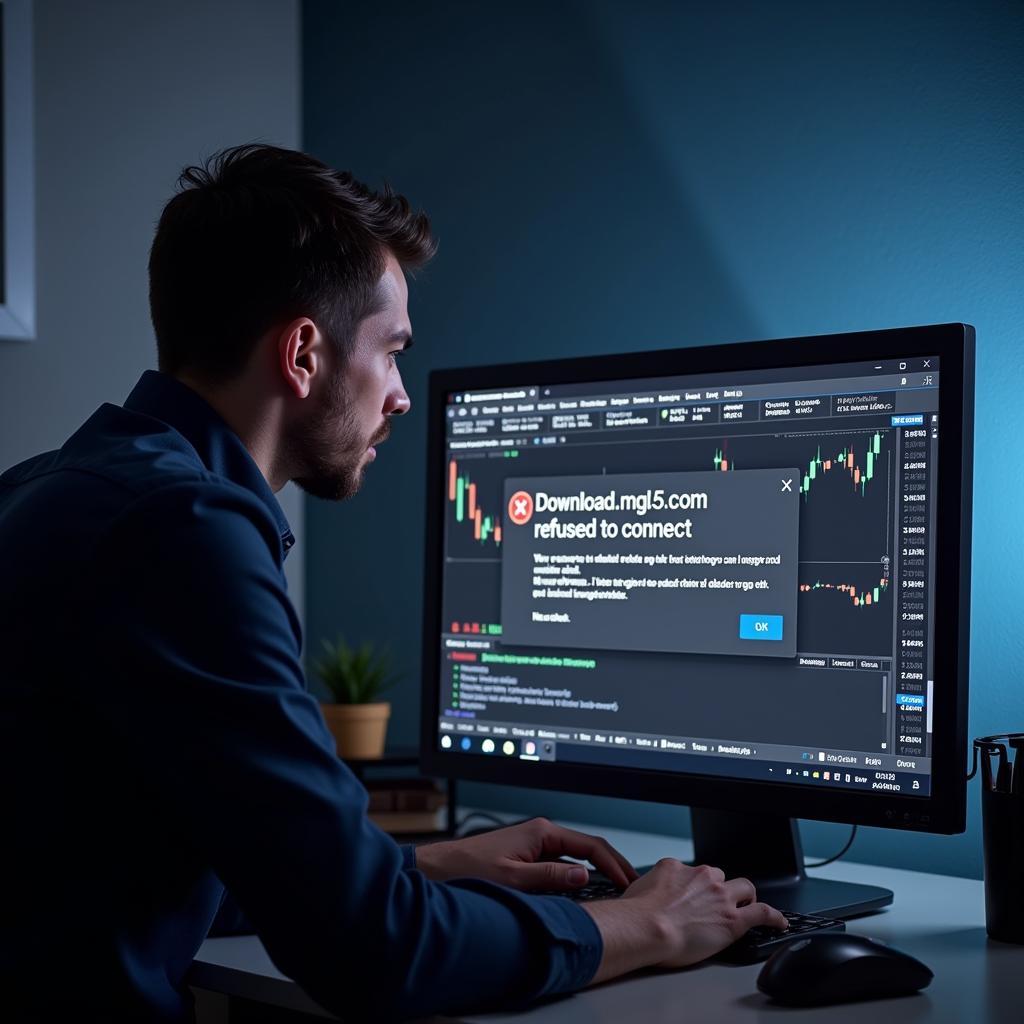 Troubleshooting MQL5 Connection Errors
Troubleshooting MQL5 Connection Errors
Troubleshooting Steps for “Download.mql5.com Refused to Connect”
Here’s a step-by-step guide to diagnose and resolve the connection problem:
- Check Your Internet Connection: Verify your internet connection by accessing other websites. If you can’t browse other sites, the problem likely lies with your internet service provider or your local network setup. Restart your router or modem, and contact your ISP if the issue persists.
- Disable Firewall and Antivirus Temporarily: Temporarily disable your firewall and antivirus software to see if they are blocking the connection. If the connection works after disabling these security measures, configure your firewall and antivirus to allow access to download.mql5.com.
- Flush Your DNS Cache: Flushing your DNS cache can resolve issues related to outdated or incorrect DNS records. Instructions for flushing DNS vary depending on your operating system (Windows, macOS, or Linux).
- Try a Different DNS Server: Switching to a different DNS server, such as Google Public DNS or Cloudflare DNS, can sometimes resolve connection problems.
- Check MQL5.com Server Status: Visit the MQL5.com website or their social media channels to check if there are any reported server outages or maintenance activities.
- Check Your MetaTrader Platform Settings: Ensure that your MetaTrader platform is configured with the correct server settings. Contact your broker if you are unsure about the correct server address.
Expert Insights on Connection Issues
“Network connectivity problems are often the primary culprit behind ‘refused to connect’ errors,” says John Miller, a seasoned network engineer. “Checking your internet connection and router should be your first step.”
“Firewalls and antivirus software can sometimes be overzealous in blocking connections,” adds Maria Garcia, a cybersecurity specialist. “Creating exceptions for trusted applications like MetaTrader can resolve such issues.”
Conclusion
The “download.mql5.com refused to connect” error can be a frustrating obstacle for traders. By following the troubleshooting steps outlined in this article, you can pinpoint the cause of the problem and restore your connection to download.mql5.com, enabling you to access crucial trading resources. If the problem persists, contact your broker or MQL5.com support for further assistance.
FAQ
- What is download.mql5.com?
- Why am I getting a “refused to connect” error?
- How do I check my internet connection?
- How do I flush my DNS cache?
- How do I change my DNS server?
- How do I configure my firewall to allow access to download.mql5.com?
- What should I do if the problem persists after trying all the troubleshooting steps?
For assistance contact us: Phone: 0966819687, Email: squidgames@gmail.com or visit us at: 435 Quang Trung, Uong Bi, Quang Ninh 20000, Vietnam. We have a 24/7 customer support team.