Canon Remote Capture software is a powerful tool for photographers seeking to enhance their workflow and control their cameras remotely. This guide will explore everything you need to know about the Canon Remote Capture download, from its functionalities and benefits to troubleshooting and compatibility.
Understanding Canon Remote Capture Software
Canon’s EOS Utility software, which includes the Remote Capture function, allows photographers to control their compatible Canon EOS cameras directly from their computer. This control extends to various settings, including aperture, shutter speed, ISO, and focus. 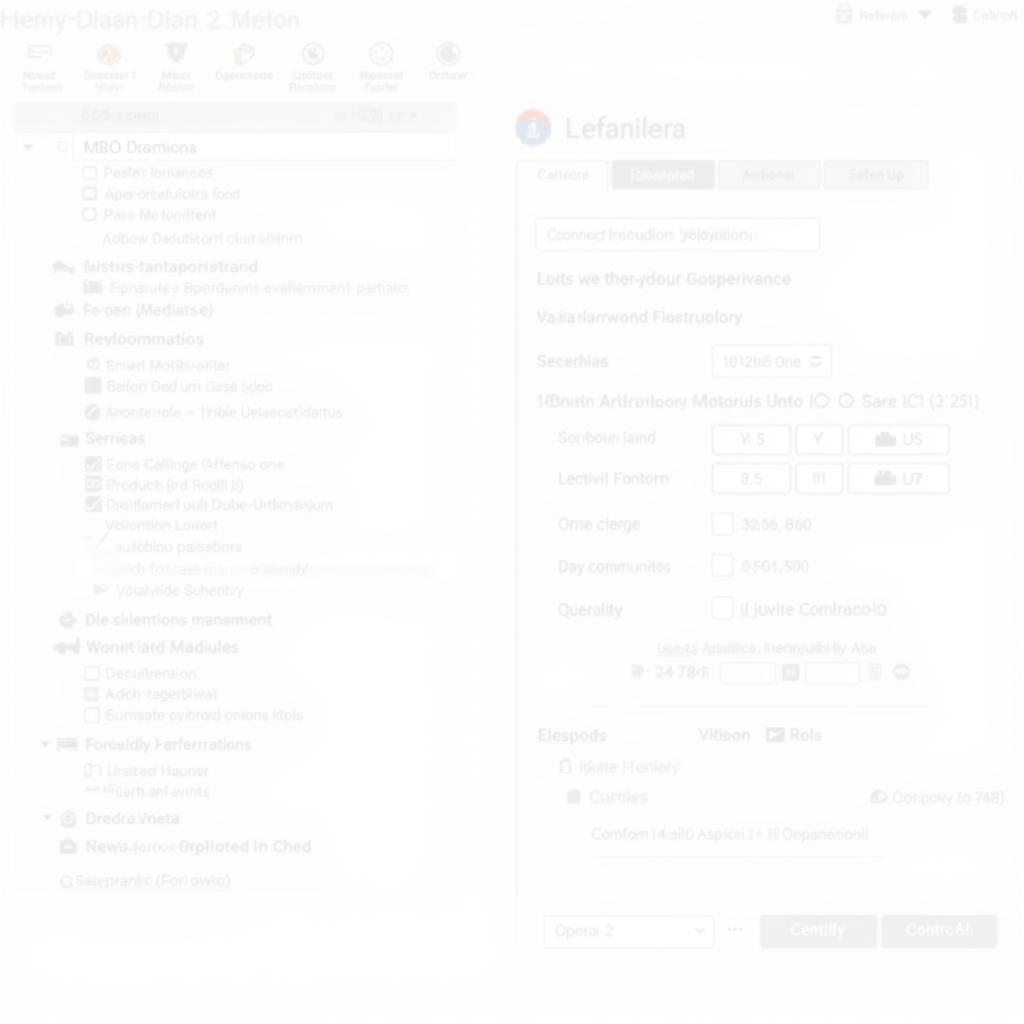 Canon Remote Capture Software Interface
Canon Remote Capture Software Interface
Benefits of Using Remote Capture
Using Remote Capture provides several advantages:
- Precise Control: Fine-tune camera settings without physically touching the camera, minimizing vibrations and maximizing image sharpness, especially for macro photography or long exposures.
- Tethered Shooting: Capture images directly to your computer, streamlining the workflow and allowing for immediate review and editing.
- Live View: Compose and focus accurately using the live view feed on your computer screen.
- Remote Shooting: Trigger the shutter remotely, ideal for wildlife photography or situations where physical interaction with the camera is impractical.
- Focus Stacking: Automate the process of taking multiple images at different focus distances, which can later be combined for greater depth of field.
Canon Remote Capture Download Process
Downloading the Canon EOS Utility software is straightforward:
- Visit the Canon Website: Navigate to the official Canon support website for your region.
- Find Your Camera Model: Locate the support page for your specific Canon EOS camera model.
- Download the Software: Select the appropriate operating system (Windows or macOS) and download the EOS Utility software package.
- Install the Software: Follow the on-screen instructions to install the software on your computer.
Compatibility and System Requirements
Ensure your camera model and operating system are compatible with the latest version of the EOS Utility software. Check the Canon website for specific system requirements.
Troubleshooting Common Issues
- Connection Problems: Verify the USB cable connection between your camera and computer. Try a different USB port or cable.
- Software Not Recognizing Camera: Ensure your camera is turned on and in the correct mode for remote capture. Reinstall the software if necessary.
- Live View Issues: Check your camera settings and ensure Live View is enabled.
Advanced Features of Canon Remote Capture
Beyond the basic functionalities, Canon Remote Capture offers advanced features:
- Time-lapse Photography: Create stunning time-lapse sequences by automating the shooting interval.
- Bulb Mode Control: Precisely control long exposures using the Bulb mode feature.
- Wireless Control (with compatible adapters): Control your camera wirelessly using Wi-Fi or Bluetooth adapters.
Is Canon Remote Capture Free?
Yes, the Canon EOS Utility software, including the Remote Capture function, is available as a free download from the official Canon website.
Why isn’t my Canon Remote Capture working?
Several factors can cause connectivity issues. Double-check your USB connection, camera settings, and software compatibility. Restarting both your camera and computer can sometimes resolve the problem.
Conclusion
Canon Remote Capture download provides photographers with a valuable tool to enhance their photography workflow. From precise control and tethered shooting to advanced features like time-lapse and wireless control, Remote Capture empowers you to capture stunning images with greater ease and creativity. Remember to check the Canon website for the latest software version and compatibility information for your specific camera model.
FAQ
-
What is Canon Remote Capture?
- Canon Remote Capture is a function within the EOS Utility software that allows you to control your Canon camera from your computer.
-
Where can I download Canon Remote Capture?
- You can download the EOS Utility software, including Remote Capture, from the official Canon support website.
-
Is Canon Remote Capture free?
- Yes, the Canon EOS Utility software is free to download.
-
What are the benefits of using Canon Remote Capture?
- Benefits include precise control, tethered shooting, live view, and remote shooting capabilities.
-
My Canon Remote Capture isn’t working. What should I do?
- Check your USB connection, camera settings, and software compatibility. Restarting your camera and computer may also help.
-
Can I use Canon Remote Capture wirelessly?
- Yes, with compatible Wi-Fi or Bluetooth adapters.
-
Does Canon Remote Capture work with all Canon cameras?
- No, it only works with compatible Canon EOS models. Check the Canon website for compatibility information.
If you need further assistance, please contact us at Phone Number: 0966819687, Email: [email protected] Or visit us at: 435 Quang Trung, Uông Bí, Quảng Ninh 20000, Vietnam. We have a 24/7 customer support team.