Canon EOS Utility is an essential software suite for Canon EOS camera users. This powerful tool allows you to control your camera remotely from your computer, making it ideal for a variety of photography needs, from studio work to time-lapse photography. This comprehensive guide will explore everything you need to know about downloading, installing, and using Canon EOS Utility.
Understanding Canon EOS Utility and its Benefits
Before diving into the download process, let’s understand what Canon EOS Utility is and the advantages it offers. This software acts as a bridge between your Canon EOS camera and your computer, providing a seamless connection for various tasks.
Why Use Canon EOS Utility?
- Remote Shooting: Control your camera’s settings, focus, and shutter release directly from your computer screen. This feature is incredibly useful for situations where camera shake needs to be minimized, like macro photography or long exposures.
- Image Transfer: Easily transfer images from your camera to your computer wirelessly or via a USB cable. This eliminates the need for memory cards and streamlines the image editing workflow.
- Live View Shooting: Preview your shots in real-time on your computer monitor. This is particularly helpful for composing images with precise framing and focus.
- Camera Settings Management: Adjust camera settings like aperture, shutter speed, ISO, white balance, and more, all from your computer. This offers a more convenient and intuitive way to fine-tune your camera settings.
- Firmware Updates: Easily update your camera’s firmware to the latest version, ensuring optimal performance and compatibility.
Downloading Canon EOS Utility
Canon EOS Utility is available for free download from the official Canon website. Here’s how to get it:
- Visit the Canon Website: Go to the official Canon website for your region.
- Navigate to Support: Look for the ‘Support’ or ‘Downloads’ section on the website.
- Search for Your Camera Model: Enter your specific Canon EOS camera model in the search bar.
- Select Software: From the list of available downloads, choose ‘Software’ and then locate ‘Canon EOS Utility.’
- Choose Your Operating System: Select the correct version of the software for your computer’s operating system (Windows or macOS).
- Download and Install: Download the software and follow the on-screen instructions to install it on your computer.
Exploring the Features of Canon EOS Utility
Once installed, Canon EOS Utility provides a user-friendly interface to access its features:
- Camera Settings: Access and modify all your camera settings from aperture, shutter speed, ISO to white balance, picture style, and more.
- Remote Shooting: Take control of your camera’s shutter release, focusing, and other shooting functions directly from your computer.
- Image Viewing and Transfer: View images stored on your camera’s memory card, select and transfer them to your computer.
- Time-lapse Shooting: Set up time-lapse sequences with ease, specifying the shooting interval and the total number of shots.
- Focus Stacking: For macro photography, utilize the focus bracketing function to capture a series of images at different focal points for greater depth of field in post-processing.
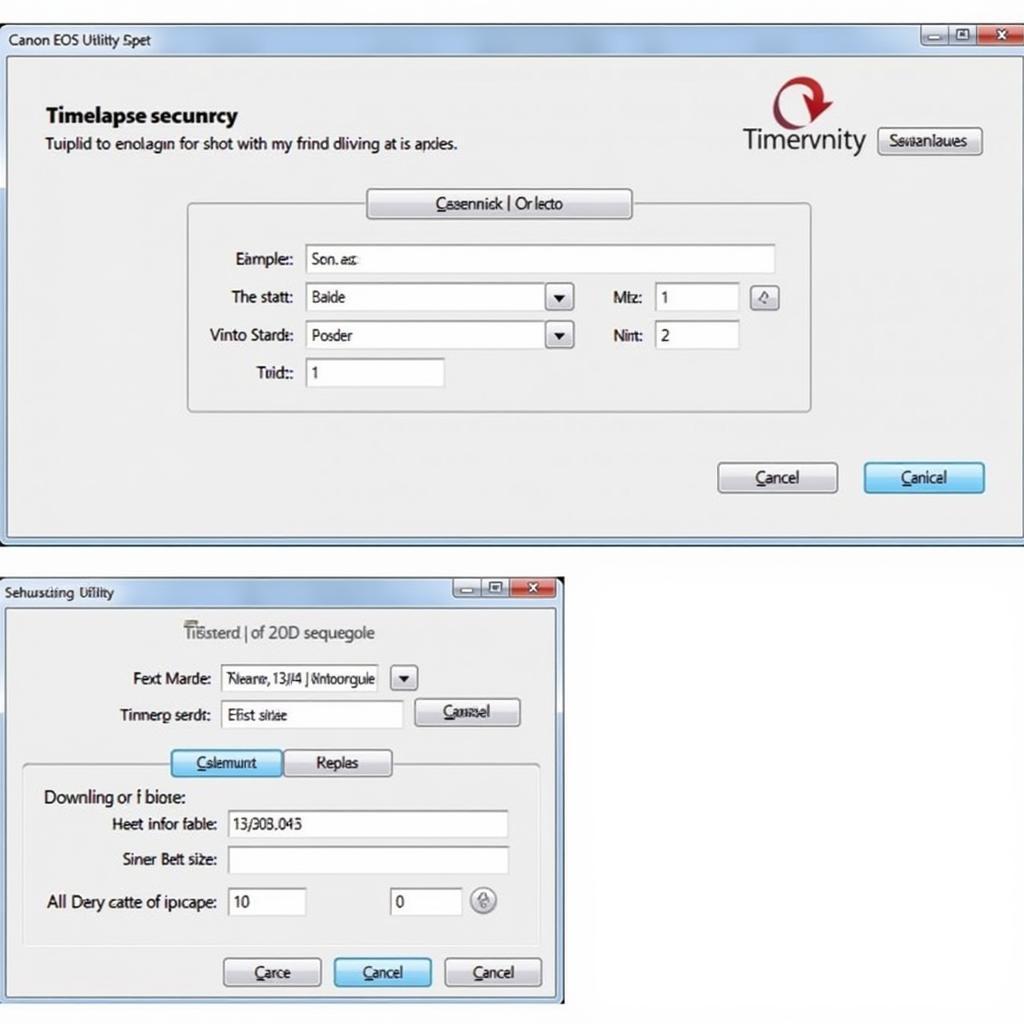 Timelapse Setup in Canon EOS Utility
Timelapse Setup in Canon EOS Utility
Tips for Using Canon EOS Utility Effectively
- Use a Tripod: For remote shooting, a sturdy tripod is essential to avoid camera shake and ensure sharp images.
- Tethered Shooting: Connect your camera directly to your computer using a USB cable for a reliable and stable connection, especially during long shooting sessions.
- Experiment with Live View: Familiarize yourself with the Live View shooting mode to preview your composition and focus accurately.
- Utilize Histograms: Pay attention to the histograms displayed in Canon EOS Utility to evaluate the exposure of your images in real-time.
- Explore Advanced Features: Don’t hesitate to dive into the advanced features like focus stacking and time-lapse photography to expand your creative possibilities.
Conclusion
Canon EOS Utility is an invaluable tool for any Canon EOS camera user. Its ability to remotely control your camera, streamline image transfer, and offer advanced shooting features greatly enhances your photographic workflow. Download and install Canon EOS Utility today to unlock the full potential of your Canon camera.
Leave a Reply