APN profiles are essential for iPhones to connect to cellular data networks and access the internet. They contain specific settings provided by your carrier that allow your iPhone to establish a connection and transmit data. If you’re experiencing issues with your mobile data connection, downloading the correct APN profile might be the solution. This article will guide you through the process, troubleshoot common problems, and answer frequently asked questions about APN profile downloads for iPhone.
Understanding APN Profiles and Their Importance
An APN (Access Point Name) profile acts as a gateway between your iPhone and your carrier’s cellular network. It contains vital information like IP addresses, gateway addresses, and other network settings required for a successful data connection. Without the correct APN profile, your iPhone might struggle to connect to the internet, send MMS messages, or experience slow data speeds.
How to Download an APN Profile for iPhone
Normally, iPhones automatically download and install the correct APN profile during the initial setup process with a SIM card inserted. However, there are instances where you might need to manually download or update your APN profile. Here are the most common methods:
1. Through Carrier Settings:
- Ensure your iPhone is connected to a stable Wi-Fi network.
- Go to Settings > General > About.
- Look for Carrier Settings Update. If available, tap to download and install.
2. Contact Your Carrier:
If you can’t download the APN profile through carrier settings, your carrier might offer other options, such as:
- Text message: Contact your carrier’s customer support, and they might send you a configuration message containing the APN profile.
- Website download: Some carriers provide downloadable APN profiles on their official websites. Visit your carrier’s support page and look for APN settings or configuration files.
- Manual configuration: In rare cases, your carrier might guide you through manually entering the APN settings on your iPhone.
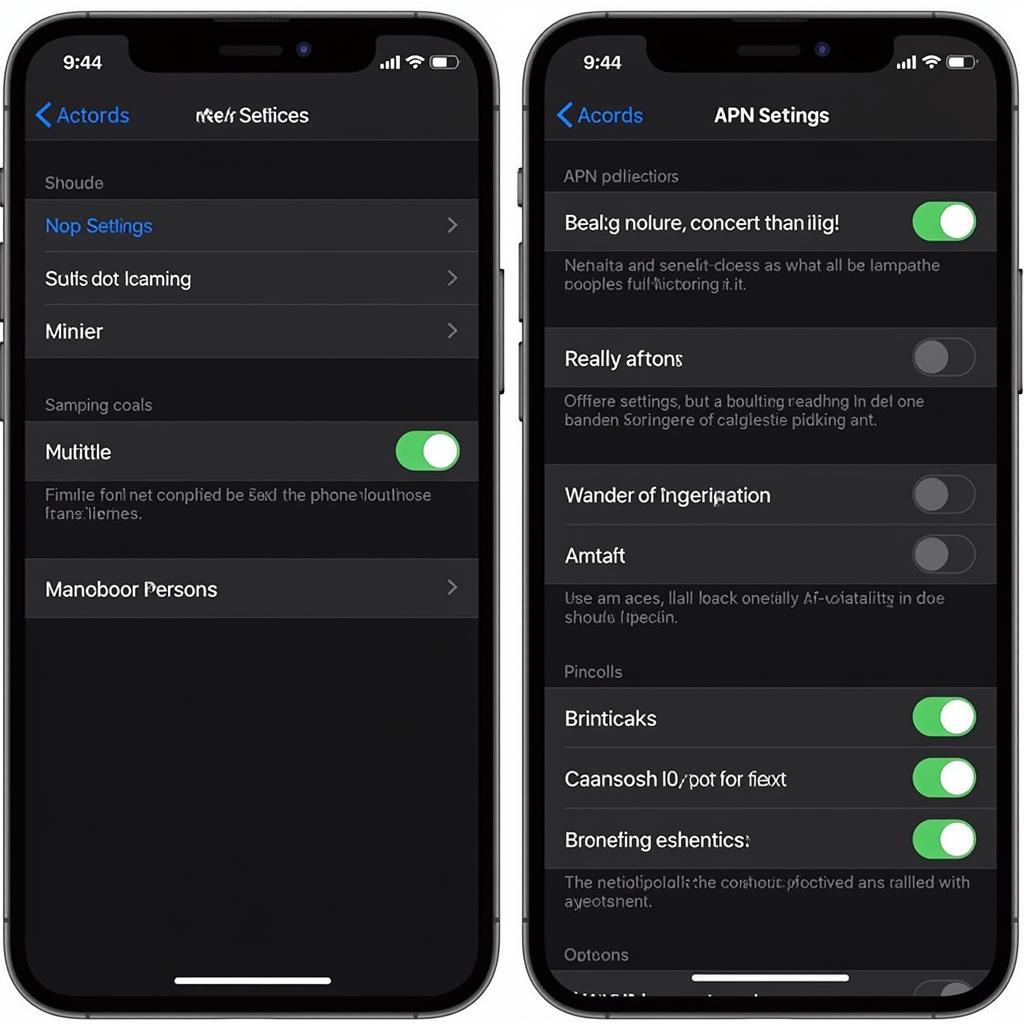 iPhone APN Settings
iPhone APN Settings
Troubleshooting APN Profile Download Issues
Encountering problems downloading or installing an APN profile can be frustrating. Here are some common issues and potential solutions:
1. “Unable to Download APN Profile” Error:
- Check your internet connection: Ensure you have a stable and active Wi-Fi or cellular data connection.
- Verify carrier support: Contact your carrier to confirm they support APN profile downloads for your device.
- Restart your iPhone: Sometimes, a simple restart can resolve temporary glitches preventing the download.
2. APN Profile Not Installing:
- Free up storage space: Insufficient storage on your iPhone can prevent installations. Delete unnecessary files or apps to create space.
- Check for iOS updates: Outdated iOS versions can sometimes cause compatibility issues. Ensure your iPhone is running the latest software version.
 Troubleshooting APN Problems
Troubleshooting APN Problems
Frequently Asked Questions about APN Profiles
1. What happens if I delete my APN profile?
Deleting your APN profile might disrupt your cellular data connection, preventing internet access and MMS messaging. It’s generally not recommended unless instructed by your carrier.
2. Can I use any APN profile?
No, using an incorrect APN profile can lead to connection problems. Always download the specific profile provided by your carrier or follow their instructions for manual configuration.
3. Do I need to update my APN profile?
APN profiles are usually updated automatically. However, if your carrier releases new settings or you experience connection problems, you might need to update your profile manually.
Conclusion
Downloading and installing the correct APN profile is crucial for a seamless mobile data experience on your iPhone. By understanding the process, troubleshooting common issues, and knowing where to find the necessary information, you can ensure a stable and reliable cellular data connection for browsing, streaming, and staying connected on the go.
Leave a Reply