Want to automatically download images from websites using Applescript? You’ve come to the right place. This comprehensive guide will walk you through the process of using Applescript to extract and download images embedded within HTML code, empowering you to automate your web scraping tasks.
Understanding Applescript’s Role in Web Image Downloads
Applescript, a powerful scripting language native to macOS, allows us to control applications and automate tasks. When combined with its ability to interact with web content through the Document Object Model (DOM), Applescript becomes a potent tool for extracting and downloading images.
The DOM represents the structure of an HTML document, allowing you to access specific elements like images. By leveraging Applescript’s DOM manipulation capabilities, we can target image tags, retrieve their source URLs, and download them to our local machine.
How to Download Images from HTML Using Applescript
Let’s break down the process of downloading images from HTML using Applescript into a series of manageable steps:
1. Identifying the Target Website and Images
Before writing your Applescript, pinpoint the website containing the images you want and examine its HTML structure. You’ll need the website’s URL and the HTML tags or attributes used to identify the images.
2. Writing Your Applescript
Open Script Editor (Applications > Utilities > Script Editor) and start crafting your Applescript:
tell application "Safari"
activate
set theURL to "https://www.example.com" -- Replace with your target website
set doc to do JavaScript "document.documentElement.outerHTML" in document 1
-- Regular expression to find image URLs
set imageURLRegex to "<img\s+[^>]*src\s*=\s*['"]([^'"]+)['"]"
set imageURLs to my extractImageURLs(doc, imageURLRegex)
repeat with eachURL in imageURLs
downloadImage(eachURL)
end repeat
end tell
on extractImageURLs(htmlContent, regexPattern)
set imageURLs to {}
-- Use regular expression to find image URLs
set matches to my regexMatches(htmlContent, regexPattern)
repeat with match in matches
set end of imageURLs to (match's contents as text)
end repeat
return imageURLs
end extractImageURLs
on downloadImage(imageURL)
try
set fileName to my getFileNameFromURL(imageURL)
tell application "URL Access Scripting"
download imageURL to file ((path to desktop as text) & fileName) with progress
end tell
display notification "Image downloaded successfully!" with title "Download Complete"
on error err
display dialog "Error downloading image: " & err
end try
end downloadImage
on getFileNameFromURL(theURL)
try
tell application "System Events"
set posi to the last character of theURL whose ¬ (ASCII number of it) is in {47, 92}
return text (posi + 1) thru -1 of theURL
end tell
on error
return "downloaded_image.jpg"
end try
end getFileNameFromURL
on regexMatches(inputString, regexPattern)
set theSource to (open for reading inputString)
set theMatches to {}
repeat
try
set theText to read theSource until regexPattern
set match to (read theSource until "}")
set end of theMatches to {contents:theText & match}
on error error_message number error_number
if the error_number is equal to -1 then exit repeat
display dialog error_message
end try
end repeat
close theSource
return theMatches
end regexMatchesExplanation:
- Targeting Safari: The script starts by targeting the Safari application, instructing it to become active.
- Fetching Website Content: It retrieves the HTML content of the specified website (
theURL). - Extracting Image URLs: Using a regular expression, the script searches the HTML for
imgtags and extracts thesrcattributes, which contain the image URLs. These URLs are stored in theimageURLslist. - Downloading Images: The script iterates through each image URL in the
imageURLslist and downloads it usingURL Access Scripting, saving it to your Desktop. - Helper Functions:
extractImageURLs: This function extracts all image URLs from the given HTML content using the provided regex pattern.downloadImage: This function downloads an image from the given URL, saving it to the Desktop and displaying a notification upon success or failure.getFileNameFromURL: This function extracts the file name from the image URL, handling cases where the URL ends with a/and providing a default name if needed.regexMatches: This function performs a regular expression search on the provided input string and returns a list of matches.
3. Running Your Applescript
Save your script as an application (.app) and run it. It will open Safari (if it’s not already open), navigate to the target website, extract image URLs, and download the images to your desktop.
Tips and Considerations
- Website Structure: The effectiveness of your script hinges on understanding the structure of your target website. Analyze its HTML to identify the most reliable way to pinpoint the images you want.
- Website Terms of Service: Always respect the terms of service of the websites you’re scraping. Some websites might explicitly prohibit automated scraping, so check their policies beforehand.
- Error Handling: Implement error handling in your script to gracefully manage situations where an image download might fail, preventing your script from halting abruptly.
- User Agent: Websites often identify visitors based on their user agent string. Some websites might block or serve different content to scripts. You can set a custom user agent in your Applescript to mimic a regular browser.
 Inspecting HTML using Safari's Web Inspector
Inspecting HTML using Safari's Web Inspector
Beyond Basic Image Downloads: Expanding Your Applescript Skills
Once you’ve mastered downloading images from HTML using Applescript, you can unlock a world of possibilities by exploring these advanced techniques:
- Selective Downloads: Modify your script to download images only if they meet certain criteria, such as size, file type, or presence within specific HTML elements.
- Organized Saving: Instead of saving all images to your desktop, create a structured folder system and modify your script to save images in their respective categories.
- Image Resizing: Integrate image manipulation libraries into your Applescript to resize, crop, or convert downloaded images automatically.
Applescript HTML DOM Download Images: Your Automation Solution
Applescript empowers you to automate repetitive tasks, and downloading images from HTML is just one example of its versatility. By understanding the DOM and harnessing Applescript’s capabilities, you can build efficient solutions for web scraping, data extraction, and much more. Start automating today and streamline your workflow!