When you see “Audible Download Queued” on your app, it simply means your chosen audiobook is waiting its turn to download. This can happen for various reasons, from network connectivity issues to app settings. This comprehensive guide will delve into the common causes of queued downloads, troubleshooting tips, and best practices for managing your Audible library.
Understanding the Audible Download Queue
The Audible download queue functions similarly to a line at a grocery store. First come, first served. When you select a title to download, it’s added to this queue. If other downloads are in progress, your new selection will wait until they’re complete. This system ensures your device doesn’t get overwhelmed by multiple simultaneous downloads, especially if you have a limited data plan.
Common Causes of Queued Downloads
Several factors can contribute to a queued download status. Understanding these can help you troubleshoot and prevent future issues.
- Network Connectivity: A weak or unstable internet connection is the most common culprit. Audible requires a stable connection to download large audio files.
- Multiple Downloads: If you’ve selected several audiobooks to download concurrently, they’ll be placed in a queue.
- App Settings: Certain app settings, like “Download only on Wi-Fi,” can also cause queuing. If you’re on cellular data and this setting is enabled, the download will wait until you connect to Wi-Fi.
- Device Storage: Insufficient storage space on your device can prevent downloads from starting.
- Audible App Issues: Occasionally, bugs or glitches within the Audible app itself can cause queuing problems.
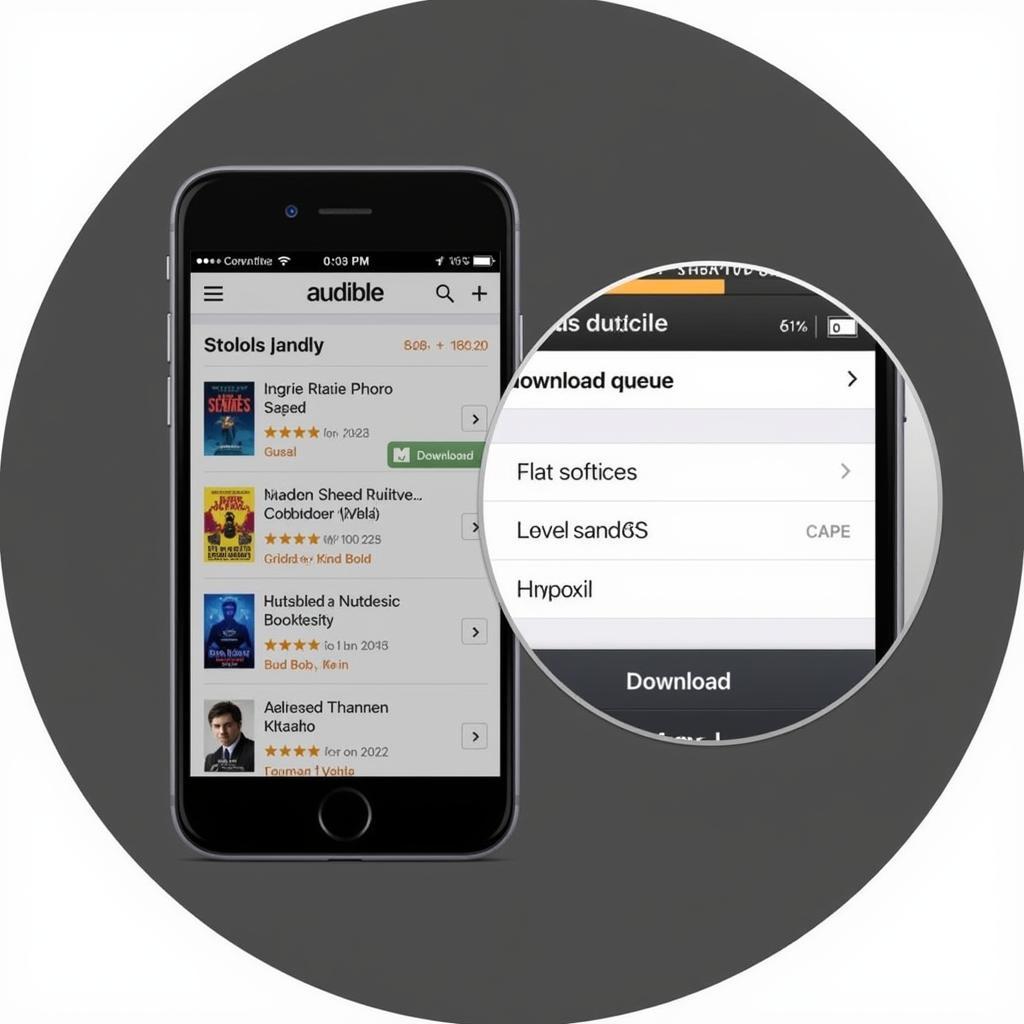 Audible Download Queue on Mobile App
Audible Download Queue on Mobile App
Troubleshooting Audible Download Queued Status
If your Audible downloads are stuck in the queue, here’s a step-by-step guide to resolving the issue:
- Check your internet connection: Ensure you have a stable Wi-Fi or cellular data connection. Try restarting your router or switching to a different network.
- Prioritize downloads: If you have multiple downloads queued, prioritize the ones you want first by pausing others.
- Review your app settings: Verify that your download settings are configured correctly. If “Download only on Wi-Fi” is enabled, connect to Wi-Fi or disable the setting.
- Free up device storage: Delete unnecessary files or apps to create space for your audiobook downloads.
- Restart the Audible app: Force-closing and restarting the app can resolve minor glitches.
- Check for Audible app updates: An outdated app could be causing problems. Update the app to the latest version.
- Restart your device: A simple restart can often resolve underlying software issues.
Best Practices for Managing Audible Downloads
Here are some tips to optimize your Audible download experience:
- Download on Wi-Fi: Downloading on Wi-Fi saves mobile data and typically offers a faster, more stable connection.
- Manage your library: Regularly delete finished audiobooks to free up space and avoid clutter.
- Prioritize downloads: Select the most important audiobooks to download first.
- Keep the Audible app updated: Ensure you have the latest version of the app to avoid bugs and benefit from new features.
“Managing your Audible library effectively is key to a seamless listening experience,” says Sarah Johnson, a senior librarian and audiobook enthusiast. “By following these best practices, you can minimize download issues and enjoy your favorite titles without interruption.”
Why is my Audible Download Taking So Long?
Large file sizes or slow internet speeds can cause delays.
How Do I Cancel a Queued Audible Download?
Simply swipe left on the queued title and tap the “Cancel” button.
Can I Download Audible Books to My Computer?
Yes, you can download Audible books to your computer using the Audible Manager software.
“Think of the download queue like a waiting room for your audiobooks,” explains David Miller, a software engineer specializing in mobile applications. “Optimizing your app settings and network connection ensures your audiobooks get their turn efficiently.”
In conclusion, understanding the “Audible download queued” status is essential for a smooth listening experience. By following the troubleshooting tips and best practices outlined in this guide, you can manage your Audible downloads effectively and enjoy your favorite audiobooks uninterrupted. If you continue to experience issues, don’t hesitate to contact our customer support team.
For further assistance, you can also check out these related articles on our website: “Troubleshooting Common Audible Issues” and “Optimizing Your Audible App for the Best Performance.”
When you need assistance, please contact us: Phone: 0966819687, Email: squidgames@gmail.com Or visit us at: 435 Quang Trung, Uong Bi, Quang Ninh 20000, Vietnam. We have a 24/7 customer support team.