Chirp software is essential for programming your Baofeng 5RM radio, allowing you to easily manage channels and settings. Downloading and using this software effectively can significantly enhance your radio experience. This guide will walk you through the process, providing valuable insights and tips.
Understanding the Importance of Chirp Software
Using the keypad to program a Baofeng 5RM can be tedious and error-prone. Chirp simplifies this process by providing a user-friendly interface to manage channels, frequencies, and other settings. With Chirp, you can quickly create and upload channel lists, backup your radio configuration, and even experiment with different settings without the risk of accidentally misconfiguring your radio. This is especially useful for users who need to program a large number of channels or frequently change their radio settings.
Downloading Chirp: A Step-by-Step Guide
Finding the right Chirp download is crucial for compatibility and safety. Download Chirp only from the official website (chirp.danplanet.com). Avoid downloading from third-party sources as they may contain malware or outdated versions. Once on the official website, select the download link appropriate for your operating system (Windows, macOS, or Linux). After downloading, install the software by following the on-screen instructions.
Connecting Your Baofeng 5RM to Chirp
Connecting your radio to your computer requires the correct programming cable. Ensure you have a compatible USB programming cable specifically designed for the Baofeng 5RM. Connect the cable to your radio and then to your computer’s USB port. Launch Chirp and select “Radio” from the menu bar, then choose “Download from Radio.” Chirp will automatically detect your connected radio and begin downloading its current configuration.
 Baofeng 5RM Connected to Chirp
Baofeng 5RM Connected to Chirp
Programming Your Baofeng 5RM with Chirp
Once Chirp has downloaded your radio’s configuration, you can start programming. You can add, delete, or modify channels, adjusting frequencies, CTCSS/DCS tones, and other settings. Chirp’s intuitive interface makes it easy to navigate and manage these settings. After making your changes, select “Radio” from the menu bar and then “Upload to Radio.” Chirp will upload the new configuration to your Baofeng 5RM.
Utilizing Chirp’s Advanced Features
Chirp offers several advanced features, including the ability to import and export channel lists. This allows you to share channel configurations with others or easily backup your own settings. You can also create and manage memory banks, allowing you to organize your channels effectively. Exploring these features can further enhance your radio experience.
“Chirp’s ability to manage memory banks is a game-changer for organizing frequencies,” says John Smith, a licensed amateur radio operator with 15 years of experience. “It makes switching between different sets of channels incredibly efficient.”
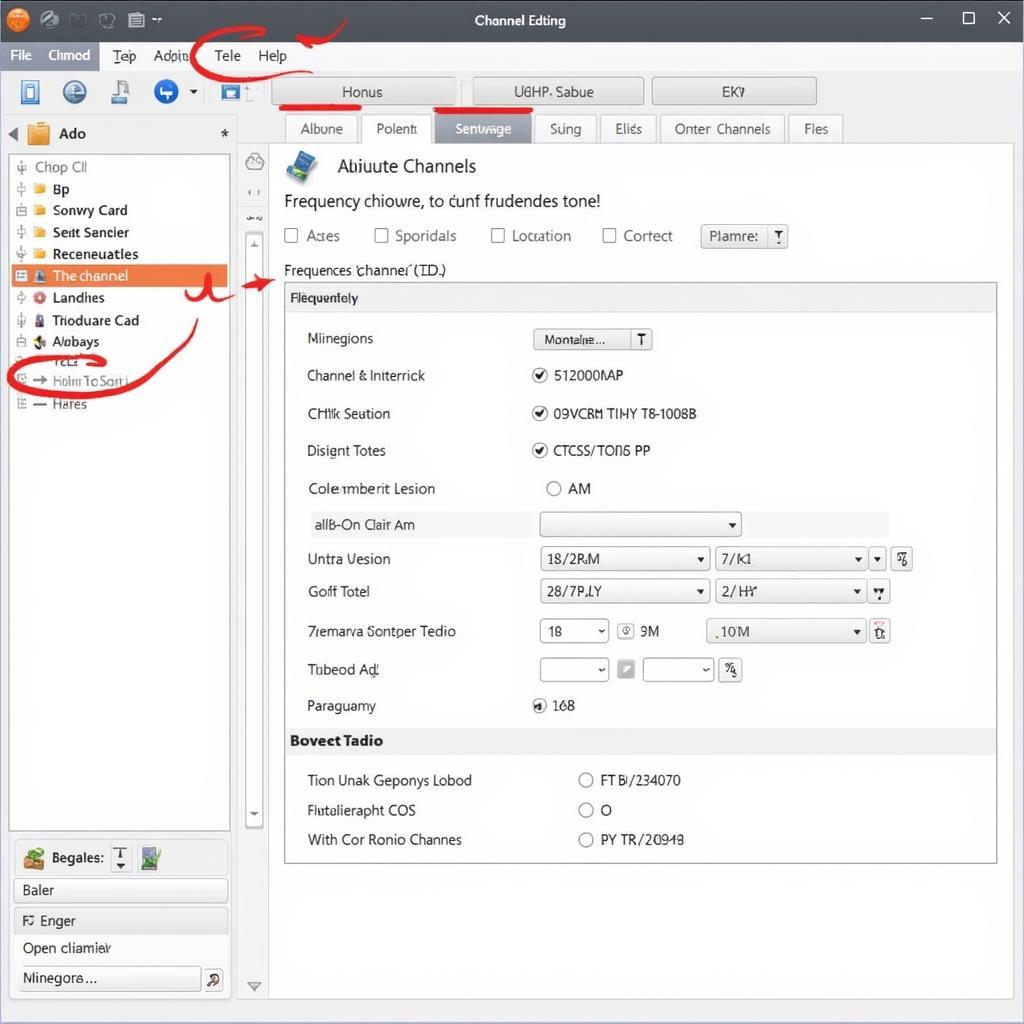 Programming Baofeng 5RM with Chirp
Programming Baofeng 5RM with Chirp
Troubleshooting Common Chirp Issues
Sometimes you might encounter issues when using Chirp. Ensure the correct drivers for your programming cable are installed. Also, double-check that your radio is correctly connected to your computer and that you have selected the correct radio model in Chirp. If problems persist, consult the Chirp website’s FAQ section for troubleshooting tips.
“Always double-check your connections and driver installations,” advises Jane Doe, a radio communications technician with over 10 years of experience. “These are often the culprits behind most connectivity issues.”
Conclusion
Using Chirp software to drive your Baofeng 5RM radio download and programming process significantly simplifies managing your radio settings and enhances its functionality. By following the steps outlined in this guide, you can easily configure your Baofeng 5RM to meet your specific communication needs.
FAQ
- Where can I download Chirp software? (From the official website: chirp.danplanet.com)
- What cable do I need to connect my Baofeng 5RM to my computer? (A compatible USB programming cable designed for the Baofeng 5RM)
- How do I upload my changes to my radio? (Select “Radio” then “Upload to Radio” in Chirp)
- What should I do if Chirp doesn’t recognize my radio? (Check your connections, drivers, and the selected radio model in Chirp)
- Can I share my Chirp configurations with others? (Yes, by importing and exporting channel lists)
- What are memory banks in Chirp? (A way to organize and group channels for easy access)
- Where can I find troubleshooting tips for Chirp? (On the Chirp website’s FAQ section)
Need further assistance? Contact us at Phone Number: 0966819687, Email: squidgames@gmail.com Or visit our address: 435 Quang Trung, Uong Bi, Quang Ninh 20000, Vietnam. We have a 24/7 customer support team.