When diving into the world of Mac gaming with Crossover, understanding how download storage space works is crucial for a seamless experience. This guide will equip you with all the knowledge you need to manage your Crossover games and optimize your Mac’s storage.
Understanding Crossover and Its Storage Needs
Crossover acts as a bridge, allowing you to run Windows games and applications directly on your Mac without needing a full Windows installation. While this offers incredible convenience, it’s essential to remember that Crossover games still require dedicated storage space on your hard drive.
Where Crossover Stores Downloaded Games
Unlike a traditional Windows setup, Crossover doesn’t have a dedicated “Program Files” folder. Instead, it cleverly integrates with your Mac’s file system, storing game files within “Bottles.” Think of Bottles as individual containers, each housing the necessary components (like Windows libraries and registry settings) for your Windows games to run smoothly on macOS.
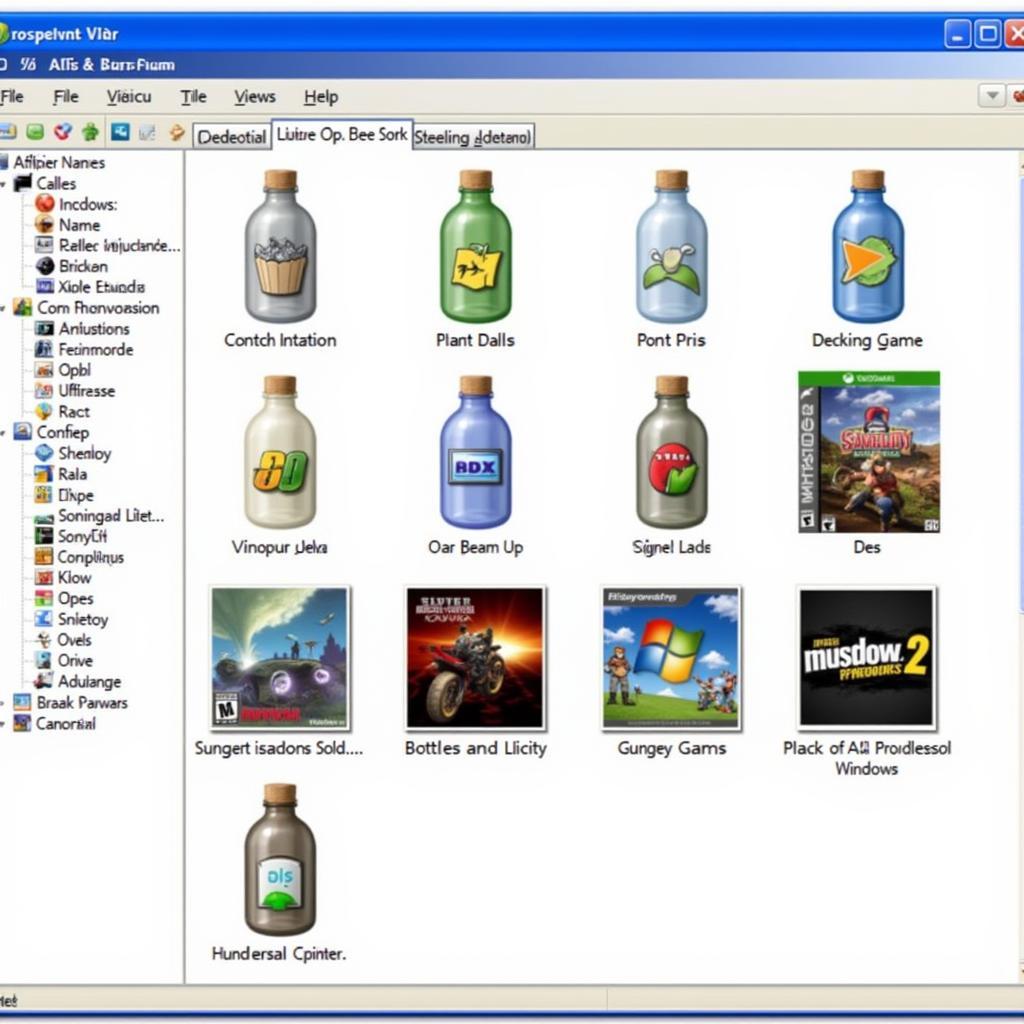 Crossover Bottles
Crossover Bottles
Managing Your Crossover Download Storage
As you delve deeper into the world of Crossover gaming, you’ll find that some games require a significant amount of storage space. Here are some practical tips to help you manage your download storage effectively:
- Regularly Delete Unused Bottles: Don’t let unused games clutter your system. If you’re no longer playing a particular game, deleting its Bottle will free up valuable storage space.
- Choose Storage Locations Wisely: When installing a new game, Crossover often allows you to choose the Bottle’s storage location. If you have an external hard drive with ample space, consider installing larger games there.
- Monitor Game Sizes: Before downloading a game, pay attention to its storage requirements. This will give you an idea of how much space you’ll need and help you plan accordingly.
Troubleshooting Storage Issues
Occasionally, you might encounter storage-related issues with Crossover. Here are some common problems and their solutions:
- “Insufficient Disk Space” Error: This error means your Mac doesn’t have enough free space to accommodate the game download. Try deleting unnecessary files, uninstalling unused applications, or moving large files to an external drive.
- Slow Game Performance: If a game is running sluggishly, it could be due to a fragmented hard drive. Consider using a disk utility tool to defragment your hard drive and improve performance.
Tips for Optimizing Storage Space
To ensure your Mac has ample space for your Crossover gaming adventures, consider these optimization tips:
- Utilize Cloud Storage: Services like iCloud, Dropbox, and Google Drive can offload large files and free up space on your Mac.
- Regularly Empty Your Trash: Don’t forget about the files lurking in your trash bin! Emptying it regularly can reclaim valuable storage space.
- Uninstall Unused Applications: Go through your Applications folder and uninstall any programs you no longer use.
Conclusion
Managing your Crossover download storage space is essential for a smooth and enjoyable gaming experience. By following the tips outlined in this guide, you can ensure you have ample room for all your favorite Windows games on your Mac. Embrace the world of Crossover gaming without storage worries!
Leave a Reply