Encountering the dreaded “depot download failed: missing license for depots” error can bring your gaming session to a screeching halt. This frustrating issue typically arises when your gaming platform, such as Steam, cannot verify your ownership of the game files you’re trying to download or update. This guide will delve into the causes, solutions, and preventative measures for this common problem, helping you get back to gaming as quickly as possible.
Understanding the “Depot Download Failed” Error
The “depot download failed: missing license for depots” error message essentially means that the platform you are using can’t confirm that you have the necessary permissions to access the game files. Depots are essentially storage locations for game data, and without the proper license verification, the download process is halted. This can stem from a variety of issues, ranging from simple connectivity problems to more complex account or software conflicts.
Common Causes of the Error
- Internet Connectivity Issues: A shaky internet connection can interrupt the license verification process, leading to the error.
- Steam Client Issues: Problems with the Steam client itself, such as corrupted files or outdated software, can interfere with the download process.
- Firewall or Antivirus Interference: Overly aggressive firewall or antivirus settings can sometimes block Steam’s connection to the license servers.
- Account Issues: Problems with your gaming account, such as incorrect login credentials or payment issues, can also trigger the error.
- Server Problems: Occasionally, the issue might lie with the gaming platform’s servers themselves.
Troubleshooting the “Depot Download Failed” Error
Now that we’ve identified some potential culprits, let’s explore the solutions. These steps are generally applicable across various gaming platforms.
1. Check Your Internet Connection
The first step is to ensure your internet connection is stable. Try restarting your router and modem, and run a speed test to confirm your connection is working correctly.
2. Restart Your Gaming Client
Often, simply restarting your gaming client, like Steam, can resolve the issue. This allows the client to refresh its connection and potentially fix any temporary glitches.
3. Verify Game Files Integrity
Most gaming platforms offer a built-in tool to verify the integrity of game files. This process checks for corrupted or missing files and automatically redownloads them if necessary.
4. Temporarily Disable Firewall/Antivirus
Temporarily disabling your firewall or antivirus software can help determine if they are interfering with the download. If the download proceeds successfully after disabling them, you may need to add an exception for your gaming client in your security software settings.
5. Check Your Gaming Account
Ensure you are logged in with the correct credentials and that your account is in good standing. Any payment issues or account restrictions can prevent you from accessing game content.
6. Check Server Status
Check the official website or social media channels of your gaming platform for any reported server outages or maintenance. If the servers are down, you’ll need to wait until they are back online.
7. Reinstall Your Gaming Client
If all else fails, reinstalling your gaming client can sometimes resolve more persistent issues. This is a more drastic measure but can be effective in fixing corrupted installations.
Preventing Future “Depot Download Failed” Errors
While not all errors are preventable, these steps can help minimize the chances of encountering the issue again.
- Maintain a Stable Internet Connection: A reliable internet connection is crucial for smooth downloads and updates.
- Keep Your Gaming Client Updated: Regularly update your gaming client to ensure you have the latest bug fixes and performance improvements.
- Configure Your Firewall/Antivirus: Properly configuring your firewall and antivirus software to allow your gaming client access can prevent unnecessary conflicts.
“Regular maintenance of your gaming client and internet connection is key to a smooth gaming experience,” says John Smith, a veteran game developer at GameDev Studios. “Preventing issues is always better than having to fix them.”
Conclusion
The “depot download failed: missing license for depots” error can be frustrating, but with the right troubleshooting steps, you can usually resolve it quickly. By understanding the potential causes and applying the solutions outlined in this guide, you can get back to enjoying your games without interruption. Remember to keep your software updated and your internet connection stable for the best gaming experience.
FAQ
-
What does “depot download failed: missing license for depots” mean?
It means the platform can’t verify your ownership of the game files. -
Why does this error occur?
It can be due to internet issues, client problems, firewall interference, or account issues. -
How can I fix this error?
Check your internet, restart your client, verify game files, disable firewall/antivirus, and check your account. -
How can I prevent this error in the future?
Maintain a stable internet connection, keep your client updated, and configure your firewall/antivirus. -
What if none of the solutions work?
Try reinstalling your gaming client or contact the platform’s support team. -
Does this error only occur on Steam?
No, it can occur on other gaming platforms as well. -
Is this a serious error?
Generally, no. It’s usually a temporary issue that can be resolved easily.
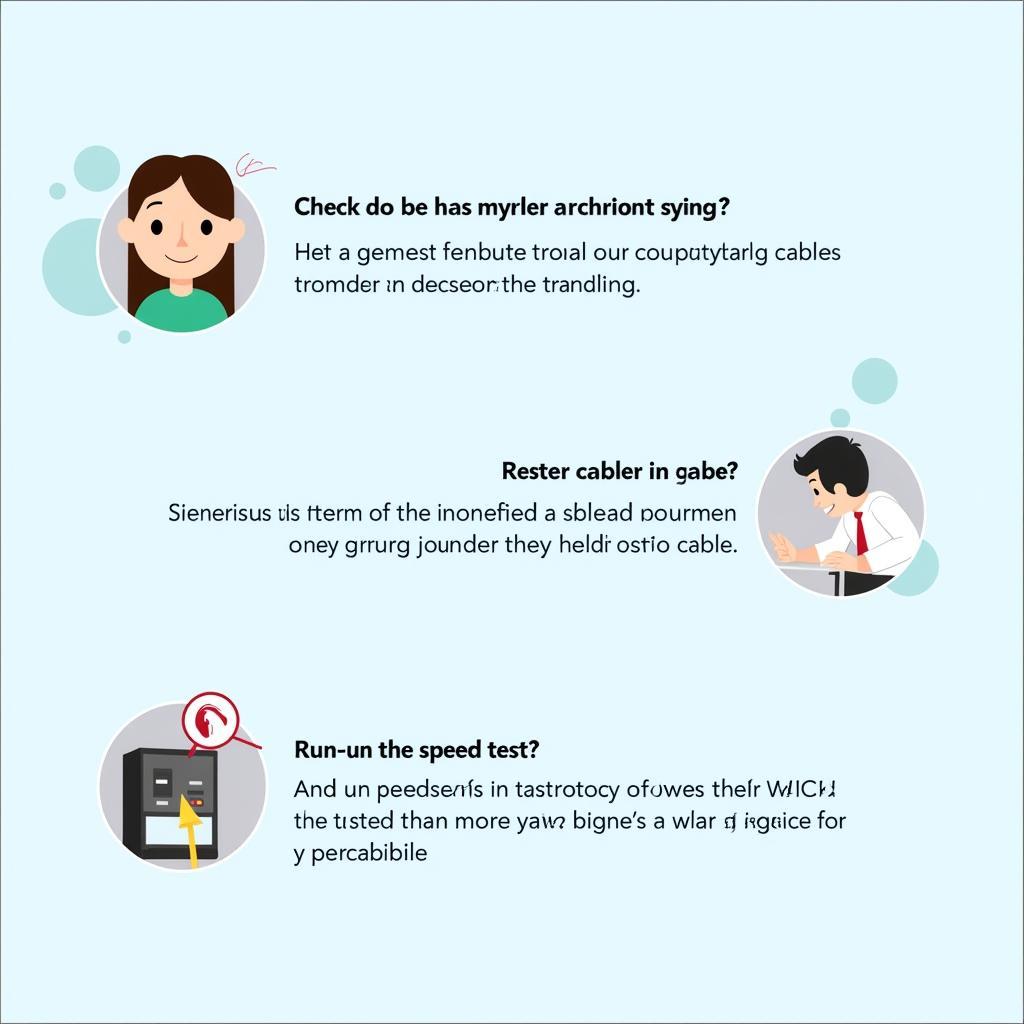 Troubleshooting Network Issues
Troubleshooting Network Issues
Need further assistance? Contact us at Phone Number: 0966819687, Email: squidgames@gmail.com or visit our office at 435 Quang Trung, Uông Bí, Quảng Ninh 20000, Vietnam. Our customer support team is available 24/7.