Downloading the right brushes for Clip Studio Paint can transform your digital art from good to extraordinary. Whether you’re a seasoned professional or just starting your creative journey, Clip Studio Paint offers a vast library of brushes, but finding the perfect ones can be a challenge. This guide will walk you through everything you need to know about downloading and utilizing brushes to unlock your full artistic potential within Clip Studio Paint.
Finding the Perfect Clip Studio Paint Brushes
Clip Studio Assets is the go-to resource for expanding your brush collection. This platform hosts a plethora of free and paid brushes created by both Clip Studio Paint developers and fellow artists. Navigating the site can seem daunting at first, but with a few tips, you’ll be downloading brushes like a pro. Use specific keywords when searching, such as “watercolor,” “ink,” or “fur,” to narrow down your options. Don’t forget to check the ratings and reviews to ensure you’re downloading high-quality resources. Exploring different styles and experimenting with various brushes is key to discovering what works best for your artistic style.
After finding brushes you like, download them directly to your device. Remember to note where they are saved!
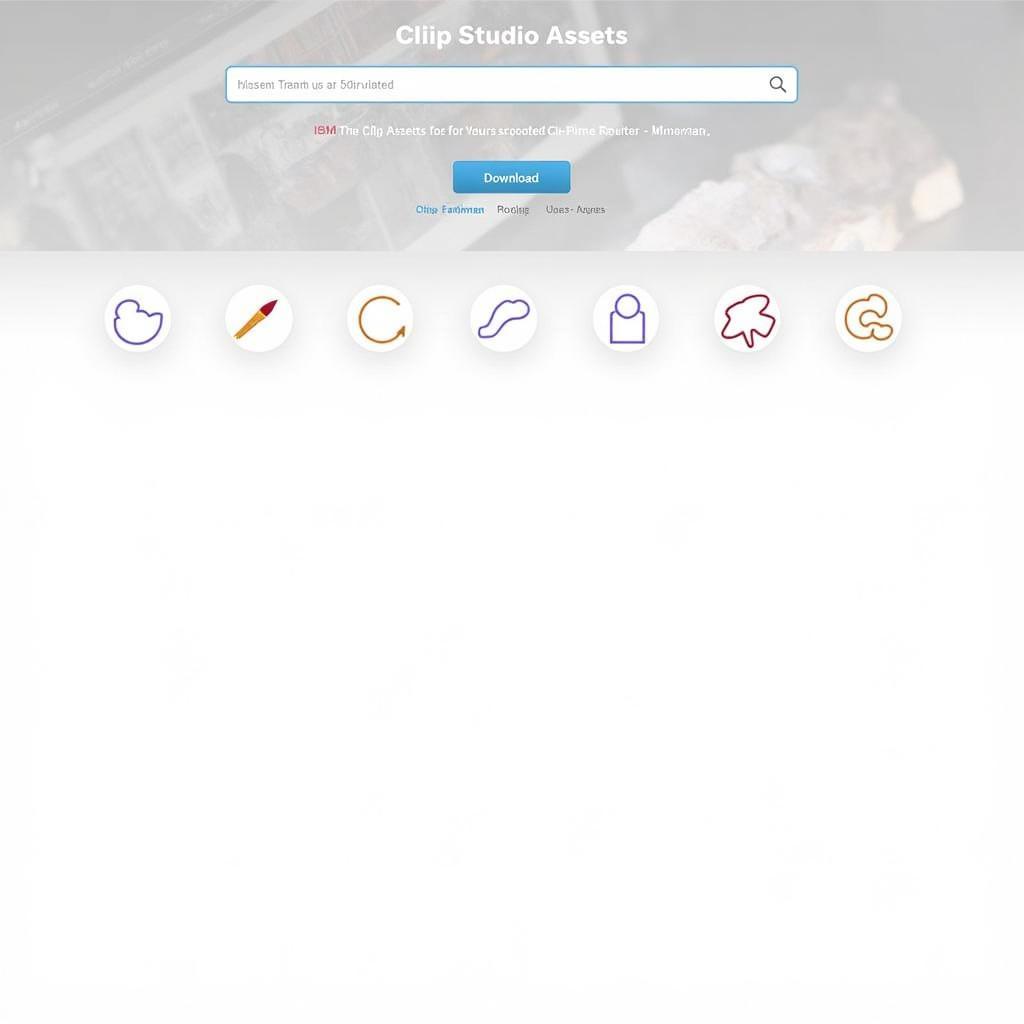 Downloading Clip Studio Paint Brushes from Clip Studio Assets
Downloading Clip Studio Paint Brushes from Clip Studio Assets
Installing Downloaded Brushes in Clip Studio Paint
Once downloaded, importing these brushes into Clip Studio Paint is a straightforward process. Open Clip Studio Paint and navigate to the Sub Tool palette. Click the wrench icon at the bottom of the palette, which will open the Sub Tool Detail palette. Here, you can import your downloaded brushes by clicking the “Import sub tool” icon. Simply locate the downloaded brush files, usually in .sut format, and import them. Your new brushes will then appear in your Sub Tool palette, ready to use.
Organizing your brushes is crucial for a smooth workflow. Create custom folders within the Sub Tool palette to categorize your brushes by type, style, or project. This will save you valuable time and frustration when searching for that perfect brush.
Mastering Different Brush Types
From pencils and pens to airbrushes and watercolor brushes, Clip Studio Paint offers a diverse range of tools. Understanding the nuances of each brush type will significantly enhance your artistic abilities. For instance, using a textured pencil brush can add depth and realism to sketches, while a smooth inking brush is perfect for creating clean lines.
Experiment with different brush settings, such as size, opacity, and blending modes, to achieve unique effects. Don’t be afraid to tweak and customize the settings to perfectly suit your artistic style.
Where Can I Download Brushes for Clip Studio Paint?
Primarily, Clip Studio Assets is your main hub for finding a vast array of brushes. However, other online communities and forums dedicated to Clip Studio Paint also offer free brush downloads. Just remember to download from reputable sources to ensure the quality and safety of the files.
Are There Free Brushes for Clip Studio Paint?
Absolutely! Clip Studio Assets provides a large selection of free brushes, covering a wide range of styles and functionalities. This allows you to explore and experiment without any financial commitment.
How Do I Install Downloaded Brushes?
Installing downloaded brushes is easy. Import the .sut files via the Sub Tool Detail palette in Clip Studio Paint. You can then organize them into custom folders for efficient access.
Can I Create My Own Brushes?
Yes, you can! Clip Studio Paint offers robust brush customization options, allowing you to create your own unique brushes tailored to your specific needs. This opens up a whole new level of creative control.
 Customizing Brushes in Clip Studio Paint
Customizing Brushes in Clip Studio Paint
“Finding the right brushes can drastically improve your workflow and the final outcome of your art,” says renowned digital artist, Anya Petrova. “Don’t limit yourself to the default options. Explore and experiment to find the tools that best express your artistic vision.” Taking advantage of the vast library available for download can significantly elevate your digital art in Clip Studio Paint.
Conclusion
Downloading brushes for Clip Studio Paint opens a world of creative possibilities. By understanding how to find, install, and utilize these tools effectively, you can take your digital art to the next level. So, dive into the world of Clip Studio Paint brushes and unleash your inner artist!
FAQ
- What file format are Clip Studio Paint brushes? (.sut)
- Where can I find free brushes for Clip Studio Paint? (Clip Studio Assets and online communities)
- Can I share my custom brushes with others? (Yes)
- How do I organize my brushes in Clip Studio Paint? (Create custom folders in the Sub Tool palette)
- Are there any limitations on the number of brushes I can download? (No)
- What are some popular brush categories for Clip Studio Paint? (Inking, watercolor, painting, sketching)
- How often are new brushes added to Clip Studio Assets? (Regularly)
Do you have other questions about graphic design or other software? Explore our website for more helpful articles and guides. Perhaps you’re interested in learning about canvas download for mac?
Need assistance? Contact us 24/7: Phone: 0966819687, Email: squidgames@gmail.com or visit our office at 435 Quang Trung, Uong Bi, Quang Ninh 20000, Vietnam.