Encountering the dreaded “Download Failed: Forbidden” error message while trying to install your favorite APK game? You’re not alone. This frustrating roadblock prevents you from diving into the latest mobile gaming action. This guide provides comprehensive solutions to conquer this issue and get you gaming again.
Understanding the “Download Failed Forbidden” Error
The “Download Failed: Forbidden” error typically arises when your device or browser is blocked from accessing the APK file’s server. This can stem from several reasons, ranging from server-side issues to problems with your device’s settings. It’s crucial to pinpoint the root cause to apply the right fix.
Common Causes and Solutions for “Download Failed Forbidden” Errors
Server-Side Problems
Sometimes, the issue isn’t on your end. The server hosting the APK file might be down, overloaded, or experiencing technical difficulties. Try accessing the download link later or checking the website’s status page for updates.
Incorrect Download Link
A broken or outdated download link can also trigger the “Forbidden” error. Double-check the URL, ensuring it’s accurate and leads to the correct file. Look for alternative download sources on reputable APK websites if the original link persists in failing.
Browser Issues
Your browser’s cache and cookies can sometimes interfere with downloads. Clearing your browser’s data might resolve the issue. Alternatively, try a different browser to see if that helps.
Device Security Settings
Your device’s security settings might be blocking the download. Android devices often restrict installations from unknown sources. Navigate to your device’s Security settings and ensure “Install from Unknown Sources” or “Install Unknown Apps” is enabled for the browser or file manager you’re using.
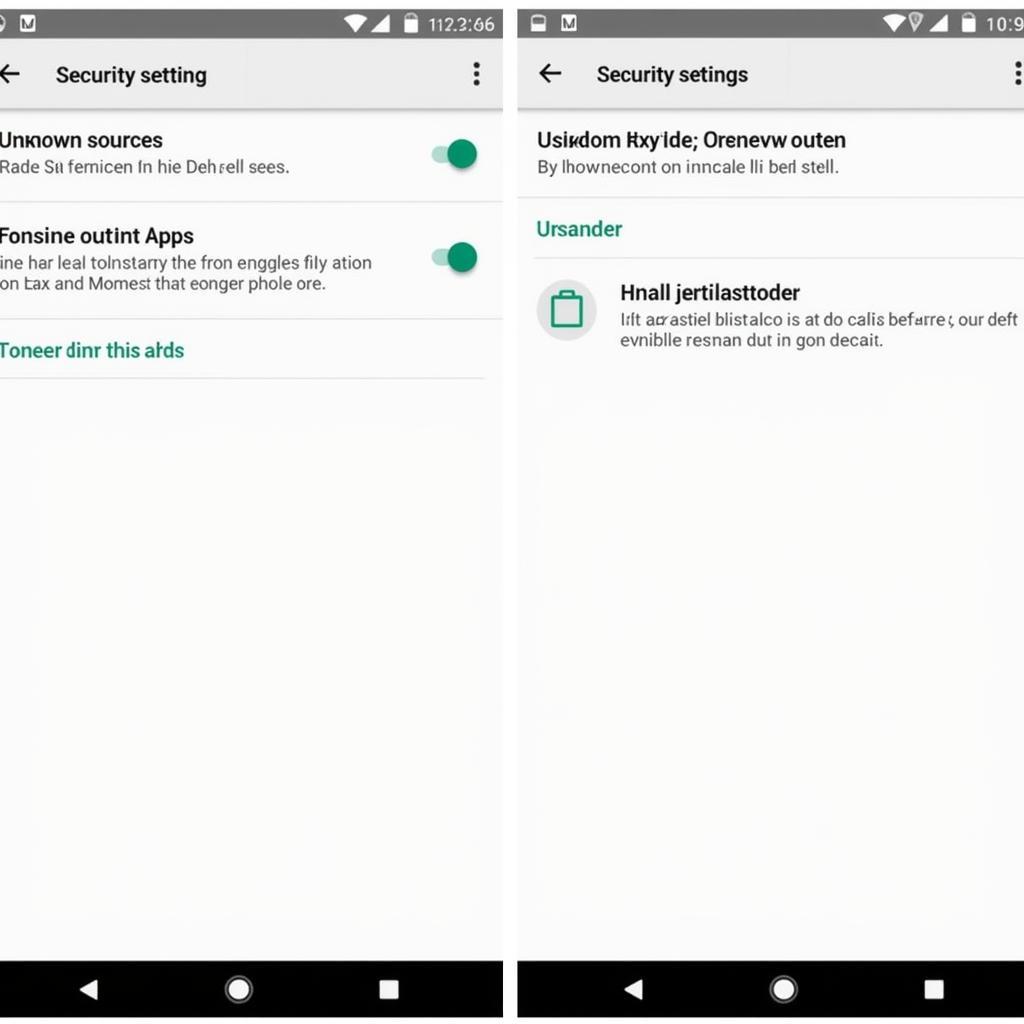 Android Security Settings: Enabling Unknown Sources
Android Security Settings: Enabling Unknown Sources
VPN and Proxy Issues
Using a VPN or proxy server can sometimes cause conflicts with downloads. Try disabling your VPN or proxy temporarily to see if it resolves the error. If this works, you might need to adjust your VPN or proxy settings or switch to a different server.
Corrupted APK File
A corrupted APK file can also lead to download failures. Try downloading the file again, ensuring a stable internet connection. If the problem persists, the APK file itself might be damaged on the server.
How to Avoid “Download Failed Forbidden” Errors in the Future
- Download from Trusted Sources: Stick to reputable APK websites known for providing safe and reliable downloads.
- Keep Your Device Updated: Regularly updating your device’s operating system and security patches can prevent compatibility issues and enhance security.
- Maintain a Stable Internet Connection: A stable internet connection minimizes the risk of corrupted downloads.
- Regularly Clear Browser Data: Clearing your browser’s cache and cookies periodically can prevent conflicts and improve performance.
Conclusion
The “Download Failed: Forbidden” error can be a nuisance, but by understanding its potential causes and applying the appropriate solutions, you can overcome this hurdle and enjoy your favorite APK Games. Remember to download from trusted sources and maintain good device hygiene to minimize future download issues. If you continue experiencing problems, contact our customer support team at 0966819687 or [email protected] for further assistance.
FAQ
-
Why am I getting the “Download Failed: Forbidden” error? This error typically occurs when your device is blocked from accessing the APK file’s server.
-
Is the problem always on my end? No, the issue can also stem from server-side problems or corrupted APK files.
-
How can I tell if the problem is with the server? Try accessing the download link later or checking the website’s status page.
-
What should I do if the download link is broken? Look for alternative download sources on reputable APK websites.
-
How can I enable “Install from Unknown Sources” on my Android device? Navigate to your device’s Security settings and enable the option for your browser or file manager.
Troubleshooting Scenarios
-
Scenario 1: You’re trying to download an APK from a new website. Check the website’s reputation and ensure it’s a trusted source.
-
Scenario 2: You’re using a public Wi-Fi network. Public Wi-Fi networks might have restrictions on certain downloads.
-
Scenario 3: Your device is running an outdated operating system. Update your device’s operating system to the latest version.
Related Articles and Questions
- How to Install APK Files on Android
- Troubleshooting Common APK Installation Errors
- Is it Safe to Download APK Files?
We have a dedicated customer support team available 24/7. Contact us at 0966819687, email us at [email protected] or visit us at 435 Quang Trung, Uông Bí, Quảng Ninh 20000, Việt Nam.