The dreaded “MFC140.dll is missing” error. It rears its ugly head just as you’re about to dive into your favorite game, leaving you staring at a frustrating error message instead of an epic loading screen. Don’t worry, fellow gamer, because in this guide, we’ll walk you through exactly what this pesky DLL file is, why it goes missing, and most importantly, how to get it back so you can get back to gaming!
What is MFC140.dll and Why Does It Go Missing?
Let’s get technical for a moment. MFC140.dll is a dynamic link library (DLL) file that stands for “Microsoft Foundation Class Library.” Think of it as a crucial piece of code that many applications, especially games, need to run smoothly on your Windows PC. It’s part of the Visual C++ Redistributable for Visual Studio 2015 package.
Now, here’s the deal with DLL files – they’re often shared between multiple programs. This efficient system saves space and resources. However, it also means that if one program messes up or deletes this shared file (accidentally or due to a corrupted installation), other programs that rely on it, like your game, can throw a tantrum (aka that error message).
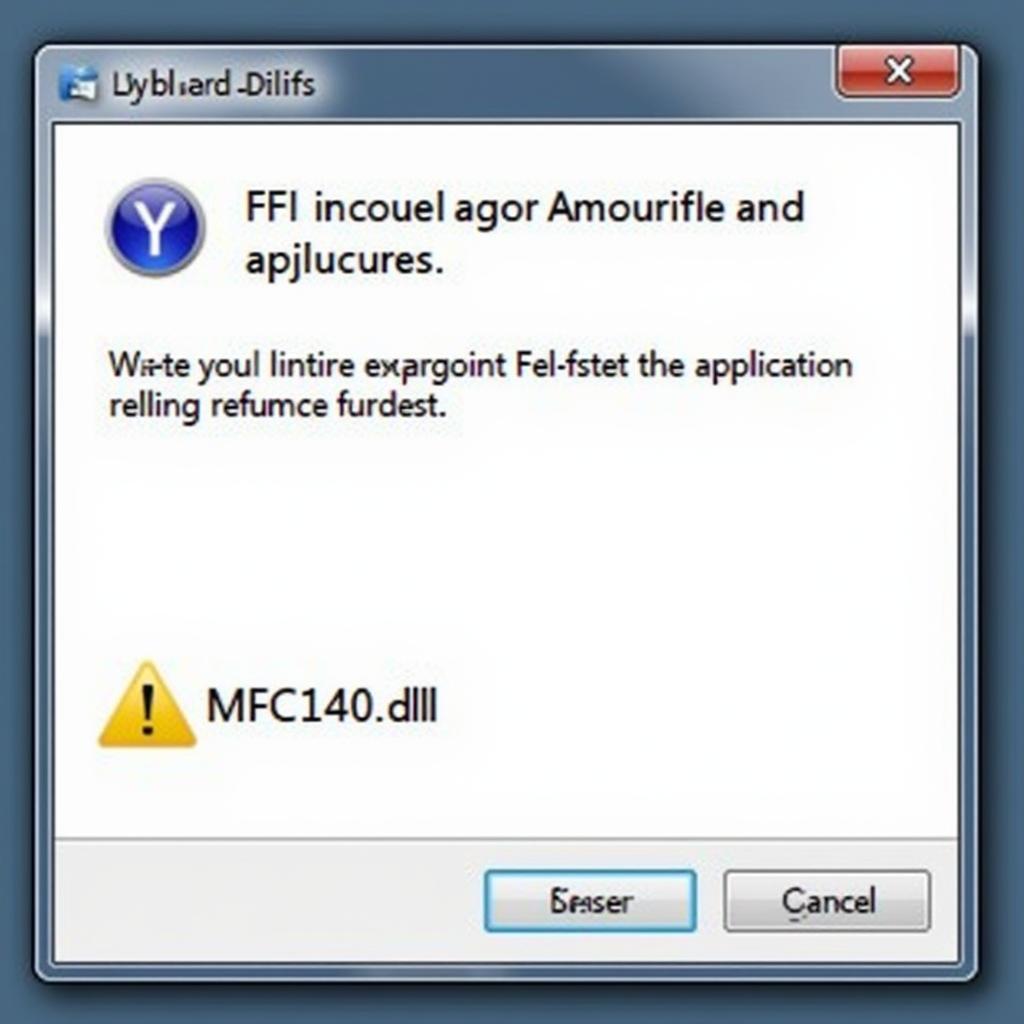 Missing DLL Error
Missing DLL Error
Common Causes of the Missing MFC140.dll Error
Before we jump into the solutions, let’s quickly identify some common culprits behind this error:
- Incomplete Game Installation: The game installation might have been interrupted or corrupted, leaving out the necessary DLL file.
- Accidental Deletion: You might have unintentionally deleted the MFC140.dll file while cleaning up your hard drive.
- Malware Infection: Malicious software can sometimes corrupt or delete system files, including DLLs.
- Outdated Software: Running outdated versions of Windows or the Visual C++ Redistributable can lead to compatibility issues.
How to Fix the “MFC140.dll is Missing” Error
Alright, let’s fix this! Here are the most effective ways to resolve the MFC140.dll issue and get you back in the game:
1. Reinstall the Visual C++ Redistributable for Visual Studio 2015
The most straightforward solution is to reinstall the package that contains the MFC140.dll file. Here’s how:
- Go to the official Microsoft download page for the Visual C++ Redistributable for Visual Studio 2015.
- Choose the correct download for your version of Windows (32-bit or 64-bit).
- Run the downloaded file and follow the on-screen instructions to install it.
This process should restore the missing DLL file to its correct location.
2. Reinstall the Problematic Game
If reinstalling the Visual C++ Redistributable doesn’t work, the issue might lie within the game’s installation itself. Try reinstalling the game to ensure all files are correctly installed:
- Uninstall the game from your computer.
- Download the game installer again from a trusted source (e.g., Steam, Epic Games Store).
- Install the game again, making sure to follow any on-screen prompts.
During installation, some games offer options to install required dependencies like the Visual C++ Redistributables. Be sure to select those options if available.
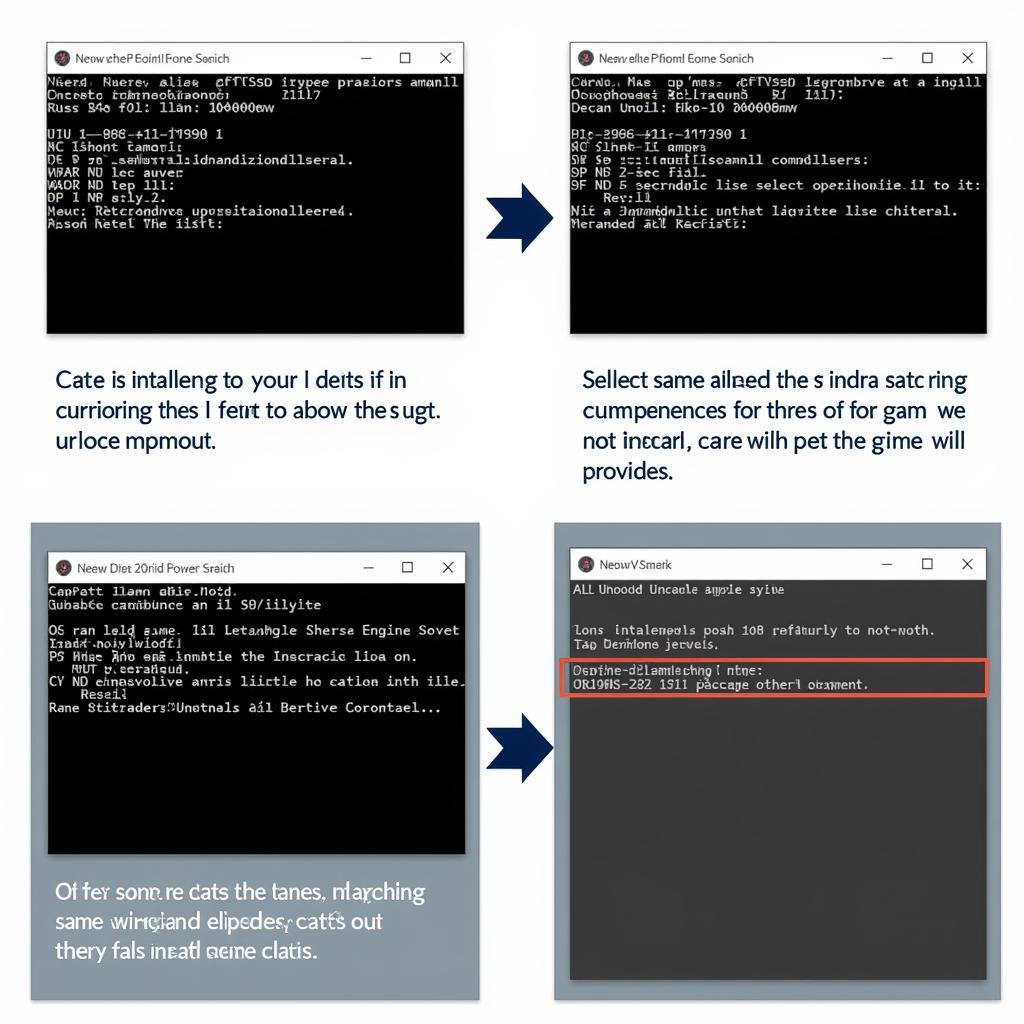 Game Reinstallation Process
Game Reinstallation Process
3. Run a Malware Scan
It’s always a good idea to rule out malware as a potential cause. Run a full system scan using your preferred antivirus or antimalware software.
4. Update Your System
Make sure your Windows operating system and any related software are up to date. Outdated drivers or system components can sometimes conflict with game files and cause errors.
5. Verify Game Files (For Digital Downloads)
If you’re playing a game downloaded from a platform like Steam, you can utilize their built-in file verification feature:
- Open your game library on the platform.
- Right-click on the game experiencing the error.
- Select “Properties” (or a similar option).
- Look for a tab labeled “Local Files” or “Verify Integrity of Game Files.”
- Initiate the verification process.
This process will scan the game files and redownload any missing or corrupted data.
Still Stuck? Here’s Expert Advice
“Sometimes, the MFC140.dll error might be a symptom of a deeper issue with your system’s runtime libraries,” says Sarah Jenkins, a software engineer specializing in game development. “If none of the above solutions work, it’s worth exploring more advanced troubleshooting options like repairing your Windows installation or seeking help from Microsoft support.”
Download MFC140.dll – Proceed with Caution
While it might be tempting to download the MFC140.dll file directly from third-party websites, we strongly advise against it. Downloading DLL files from untrusted sources can expose your computer to security risks and malware. Stick to the official methods mentioned above to ensure the safety and stability of your system.
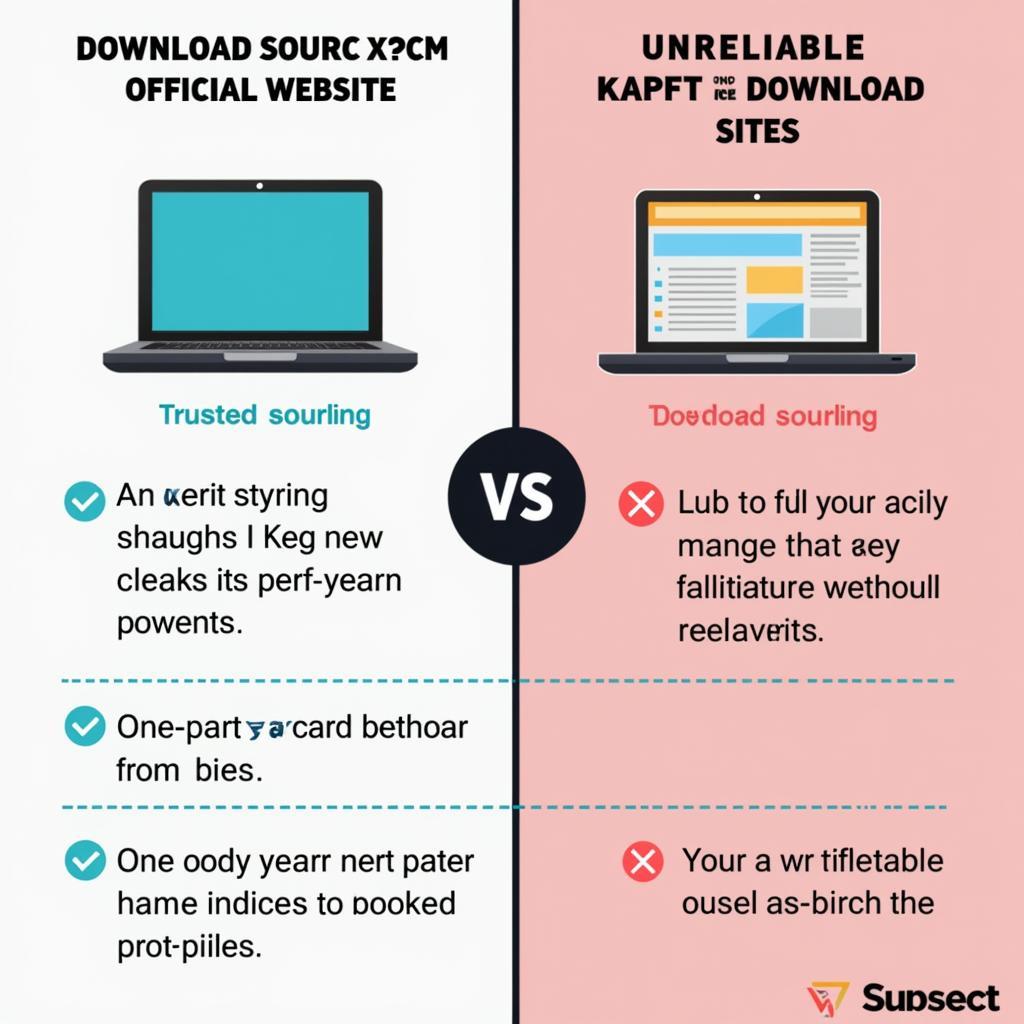 Downloading from Trusted Sources
Downloading from Trusted Sources
Conclusion
Encountering the “MFC140.dll is missing” error can be a frustrating experience, but armed with the knowledge and solutions in this guide, you’ll be back in the action in no time. Remember to always prioritize official methods for downloading and installing software to protect your computer and enjoy a smooth gaming experience.