Want to download a resume directly from the LinkedIn app? While LinkedIn doesn’t offer a direct download button within the app, there’s a workaround you can use to easily save resumes for offline viewing.
Can You Download Resumes from the LinkedIn App?
Technically, no. The LinkedIn app itself doesn’t have a “Download Resume” button like you might find on job boards or personal websites. This is primarily to encourage interactions and messaging within the platform.
However, that doesn’t mean you’re stuck! You can still get the resume file onto your device—it just takes a few extra steps.
How to Download Resumes on the LinkedIn Mobile App
Here’s a step-by-step guide:
-
Open the LinkedIn App: Make sure you’re logged in and go to the profile of the person whose resume you want to download.
-
Find the “More” Button: Usually, this is represented by three dots (…), either next to the “Connect” or “Message” button.
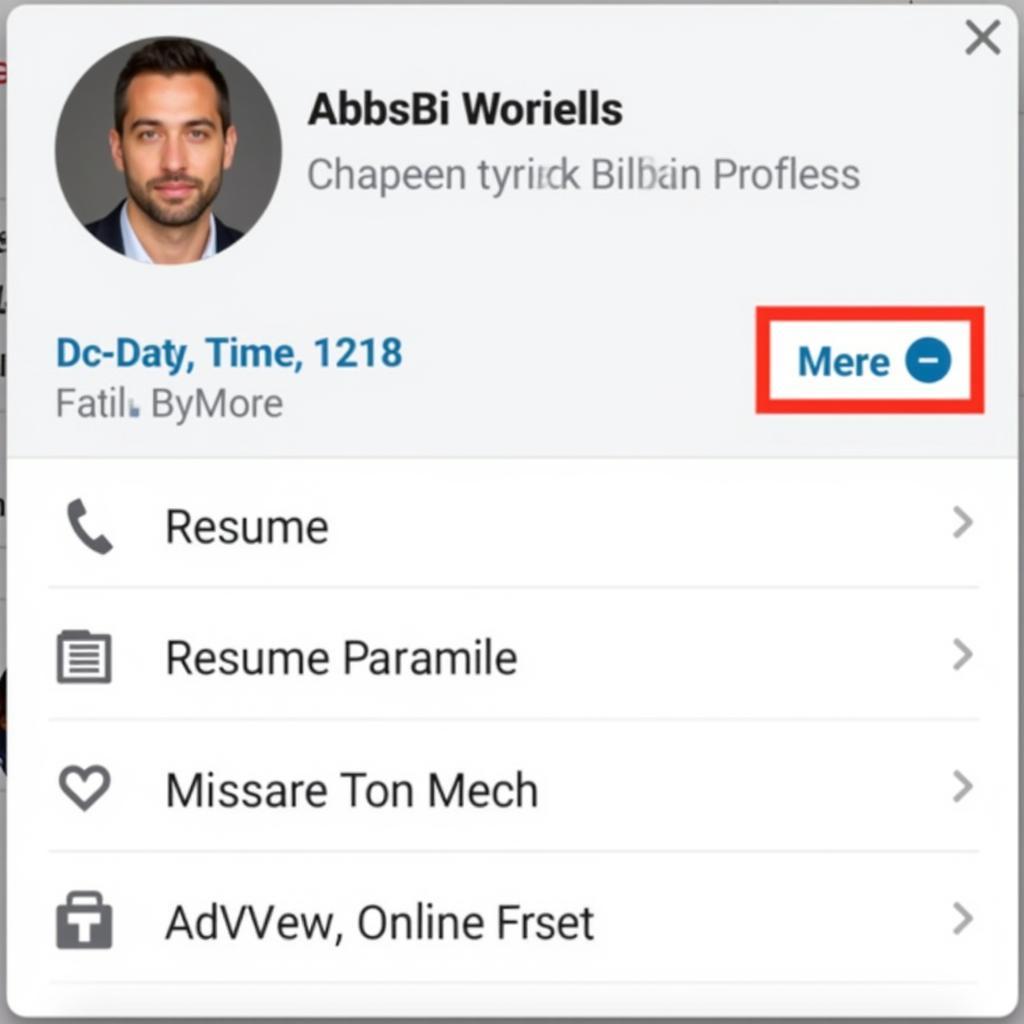 LinkedIn profile with more button highlighted
LinkedIn profile with more button highlighted -
Tap “Share Profile”: This will open a menu of sharing options.
-
Choose “Copy Link to Profile”: This copies the URL of that person’s LinkedIn profile to your device’s clipboard.
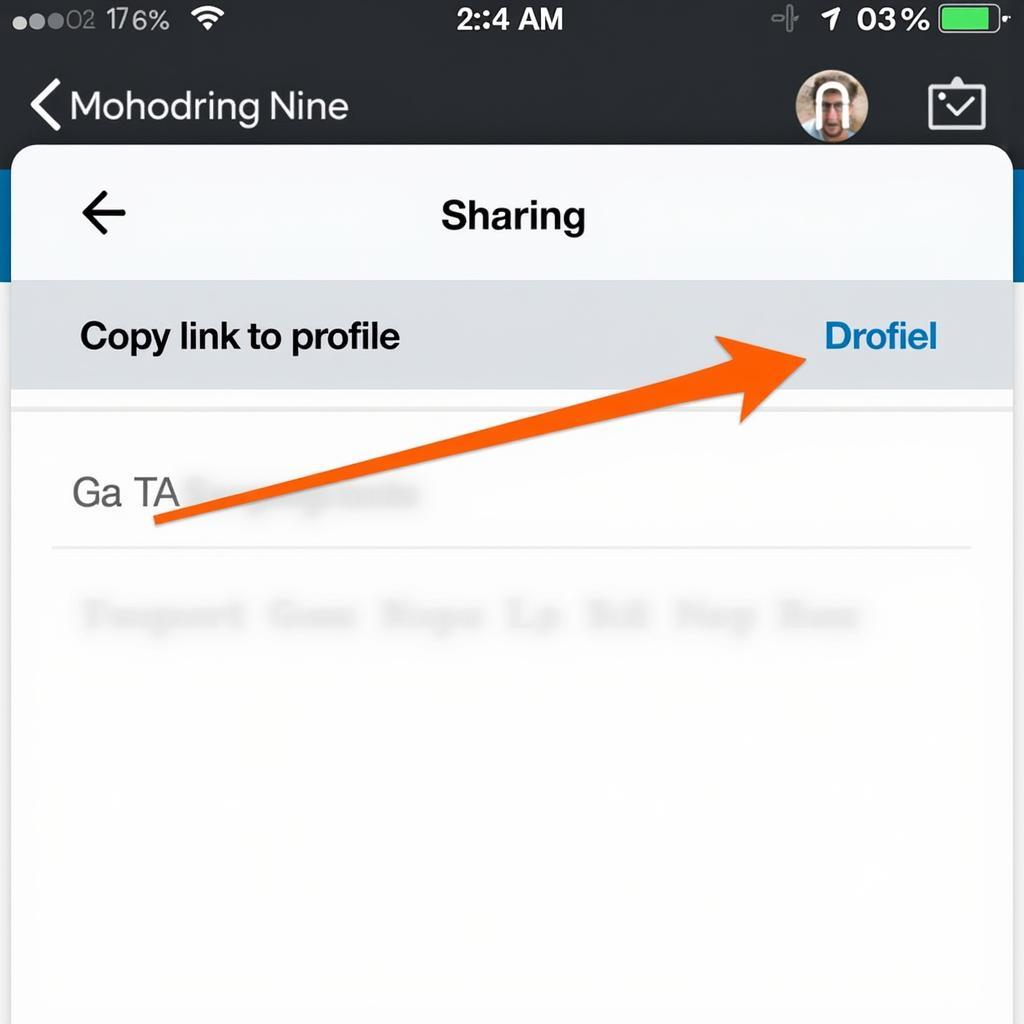 Copy link to LinkedIn profile
Copy link to LinkedIn profile -
Open Your Mobile Browser: You can use any browser you prefer (Chrome, Safari, Firefox, etc.).
-
Paste the Link: Paste the copied LinkedIn profile link into your browser’s address bar.
-
Access the Desktop Version: Some browsers will automatically load the mobile version of LinkedIn. You might need to:
- Request the Desktop Site: Look for an option in your browser’s menu (often three vertical dots or lines) that says “Request Desktop Site” or similar.
- Modify the URL: You can try adding “?desktop=true” at the end of the LinkedIn profile URL.
-
The “More” Button Again: On the desktop version of the profile, you’ll usually see a more prominent “More” button (sometimes with a downward arrow) near the profile picture.
-
Download the Resume: Tap “More” and you should see the option to “Save to PDF” or “Download Resume” — tap that, and the resume will download to your device.
Why Can’t I Find the Download Option?
There are a few reasons why you might not see a download option:
- Privacy Settings: The profile owner may have restricted who can download their resume.
- No Resume Uploaded: Not everyone on LinkedIn has a resume publicly available.
- LinkedIn Updates: LinkedIn occasionally changes its layout and features.
Additional Tips for Downloading LinkedIn Resumes
- Be Respectful: Only download resumes for legitimate purposes (e.g., job searching, networking). Don’t share resumes without the individual’s permission.
- Check File Names: When saving, make sure the file name is clear and includes the person’s name to stay organized.
- Consider Alternatives: If you can’t download a resume, try sending a personalized connection request or message expressing your interest and asking if they’d be willing to share their resume.
By following these steps, you can easily download resumes from the LinkedIn app and access them offline whenever you need them. Remember that building genuine connections and engaging with people on LinkedIn is just as important as having access to their resumes!
Need help with your job search? Check out these resources:
- cracking the pm interview pdf free download
- [dental assistant resume pdf free download](https://squidgames.app/dental-assistant-resume-pdf-free download/)
For any assistance, please contact us at:
Phone Number: 0966819687
Email: squidgames@gmail.com
Address: 435 Quang Trung, Uông Bí, Quảng Ninh 20000, Việt Nam
Our customer support team is available 24/7 to assist you.