You’re all set to dive into the world of Destiny 2, controller in hand, anticipation bubbling. But then, BAM! The dreaded “Failed To Download Configuration Files From Bungie Servers” error message slams onto your screen, leaving you frustrated and confused. Don’t despair, Guardian! This common Destiny 2 error, while annoying, is usually fixable with some troubleshooting.
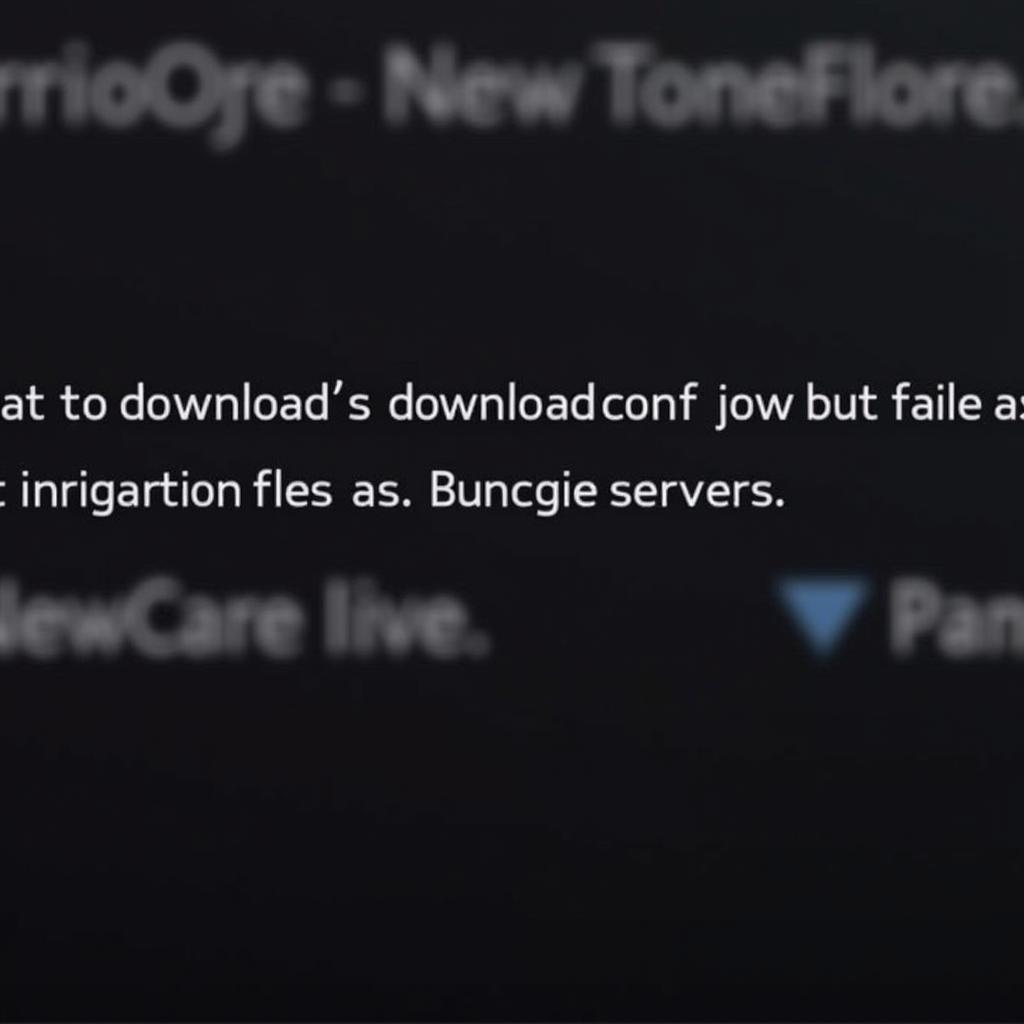 Destiny 2 Error Message
Destiny 2 Error Message
Why Am I Seeing This Error?
This error typically indicates a problem connecting to Bungie’s servers. It could stem from issues on their end, like server maintenance or outages, or from problems on your end, such as internet connectivity issues or corrupted game files.
How to Fix “Failed to Download Configuration Files” Error
Here’s a step-by-step guide to help you conquer this error and get back to blasting aliens:
-
Check Bungie’s Server Status: Head to the official Bungie Help Twitter account or their website’s support section to see if there’s an ongoing server outage or maintenance. If so, patience is your only weapon – wait until they resolve the issue.
-
Restart Your Game and Platform: Sometimes, a simple restart can work wonders. Close Destiny 2 completely and restart your PC, PlayStation, or Xbox. This can clear any temporary glitches affecting your connection.
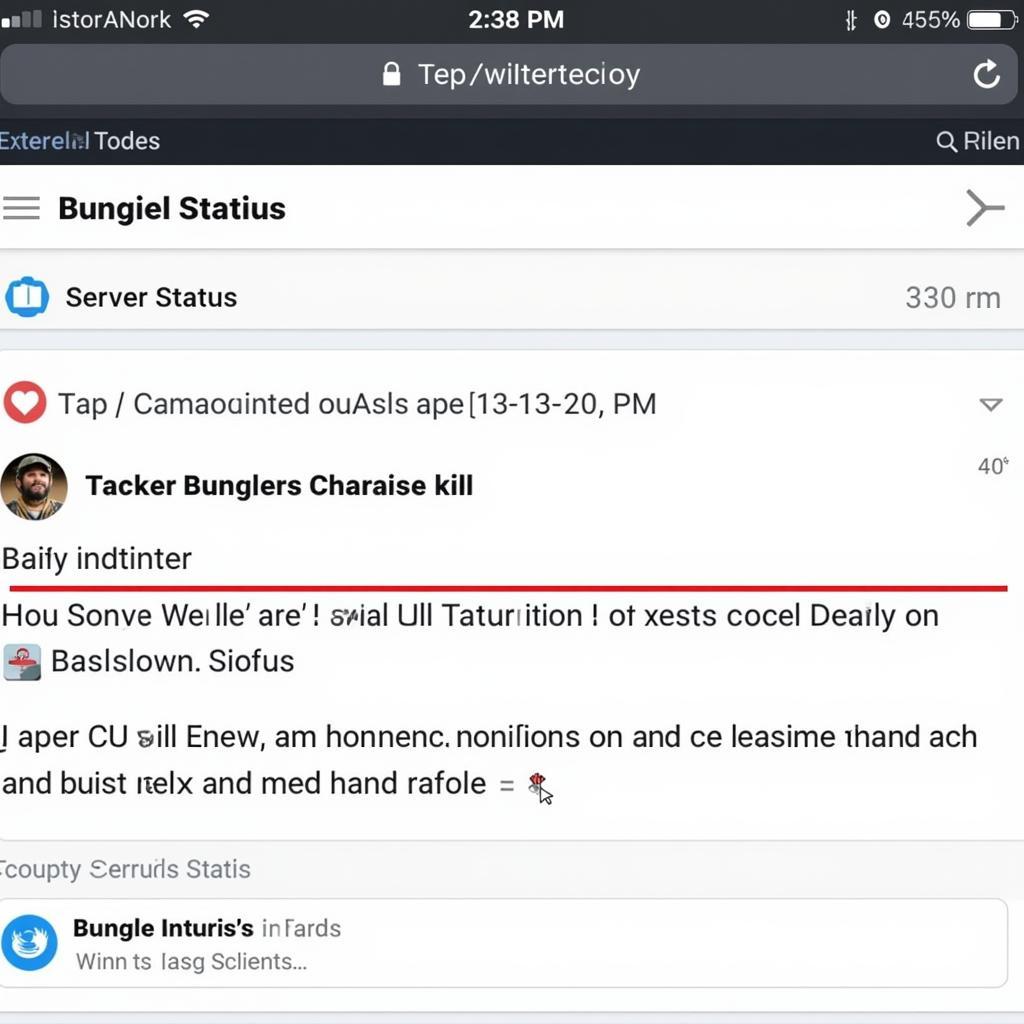 Checking for Server Status Updates
Checking for Server Status Updates
-
Test Your Internet Connection: A stable internet connection is crucial for online gaming. Run a speed test and ensure your connection is strong and stable. If you’re using WiFi, try switching to a wired Ethernet connection for a more reliable connection.
-
Clear Your Console’s Cache (Consoles Only): Clearing your console’s cache can help resolve connectivity issues.
- PlayStation: Turn off your console completely. Unplug the power cord for a few minutes, then plug it back in and restart.
- Xbox: Go to Settings > System > Storage > Clear Local Saved Games.
-
Verify Game Files (PC Only): Corrupted or missing game files can cause this error. Use your game launcher (Steam, Epic Games Store, etc.) to verify the integrity of your Destiny 2 game files. This process will scan for and redownload any problematic files.
-
Update Network Drivers (PC Only): Outdated network drivers can lead to connectivity problems. Visit your motherboard manufacturer’s website or use a driver updater tool to ensure your network drivers are up-to-date.
-
Disable Firewall/Antivirus (Temporarily): Sometimes, your firewall or antivirus software might mistakenly block Destiny 2’s connection. Temporarily disable them to see if it resolves the error. Remember to re-enable them after testing.
-
Contact Support: If you’ve exhausted all troubleshooting options and the issue persists, it’s time to contact Bungie’s support team. Provide them with detailed information about your problem, the troubleshooting steps you’ve taken, and your platform.
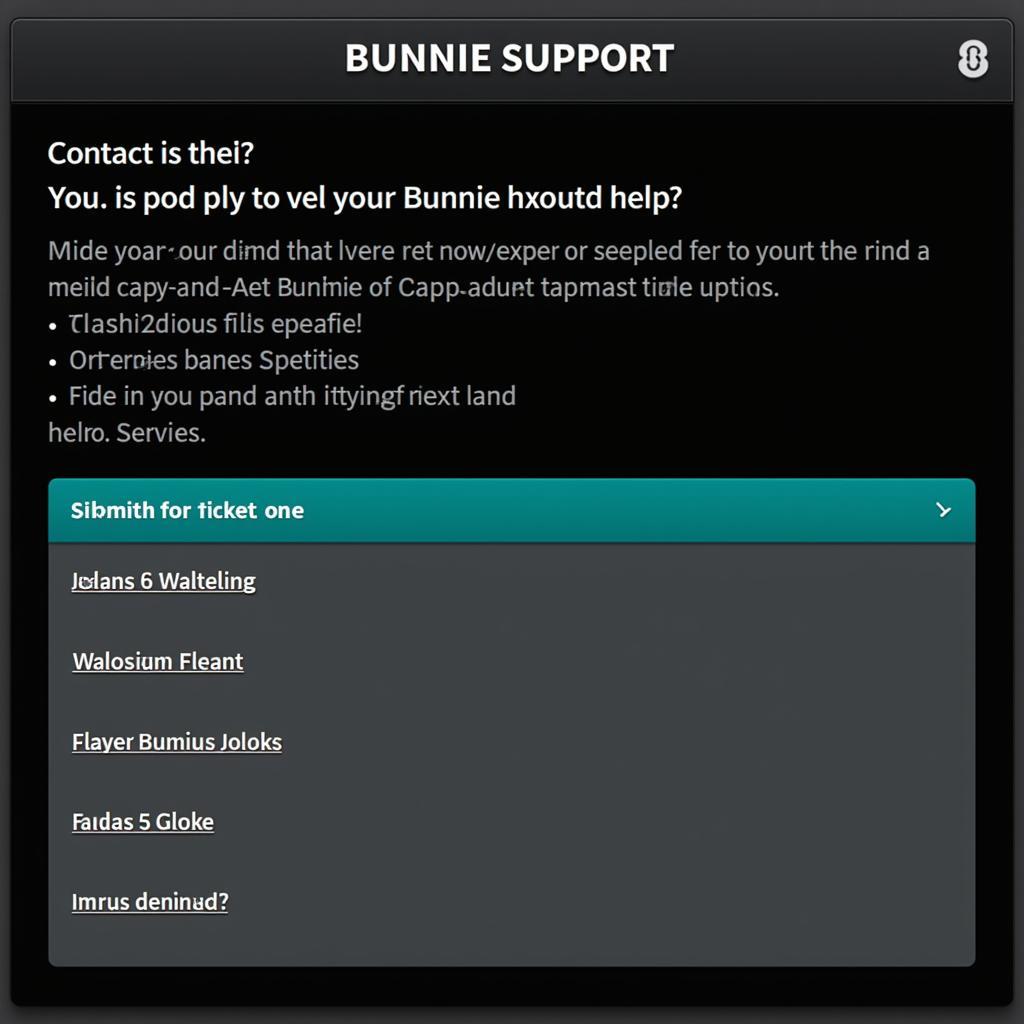 Contacting Bungie Support
Contacting Bungie Support
Preventing Future Connection Issues
- Regularly restart your gaming device and router: This helps prevent connection issues caused by temporary glitches.
- Keep your game and network drivers up-to-date: Updates often include bug fixes and performance improvements that can enhance connectivity.
- Ensure a stable internet connection: A wired connection is generally more stable than WiFi. If using WiFi, try to minimize interference and be closer to your router.
“The ‘failed to download configuration files’ error is a common headache for Destiny 2 players,” says Marcus Thorne, a network engineer and avid gamer. “But by following these troubleshooting tips, you can often resolve the issue yourself and get back to enjoying the game.”
By following these steps, you’ll be well on your way to banishing that frustrating error message and returning to the action-packed universe of Destiny 2.