Downloading videos from Canvas can be a lifesaver, whether you want to review course material offline or simply keep a copy of important lectures. However, Canvas doesn’t offer a direct download button for videos. So, how do you do it? Don’t worry, we’ve got you covered. This comprehensive guide will walk you through different methods to download Canvas videos on various devices.
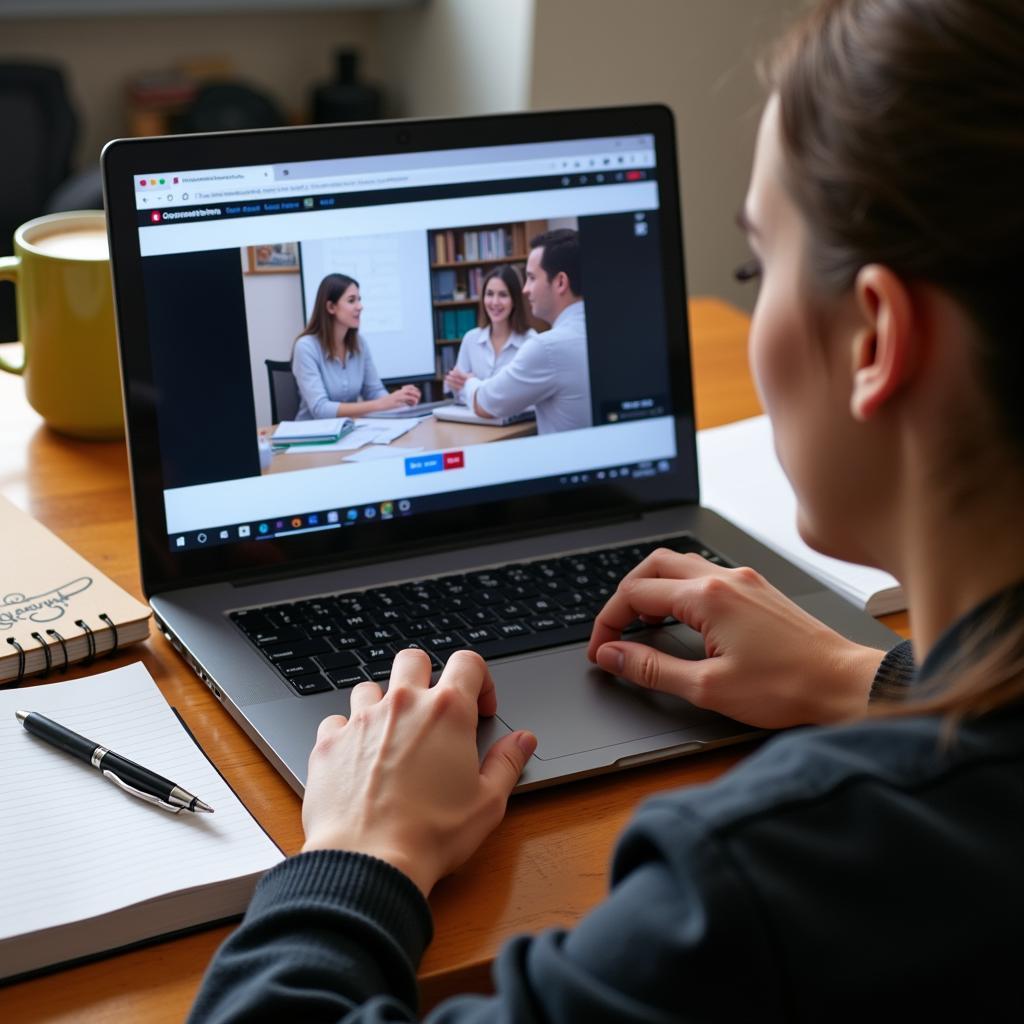 Downloading Canvas Videos on Laptop
Downloading Canvas Videos on Laptop
Why Downloading Canvas Videos is Beneficial
Before we dive into the how-to, let’s quickly understand why you might want to download Canvas videos in the first place:
- Offline Access: Downloading lectures allows you to watch them anytime, anywhere, even without an internet connection.
- Improved Focus: Eliminate distractions from notifications and other online temptations while studying offline.
- Study at Your Own Pace: Pause, rewind, and replay specific sections of the video as many times as you need without buffering interruptions.
- Create a Personal Library: Keep a permanent copy of important lectures for future reference.
Method 1: Using Screen Recording Software (For All Devices)
Screen recording is a universally applicable method to capture Canvas videos on any device. Here’s a step-by-step guide:
- Choose a Screen Recorder: Select a reputable screen recording software for your device. Some popular options include OBS Studio (Windows, Mac, Linux), Camtasia (Windows, Mac), QuickTime Player (Mac), and AZ Screen Recorder (Android).
- Configure Recording Settings: Adjust settings such as recording area, audio source (system sound and microphone), and video quality. Ensure you are capturing audio from the correct source to record the lecture audio clearly.
- Start Recording and Play the Video: Start the screen recording, then navigate to the Canvas video you want to download and play it.
- Stop Recording and Save: Once the video finishes, stop the screen recording. Trim the beginning and end of the recording to remove any unnecessary footage. Save the video file to your desired location.
Method 2: Downloading via Browser Extensions (For Computers)
Several browser extensions can help you download Canvas video files directly. Keep in mind that extension availability and functionality can vary depending on your browser and Canvas version. Always exercise caution when installing extensions and ensure they are from trusted sources. Here’s a general overview:
- Find a Suitable Extension: Search your browser’s extension store for extensions specifically designed to download videos from Canvas. Read user reviews to find reliable options.
- Install the Extension: Once you’ve chosen an extension, install it on your browser.
- Navigate to the Canvas Video: Go to the Canvas page containing the video you want to download.
- Download the Video: The extension should detect downloadable video files. Click on the extension icon or the download option provided by the extension to save the video.
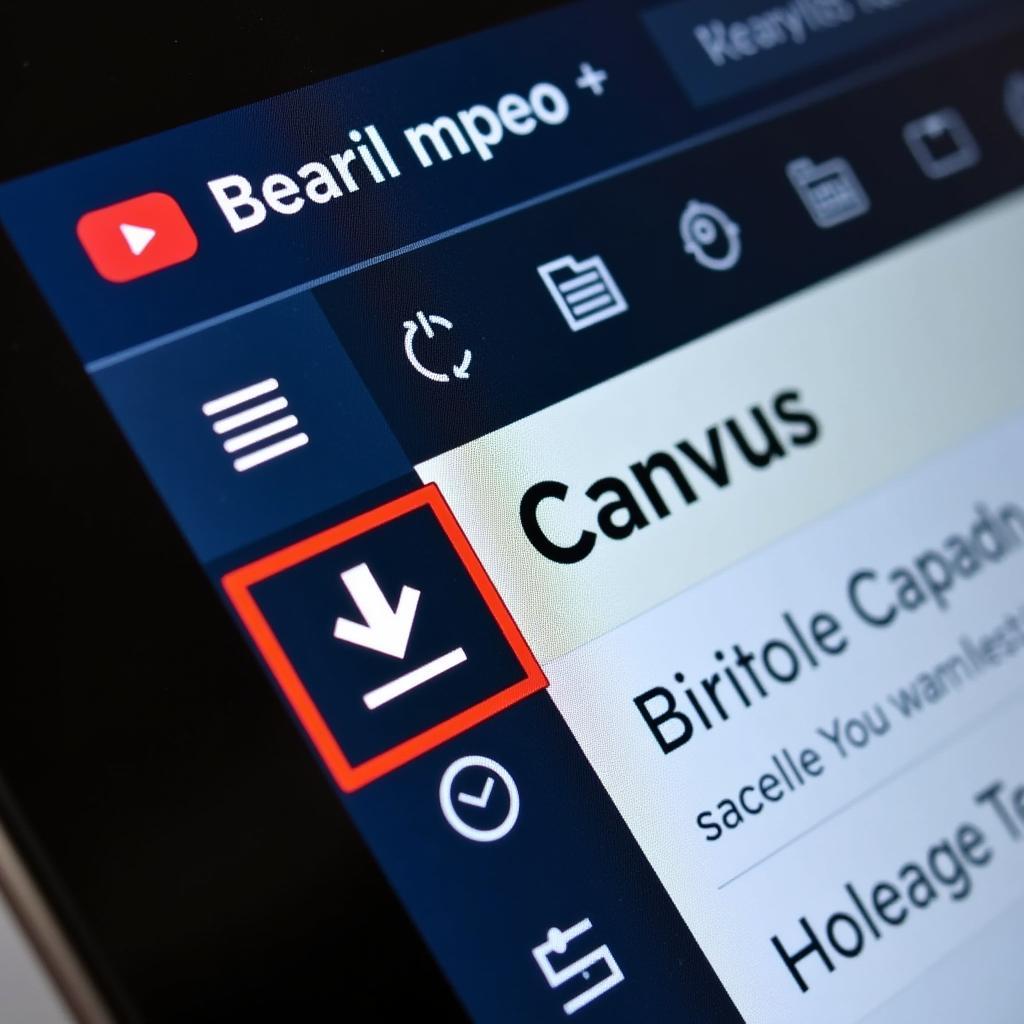 Using Browser Extension to Download Canvas Videos
Using Browser Extension to Download Canvas Videos
Method 3: Inspecting Page Source Code (For Tech-Savvy Users)
For those comfortable with a bit of technical maneuvering, inspecting the page source code can reveal direct download links for Canvas videos. However, this method requires some technical know-how and might not always be straightforward.
- Open Page Source Code: Right-click on the Canvas page with the video and select “Inspect” or “View Page Source,” depending on your browser.
- Search for Video File: Use the search function (Ctrl+F or Cmd+F) in the source code window to look for keywords like “.mp4,” “.webm,” or the video’s title.
- Locate the Direct Link: Look for a URL that ends with a video file extension near your search term. This is likely the direct download link.
- Open the Link in a New Tab: Copy the link and open it in a new browser tab. The video should start playing. Right-click on the video player and select “Save video as…” to download it.
Word of Caution: Tampering with website code can sometimes be risky. Ensure you only download content you are authorized to access.
Method 4: Using Third-Party Downloaders (Proceed with Caution)
While many third-party downloader websites and software claim to download canvas videos , it’s crucial to exercise extreme caution with these options. These methods often come with risks, including malware, data privacy concerns, and violation of Canvas terms of service.
If you choose to use a third-party downloader, be sure to:
- Research Thoroughly: Only use reputable websites or software with positive user reviews.
- Verify Security: Check for SSL certificates (look for “https” in the URL) and avoid websites that look suspicious or unprofessional.
- Use a VPN: Consider using a Virtual Private Network (VPN) to add an extra layer of security.
Important Considerations and Ethical Guidelines
- Respect Intellectual Property: Only download Canvas videos for your personal, educational use and respect any copyright restrictions in place.
- Check Canvas Policies: Familiarize yourself with your institution’s policies regarding downloading and sharing course materials.
- Avoid Distribution: Do not share downloaded videos publicly or with individuals who are not enrolled in the course.
Conclusion
Downloading Canvas videos can be incredibly helpful for offline access and focused studying. While Canvas doesn’t offer a direct download button, several methods, each with its own pros and cons, can help you achieve this. Always prioritize ethical considerations, respect intellectual property rights, and comply with your institution’s policies when downloading and using course materials.
FAQs
1. Is it legal to download Canvas videos?
The legality depends on your institution’s policies and copyright laws. Generally, downloading for personal, educational use is usually acceptable, but sharing or distributing downloaded content might be prohibited.
2. Can I download Canvas videos on my phone?
Yes, you can download Canvas videos on your phone using methods like screen recording or mobile browser extensions.
3. What should I do if I can’t find the video file in the page source code?
Some institutions might use more complex methods to protect video content. If you’re unable to find the direct link, consider using screen recording or browser extensions.
4. Are browser extensions safe to use?
While many browser extensions are safe, it’s crucial to download them from official web stores and choose options with positive user reviews. Always be cautious of extensions requesting unnecessary permissions.
5. What if my Canvas videos are protected?
Some institutions might use Digital Rights Management (DRM) to protect video content. If this is the case, you might not be able to download them directly. Consult your instructor or IT department for assistance.
Need Help with Downloading Canvas Videos?
We can help! If you’re facing issues downloading Canvas videos or need assistance with other digital tools, don’t hesitate to contact our expert team.
Contact us:
- Phone: 0966819687
- Email: squidgames@gmail.com
- Address: 435 Quang Trung, Uông Bí, Quảng Ninh 20000, Việt Nam
Our customer support team is available 24/7 to assist you.