Downloading Respondus Lockdown Browser on a Mac is a straightforward process, essential for students taking online exams. This guide provides a comprehensive walkthrough, ensuring you’re equipped to navigate the download and installation seamlessly.
Getting Started with Respondus Lockdown Browser on macOS
Respondus Lockdown Browser is a customized browser that locks down the testing environment within a learning management system (LMS). It helps maintain academic integrity during online assessments. Before we dive into the download process, ensure you have a stable internet connection and sufficient storage space on your Mac. You’ll need your institution’s specific instructions or link for downloading the correct version of the browser.
Downloading the Respondus Lockdown Browser
Most institutions provide a unique download link for Respondus Lockdown Browser directly within their LMS. Access your course page, locate the exam requiring the browser, and follow the provided download link. If you can’t find the link, contact your instructor or IT support for assistance.
how to download respondus lockdown browser for mac
Once you’ve located the correct download link, click on it to initiate the download. The download file is usually a .dmg (disk image) file specifically designed for macOS. Save the file to a location you can easily access, like your Downloads folder.
Installing Respondus Lockdown Browser on Your Mac
After the download completes, locate the .dmg file in your Downloads folder (or wherever you saved it). Double-click the file to mount it. A window will appear containing the Respondus Lockdown Browser installer. Drag the Respondus Lockdown Browser icon into the Applications folder. This action installs the browser on your Mac.
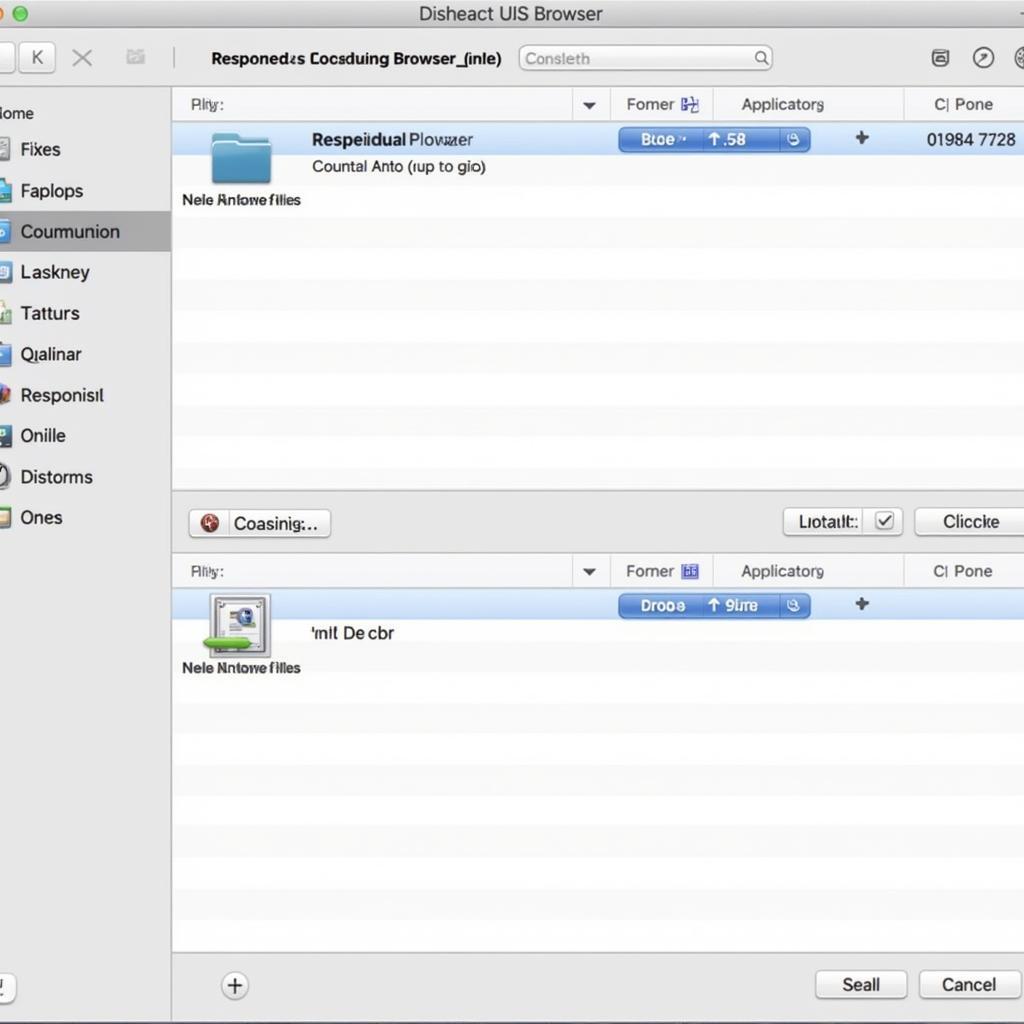 Respondus Lockdown Browser Mac Installation Process
Respondus Lockdown Browser Mac Installation Process
Once installed, you can access Respondus Lockdown Browser from your Applications folder. Before your exam, it’s recommended to do a practice run to familiarize yourself with the browser’s interface and functionalities. This will help ensure a smooth experience during the actual exam.
Troubleshooting Common Issues
Occasionally, you might encounter some issues during the download or installation process. Here are some common problems and their solutions:
- Slow download speed: Ensure your internet connection is stable. Try pausing and resuming the download or restarting your router.
- .dmg file not opening: The file might be corrupted. Try downloading it again. If the problem persists, contact your institution’s IT support.
- Browser not launching: Check if your Mac meets the minimum system requirements. Restart your Mac and try again.
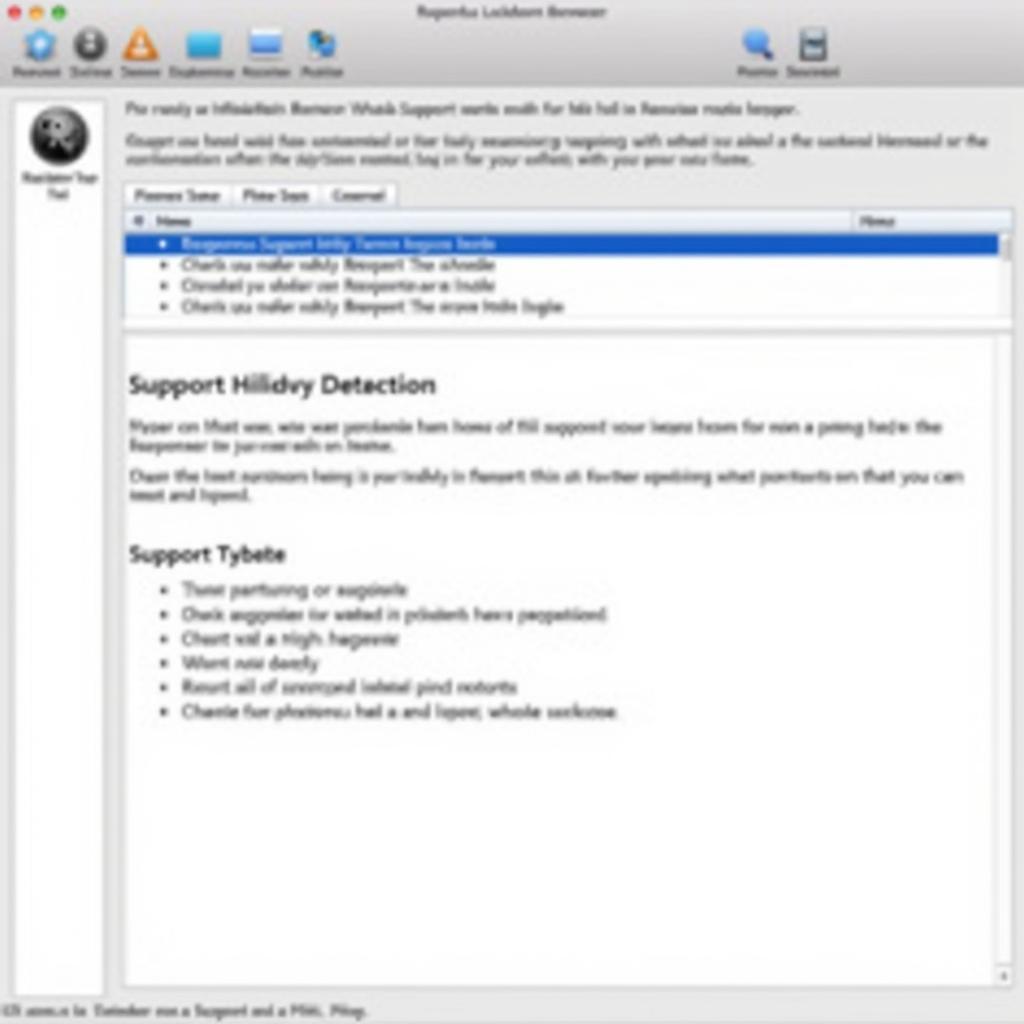 Troubleshooting Common Respondus Lockdown Browser Issues on Mac
Troubleshooting Common Respondus Lockdown Browser Issues on Mac
“Regularly testing the browser before the exam is crucial to avoid any last-minute surprises,” advises John Smith, Senior IT Specialist at EduTech Solutions.
Conclusion
Downloading Respondus Lockdown Browser on a Mac is essential for many online exams. Following these steps ensures a hassle-free experience so you can focus on your assessment. Remember to download the correct version from your institution’s LMS and practice using the browser before your exam.
how to download respondus lockdown browser for mac
FAQ
- Where do I find the download link for Respondus Lockdown Browser? Usually within your institution’s LMS, on the specific course page.
- What file type is the Respondus Lockdown Browser download? .dmg (disk image).
- Where do I install the Respondus Lockdown Browser? In the Applications folder.
- What should I do if the .dmg file doesn’t open? Try re-downloading. If the problem persists, contact IT support.
- How can I prepare for my exam using Respondus Lockdown Browser? Do a practice run within your LMS before the actual exam.
- What if the browser doesn’t launch? Check system requirements and restart your Mac.
- Who should I contact for technical issues? Your institution’s IT support team.
Common Scenarios and Questions
- Scenario: The download link is not working. Contact your professor or IT support.
- Question: Can I use Respondus Lockdown Browser on a different Mac? Yes, provided you download and install it on that machine.
Further Exploration
Explore other helpful resources on our website related to online learning and exam preparation.
 Preparing for an Exam with Respondus Lockdown Browser on a Mac
Preparing for an Exam with Respondus Lockdown Browser on a Mac
For further assistance, contact us: Phone: 0966819687, Email: squidgames@gmail.com, or visit us at 435 Quang Trung, Uong Bi, Quang Ninh 20000, Vietnam. We offer 24/7 customer support.
“Familiarizing yourself with Respondus Lockdown Browser prior to your exam day can significantly reduce anxiety and ensure a smoother testing process,” adds Jane Doe, Educational Consultant at Online Learning Strategies.