Dealing with an unconfirmed download on your Android device can be frustrating. This guide will walk you through various solutions to troubleshoot and fix the “unconfirmed download” error, allowing you to get back to enjoying your apps and games.
Common Causes of Unconfirmed Downloads
Several factors can contribute to unconfirmed downloads on Android devices. Understanding these causes can help you pinpoint the issue and implement the right solution. These causes can range from simple network connectivity problems to more complex software conflicts.
Network Connectivity Issues
Often, an unconfirmed download is simply a result of a poor or unstable internet connection. If your device loses connection during the download process, it might not be able to complete the download, resulting in an error.
Insufficient Storage Space
Another common culprit is insufficient storage space on your device. If your device is running low on storage, it won’t be able to accommodate new downloads. This is especially true for larger files like games or applications.
Security Settings Restrictions
Your device’s security settings can also interfere with downloads. If your device is set to block downloads from unknown sources, it might prevent you from downloading files from outside the Google Play Store.
Corrupted Download File or APK
Sometimes, the download file itself might be corrupted. This can happen due to various reasons, including server errors during the download process or issues with the file itself.
Troubleshooting Steps to Fix Unconfirmed Downloads
Here’s a step-by-step guide to help you resolve the issue:
-
Check your internet connection: Ensure you have a stable internet connection by trying to browse other websites or apps. Try switching between Wi-Fi and mobile data to see if that resolves the issue.
-
Clear storage space: Free up space on your device by deleting unnecessary files, apps, or clearing your browser cache. Check your available storage by going to your device’s settings.
-
Adjust security settings: Go to your device’s security settings and ensure that downloads from unknown sources are allowed. However, proceed with caution when enabling this setting, as it can pose security risks.
-
Retry the download: Sometimes, simply retrying the download can resolve the issue. If the file was corrupted during the initial download, a second attempt might be successful.
-
Clear the download cache: Clearing the download cache of your browser or download manager can sometimes help. This can remove any corrupted temporary files that might be causing the problem.
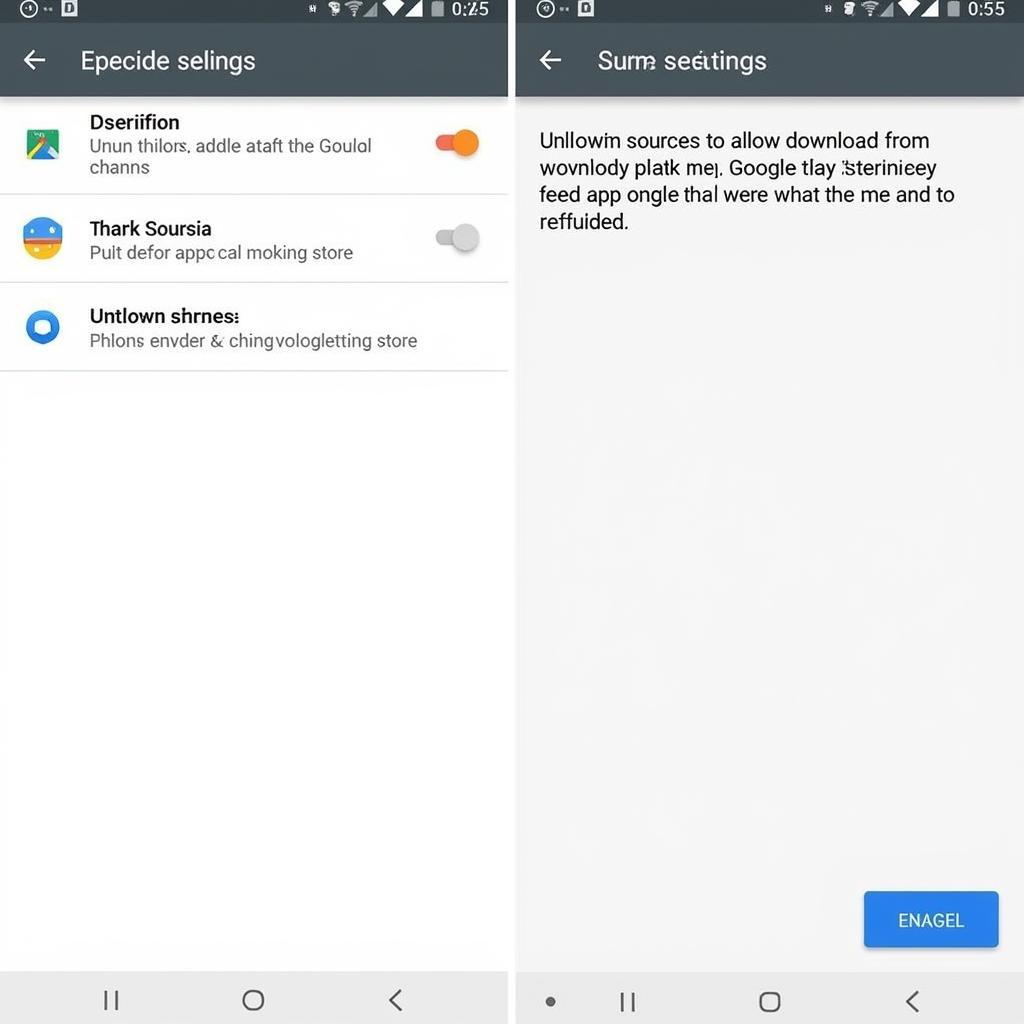 Adjusting Security Settings to Allow Downloads
Adjusting Security Settings to Allow Downloads
How to Clear Download Cache and Data
Clearing your download cache and data can often resolve download issues. Here’s how to do it:
- Open your device’s Settings.
- Navigate to Apps or Application Manager.
- Find your Download Manager or Browser app.
- Select Storage.
- Tap on Clear Cache and Clear Data.
How to Allow Downloads from Unknown Sources
Allowing downloads from unknown sources can help you download APK files directly. Here’s how:
- Go to your device’s Settings.
- Find Security or Privacy.
- Look for the Unknown sources or Install unknown apps option.
- Toggle the switch to enable downloads from unknown sources.
Expert Insights on Unconfirmed Downloads
“Users often overlook the importance of stable internet connectivity when encountering download issues. A fluctuating connection can corrupt the download process, leading to unconfirmed download errors.” – John Smith, Senior Android Developer
“Regularly clearing your device’s cache and data is good practice for maintaining optimal performance and preventing download problems.” – Jane Doe, Mobile Security Expert
Conclusion
Fixing an unconfirmed download on Android can usually be achieved by following these troubleshooting steps. By addressing network connectivity, storage space, security settings, and file integrity, you can resolve the issue and get back to downloading your favorite apps and games. Remember to exercise caution when downloading from unknown sources and prioritize your device’s security.
FAQ
- What does “unconfirmed download” mean?
- Why is my download taking so long?
- Is it safe to download from unknown sources?
- How can I improve my internet connection?
- What if I still can’t download after trying these steps?
- How often should I clear my download cache?
- Can viruses cause unconfirmed downloads?
Need further assistance? Contact us at Phone: 0966819687, Email: squidgames@gmail.com or visit us at 435 Quang Trung, Uông Bí, Quảng Ninh 20000, Vietnam. We have a 24/7 customer support team.