You finally purchased that must-read novel everyone’s been raving about, but there’s a problem: your Kindle Book Will Not Download. It’s frustrating when you’re excited to dive into a new book, but technical difficulties get in the way. Don’t worry, you’re not alone. This is a common issue Kindle users experience, and thankfully, there are several easy fixes you can try.
Common Reasons Why Your Kindle Book Won’t Download
Before we jump into solutions, let’s take a look at some of the most frequent reasons why you might encounter download issues:
- Internet Connection Problems: A weak or unstable internet connection is a primary culprit for ebook download failures.
- Kindle Software Issues: Outdated software or glitches within the Kindle app can prevent books from downloading properly.
- Amazon Account Issues: Problems with your Amazon account, such as incorrect payment information or login issues, can hinder downloads.
- Book File Errors: Occasionally, the ebook file itself might have errors that prevent it from downloading successfully.
- Device Storage Space: If your Kindle device or the device you are using the Kindle app on is full, it won’t have space to download new books.
How to Fix Kindle Book Download Problems
Here’s a step-by-step guide to help get your ebook downloading and you reading in no time:
-
Check Your Internet Connection: Ensure you have a stable internet connection. Try browsing the web or opening another app that requires internet access. If you are using Wi-Fi, try moving closer to the router or restarting your router. If you are using mobile data, ensure it is turned on and that you have a strong signal.
-
Restart Your Device: A simple restart can often resolve temporary glitches. Turn off your Kindle or the device you are using the Kindle app on, wait a few seconds, and then turn it back on.
-
Check Your Amazon Account: Log in to your Amazon account on a web browser and verify that your payment information is up to date. Ensure you are logged into the correct Amazon account on your Kindle or in the Kindle app.
-
Check Your Kindle Storage Space: Go to the settings menu on your Kindle or in the Kindle app to check the available storage space. If your device is full, you will need to delete some content to make space for new downloads.
-
Delete and Re-Download the Book: Go to your library in the Kindle app or on your device, locate the book that will not download, and remove it. Then, try downloading the ebook again.
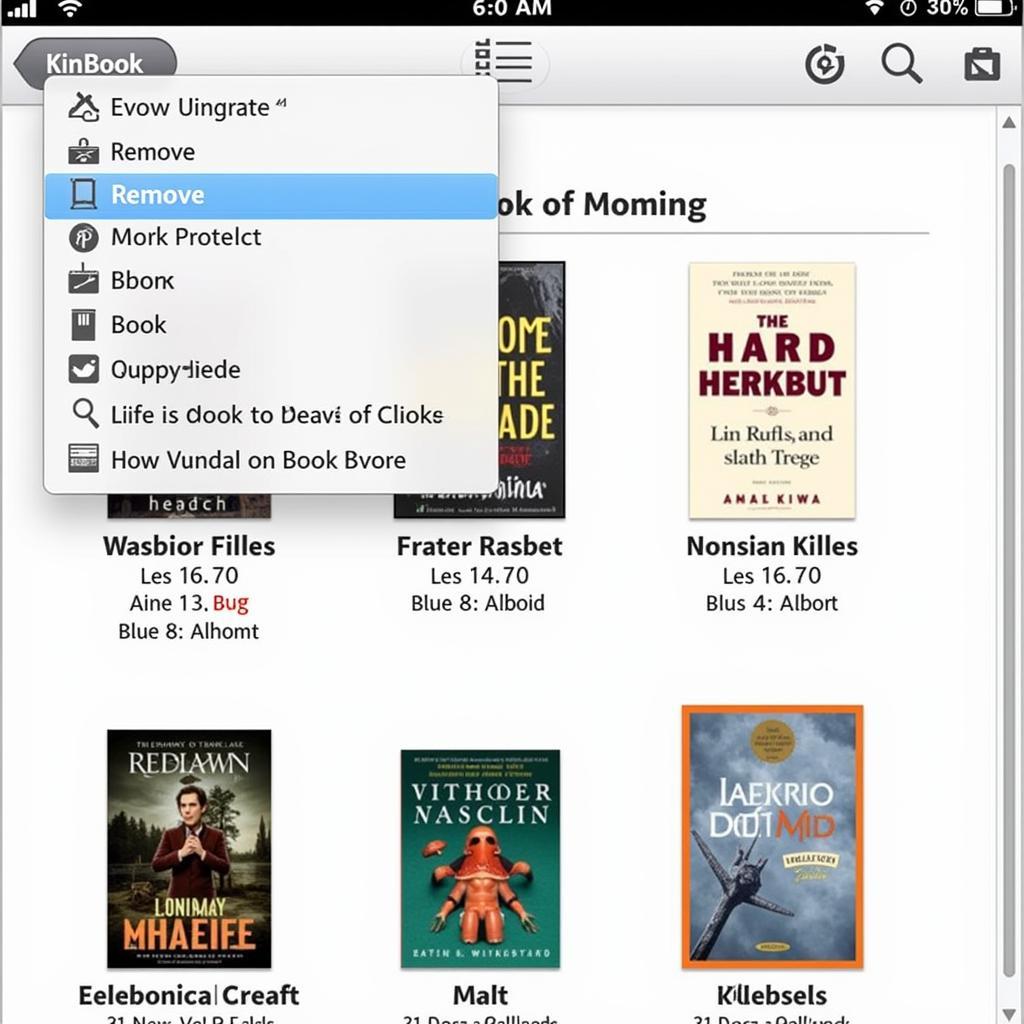 Kindle book library
Kindle book library -
Update Your Kindle Software: Ensure your Kindle or Kindle app is running the latest software version. Outdated software can sometimes lead to compatibility issues.
-
Sync Your Kindle: Go to the settings menu on your Kindle or in the Kindle app and select the option to sync your device. This will ensure your device is communicating correctly with your Amazon account and that your content is up to date.
-
Contact Amazon Customer Support: If you’ve tried all the above steps and your Kindle book will not download, it’s time to contact Amazon’s customer support. They have access to more advanced troubleshooting tools and can provide personalized assistance.
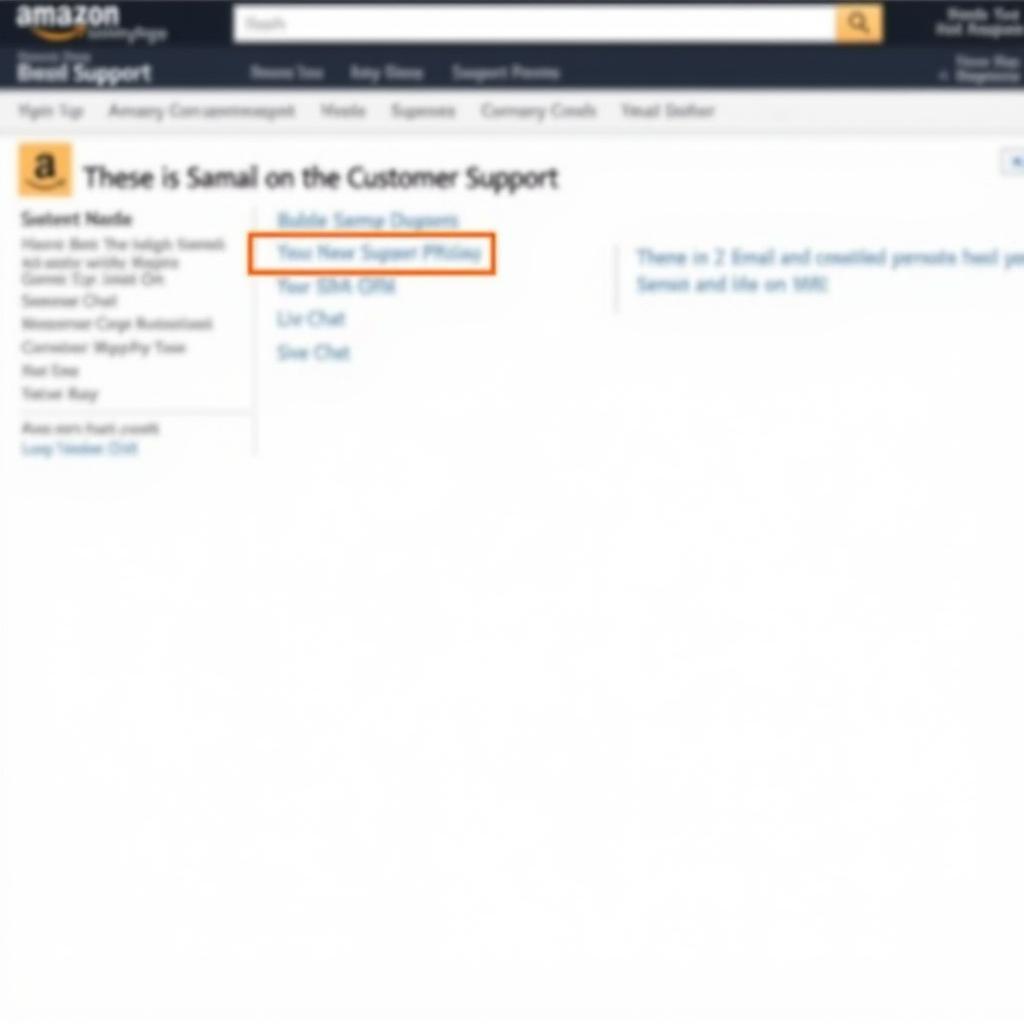 Contacting Amazon customer support
Contacting Amazon customer support
Expert Insights on Kindle Download Issues
“One often overlooked aspect of Kindle download issues is the importance of checking for Amazon system outages,” says Sarah Collins, a tech support specialist with over a decade of experience assisting Kindle users. “Amazon’s website provides real-time information about service interruptions, which can sometimes affect ebook downloads.”
Conclusion
Experiencing difficulties downloading a Kindle book can be a frustrating experience, especially when you’re eager to start reading. However, by systematically working through these troubleshooting steps, you can usually pinpoint and resolve the issue quickly. If all else fails, remember that Amazon’s customer support team is readily available to assist with any persistent problems.