Experiencing frustration because your Kindle won’t download books? You’re not alone. Many Kindle users encounter this problem at some point, but the good news is that most solutions are simple and straightforward. This guide will walk you through common causes and provide effective troubleshooting steps to get you back to reading in no time.
Common Reasons Why Your Kindle Won’t Download Books
Before we dive into solutions, let’s understand the potential culprits behind your download woes:
- Internet Connection Issues: A weak or unstable internet connection is often the main reason for download failures.
- Kindle Account Problems: Issues with your Amazon account, like incorrect payment information or an expired credit card, can prevent downloads.
- Insufficient Storage Space: If your Kindle’s memory is full, it won’t have space for new books.
- Outdated Software: Using an older version of the Kindle operating system can lead to compatibility issues and download errors.
- eBook File Corruption: Sometimes the downloaded book file itself might be corrupted, preventing a successful download.
Troubleshooting Steps to Fix Kindle Download Problems
Follow these steps to diagnose and resolve the issue:
1. Check Your Internet Connection
Is your Kindle connected to Wi-Fi? Ensure your Kindle is connected to a strong and reliable Wi-Fi network. You can test the connection by browsing the Kindle Store or attempting to download a free eBook sample.
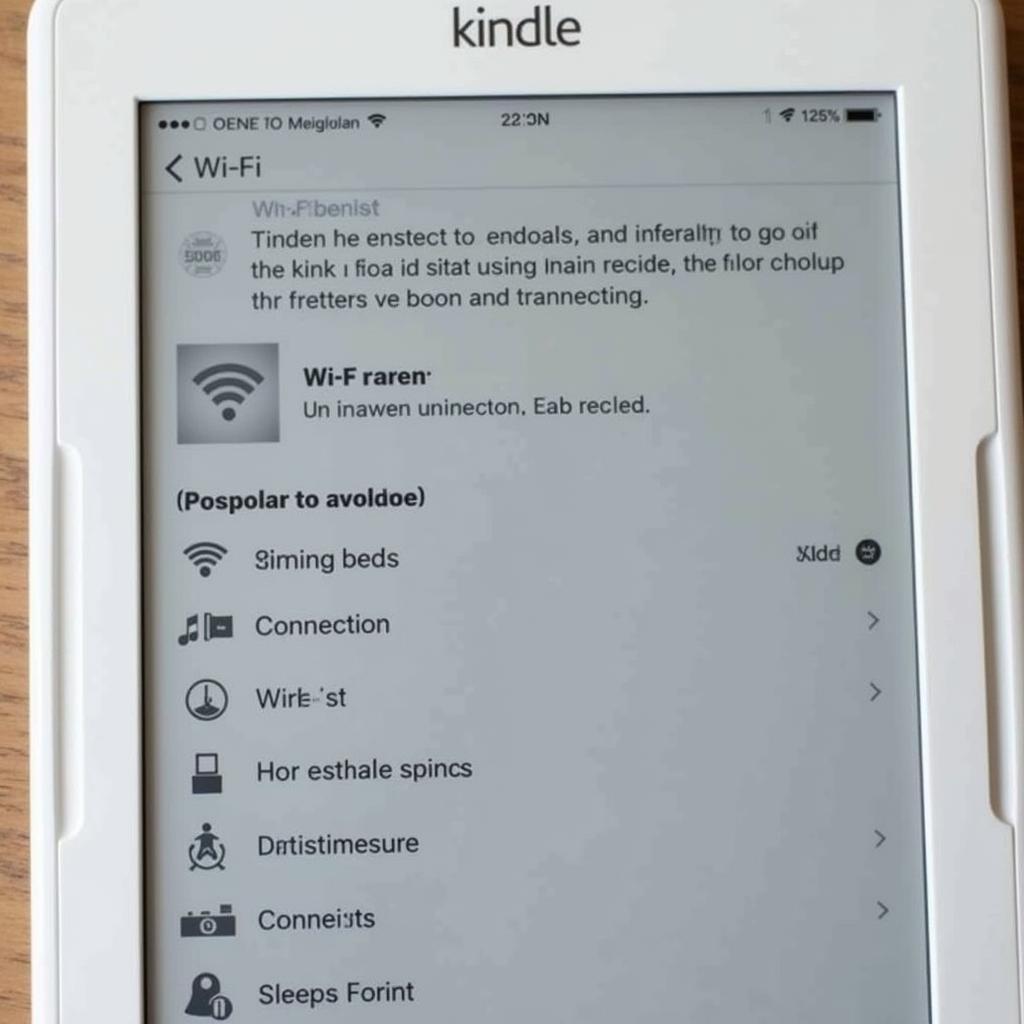 Kindle Wi-Fi Connection Screen
Kindle Wi-Fi Connection Screen
2. Verify Your Amazon Account Details
Is your payment information up-to-date? Go to the “Manage Your Content and Devices” section of your Amazon account and verify your default payment method. Update any outdated information and try downloading the book again.
my kindle won’t download a book
3. Free Up Kindle Storage Space
Is your Kindle out of storage? Delete books you’ve already read or no longer need. Go to your Kindle’s library, long-press on a book cover, and select “Remove from Device.”
4. Restart Your Kindle
Have you tried turning it off and on again? It’s a classic tech fix for a reason! Restarting your Kindle can resolve temporary software glitches that might be hindering downloads. Hold down the power button for a few seconds until the device restarts.
5. Check for Kindle Software Updates
Is your Kindle running the latest software? Go to “Settings” on your Kindle, then select “Device Options” and look for “System Updates.” If an update is available, download and install it.
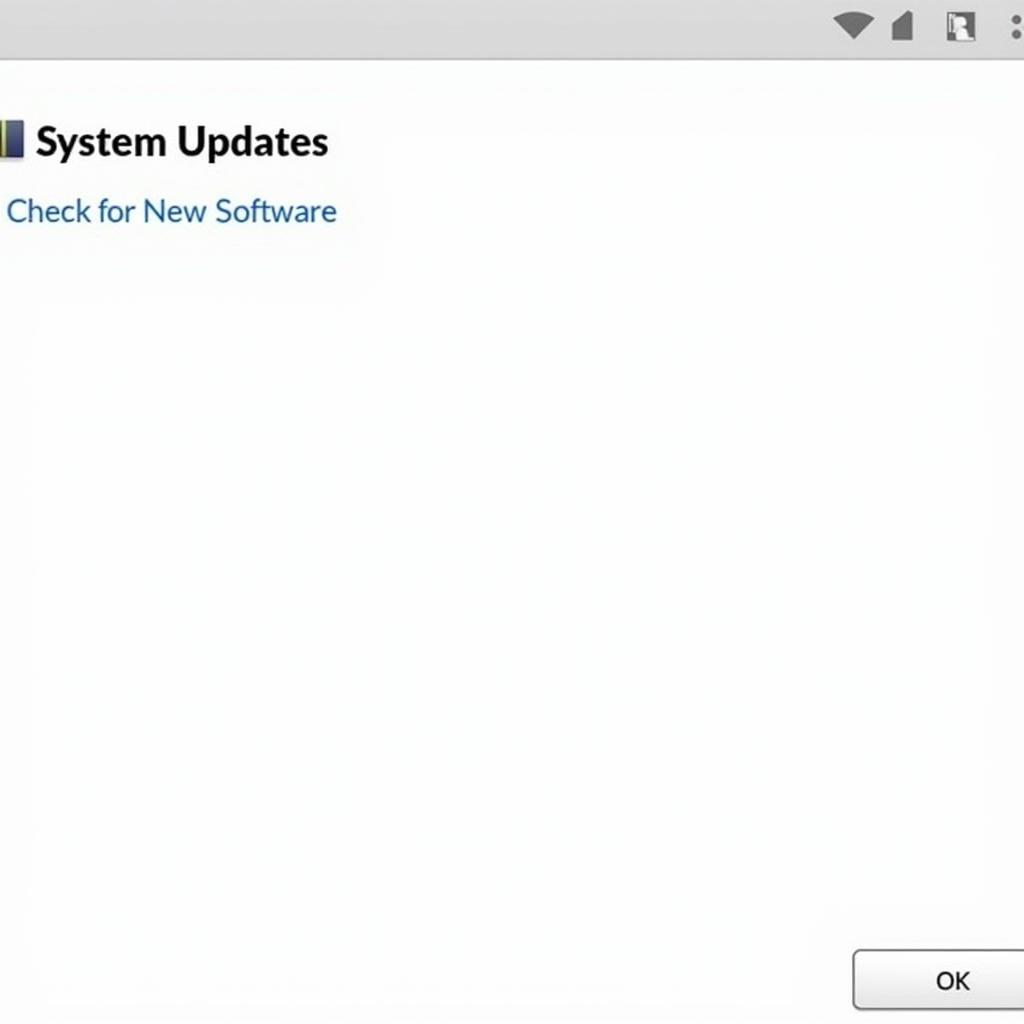 Checking for Kindle System Update
Checking for Kindle System Update
6. Redownload the Book
Try downloading the book again. Sometimes, the initial download might have experienced a temporary interruption. Delete the partially downloaded book from your device and try downloading it again.
7. Contact Amazon Customer Support
Still can’t download books? If you’ve exhausted all troubleshooting steps, it’s time to reach out to Amazon’s customer support for personalized assistance. They can help diagnose more complex issues.
Frequently Asked Questions
Q: Why won’t my Kindle download books even though I have Wi-Fi?
A: Even with a Wi-Fi connection, issues like account problems, insufficient storage, or outdated software can prevent downloads. Try the troubleshooting steps outlined above to address these potential causes.
Q: How do I know if my Kindle has enough storage?
A: You can check your Kindle’s available storage space by going to “Settings” > “Device Options” > “Device Info.” This screen will show you the total storage and the amount of free space.
Q: Can I download books to my Kindle without Wi-Fi?
A: You can download books to your Kindle without Wi-Fi using a computer and a USB cable. Download the book file to your computer from your Amazon account, then connect your Kindle to the computer via USB and transfer the file.
[him elle kennedy epub download](https://squidgames.app/him-elle kennedy-epub-download/)
Q: Why is my Kindle download stuck?
A: A stuck download can be caused by a poor internet connection, a large file size, or a problem with the book file itself. Try pausing and resuming the download, or restarting your Kindle.
Q: How do I reset my Kindle to factory settings?
A: Resetting your Kindle should be a last resort. If you choose to do so, go to “Settings” > “Device Options” > “Reset Device.” Be aware that this will erase all content and personal settings from your Kindle.
Need More Help?
If you’re still having trouble downloading books to your Kindle, we’re here to assist! Contact us at:
Phone: 0966819687
Email: [email protected]
Address: 435 Quang Trung, Uông Bí, Quảng Ninh 20000, Việt Nam
Our dedicated customer support team is available 24/7 to provide personalized solutions and ensure you’re back to enjoying your favorite books on your Kindle in no time.
Leave a Reply