Power BI Gateway download is essential for connecting your on-premises data sources to Power BI cloud services. This allows you to refresh your dashboards and reports with up-to-date information, ensuring your business decisions are based on the most current data. This guide provides everything you need to know about downloading, installing, and configuring the Power BI Gateway.
Understanding the Power BI Gateway
The Power BI Gateway acts as a bridge, securely transferring data between your local servers and the Power BI cloud service. This enables you to create dynamic dashboards and reports based on live data without having to migrate your entire data infrastructure to the cloud. There are two main types of gateways: the Standard mode and the Personal Gateway. Choosing the right one depends on your specific needs and data refresh requirements.
Standard Gateway vs. Personal Gateway
- Standard Gateway: Ideal for multiple users and scheduled data refreshes. It supports DirectQuery, Live connections, and scheduled refreshes for on-premises data sources like SQL Server, Oracle, and SAP HANA. This gateway is recommended for enterprise-level deployments.
- Personal Gateway: Primarily used for individual users connecting to Power BI Desktop. It’s simpler to set up and manage, but has limitations in terms of scheduled refreshes and data source support.
Downloading the Power BI Gateway
Downloading the Power BI Gateway is straightforward. Simply navigate to the official Microsoft Power BI download page and choose the appropriate version based on your operating system (Windows) and gateway mode (Standard or Personal). Ensure you download the correct version to avoid compatibility issues.
Choosing the Right Gateway Version
- On-premises data gateway (standard mode): This is the recommended option for enterprise deployments and offers the most flexibility.
- On-premises data gateway (personal mode): Best suited for individual users connecting to Power BI Desktop for personal use.
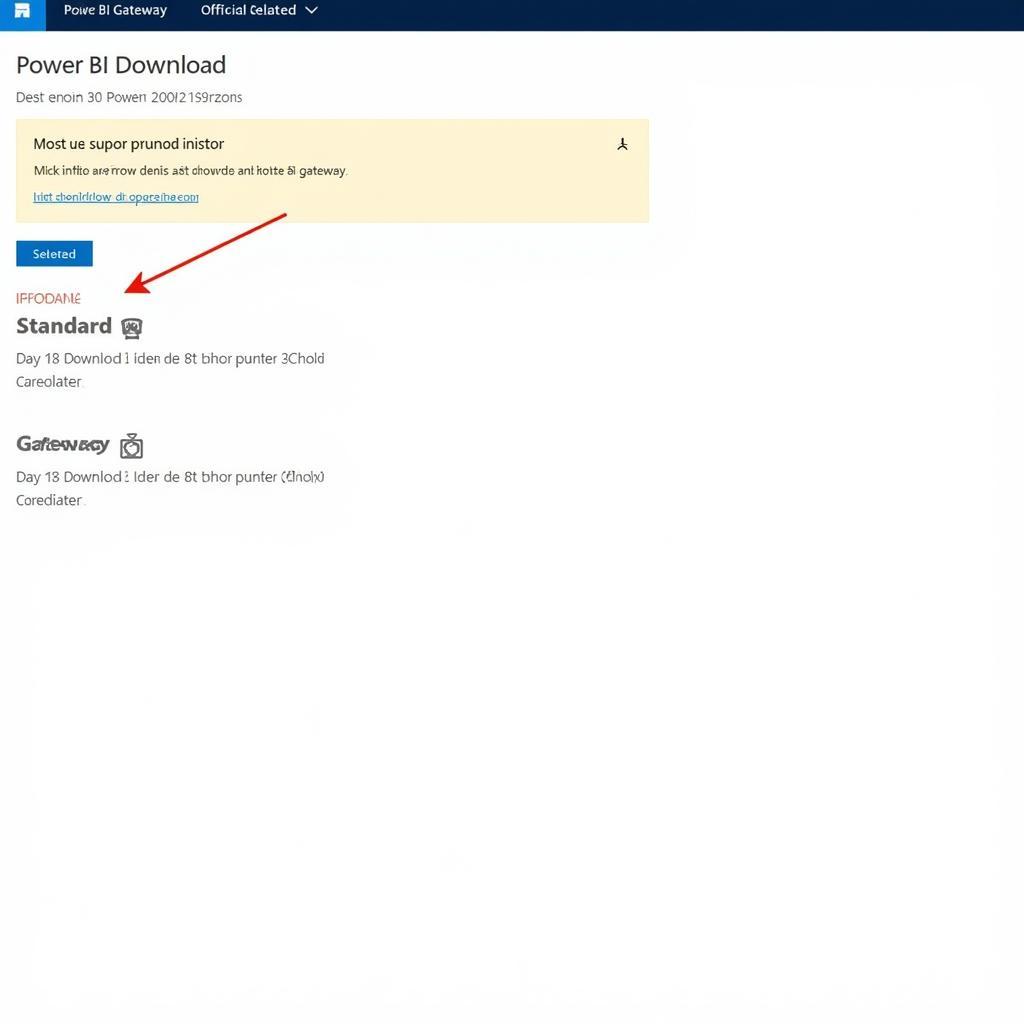 Navigating the Power BI Gateway Download Page
Navigating the Power BI Gateway Download Page
Installing and Configuring the Power BI Gateway
Once downloaded, installing the Power BI Gateway is a step-by-step process. Follow the on-screen prompts and provide the necessary information, such as your Power BI account credentials and gateway name. Proper configuration is crucial for seamless data transfer.
Key Configuration Steps
- Sign in with your Power BI account: Use the same credentials you use to access the Power BI service.
- Choose the gateway mode: Select either Standard or Personal mode based on your requirements.
- Configure data sources: Specify the on-premises data sources you want to connect to, including server names, databases, and authentication details.
- Test the connection: After configuration, test the connection to ensure the gateway is communicating correctly with both your on-premises data sources and the Power BI cloud service.
Troubleshooting Common Issues
While the Power BI Gateway is generally reliable, you might encounter some issues during installation or configuration. Common problems include connectivity issues, authentication errors, and firewall restrictions.
Common Errors and Solutions
- Connectivity issues: Verify network connectivity and firewall rules.
- Authentication errors: Double-check your Power BI account credentials.
- Firewall restrictions: Ensure the necessary ports are open for communication.
Conclusion: Empower Your Data with Power BI Gateway Download
Power BI Gateway download is an essential step in unlocking the full potential of Power BI. By securely connecting your on-premises data to the cloud, you can create dynamic, data-driven reports and dashboards. Download the Power BI Gateway today and transform your business decisions.
FAQ
- What is the difference between the Standard and Personal Gateway?
- How often does the gateway refresh data?
- Can I install the gateway on a virtual machine?
- What are the system requirements for the gateway?
- How do I troubleshoot connectivity issues?
- Can I use the gateway with multiple Power BI accounts?
- How do I update the gateway to the latest version?
Need Support? Contact us Phone: 0966819687, Email: squidgames@gmail.com Or visit us at: 435 Quang Trung, Uông Bí, Quảng Ninh 20000, Vietnam. We have a 24/7 customer support team.