Experiencing issues with Prime Video downloads? You’re not alone! Many users encounter the frustrating “Prime Video Download Not Working” problem. This comprehensive guide will walk you through common causes and solutions, helping you get back to enjoying your favorite shows and movies offline.
Why Won’t My Prime Video Download?
Several factors can contribute to Prime Video download problems, ranging from simple app glitches to internet connectivity hiccups. Here’s a closer look at some common culprits:
- Poor Internet Connection: A stable internet connection is crucial for downloading videos. A weak or intermittent connection can interrupt the process.
- Insufficient Storage Space: Prime Video requires ample storage on your device to save downloaded content.
- App Version Outdated: An outdated Prime Video app may have bugs or compatibility issues that hinder downloads.
- Device Compatibility: Confirm your device meets the minimum system requirements for Prime Video downloads.
- Amazon Server Issues: Occasionally, problems on Amazon’s end can disrupt download functionality.
How to Fix Prime Video Download Not Working
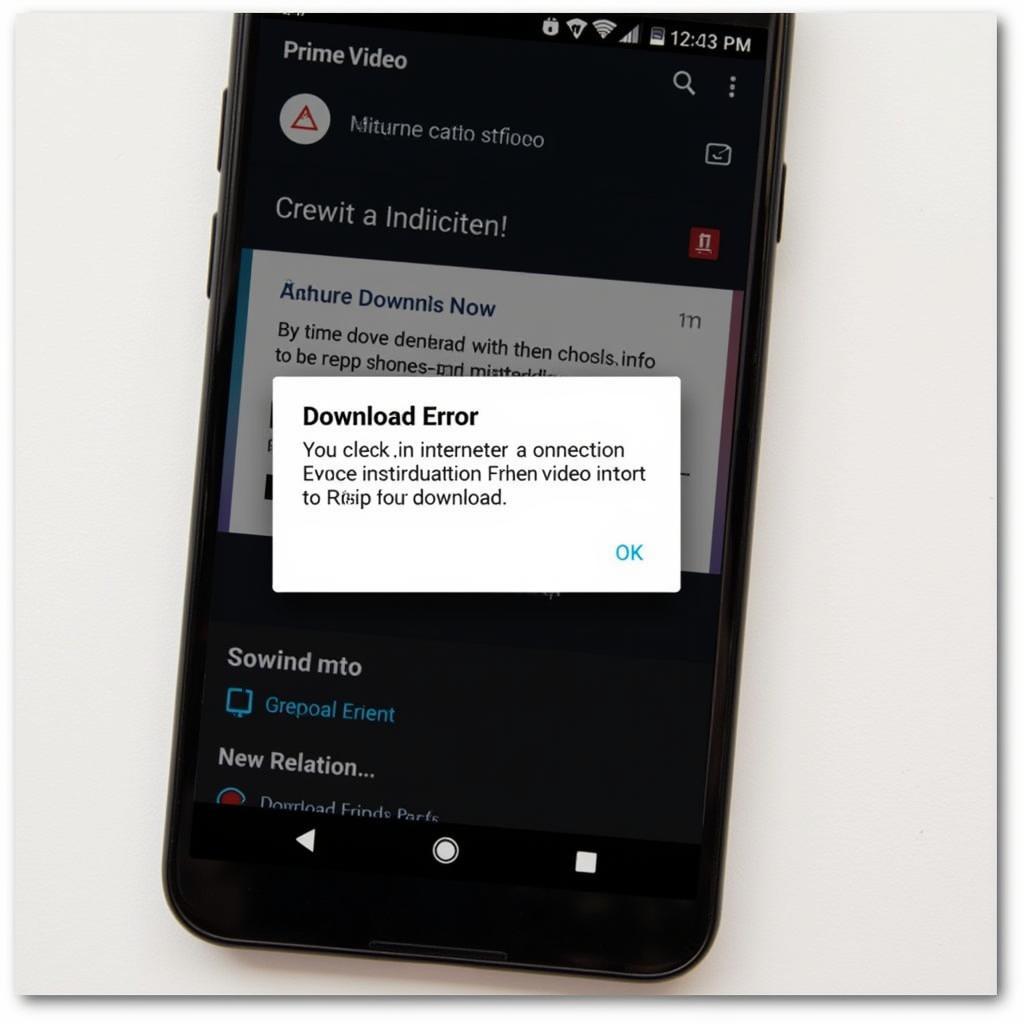 Prime Video Download Error
Prime Video Download Error
Now that you understand potential causes let’s explore various troubleshooting steps:
1. Check Your Internet Connection
- Test Your Connection: Run a speed test to ensure your internet speed meets the minimum requirements for streaming and downloading.
- Switch Between Wi-Fi and Mobile Data: If possible, try switching to a different network.
- Restart Your Router: Sometimes, a simple router restart can resolve connectivity issues.
2. Verify Storage Space
- Check Available Storage: Go to your device settings and check the available storage space. Delete unnecessary files or apps to free up space.
- Download to SD Card (If Applicable): If your device supports external storage, consider downloading videos to an SD card.
3. Update the Prime Video App
- Check for Updates: Go to your device’s app store (Google Play Store or Apple App Store) and search for “Prime Video.” If an update is available, install it.
4. Restart Your Device
A simple restart can often resolve temporary glitches affecting app performance.
5. Clear Prime Video App Cache and Data (Android)
- Clear Cache and Data: Go to your device’s Settings > Apps > Prime Video > Storage > Clear Cache and Clear Data.
6. Reinstall the Prime Video App
If other solutions fail, try uninstalling and then reinstalling the Prime Video app from your device’s app store.
7. Check Amazon Server Status
Visit the Amazon website or social media pages to see if there are any reported outages or server issues.
8. Contact Amazon Customer Support
If you’ve exhausted all other options, reach out to Amazon customer support for personalized assistance.
Frequently Asked Questions (FAQs)
Q: Why are my Prime Video downloads disappearing?
A: Downloaded videos may expire after a certain period or if you’ve exceeded the maximum number of allowed downloads per title.
Q: Can I download Prime Video content on multiple devices?
A: Yes, you can typically download titles on multiple devices associated with your Amazon account, subject to download limits.
Q: How long do Prime Video downloads last?
A: The download expiration period varies depending on the title and your region.
Q: Can I watch downloaded Prime Video content without an internet connection?
A: Yes, that’s the beauty of downloads! You can watch downloaded content offline without an internet connection.
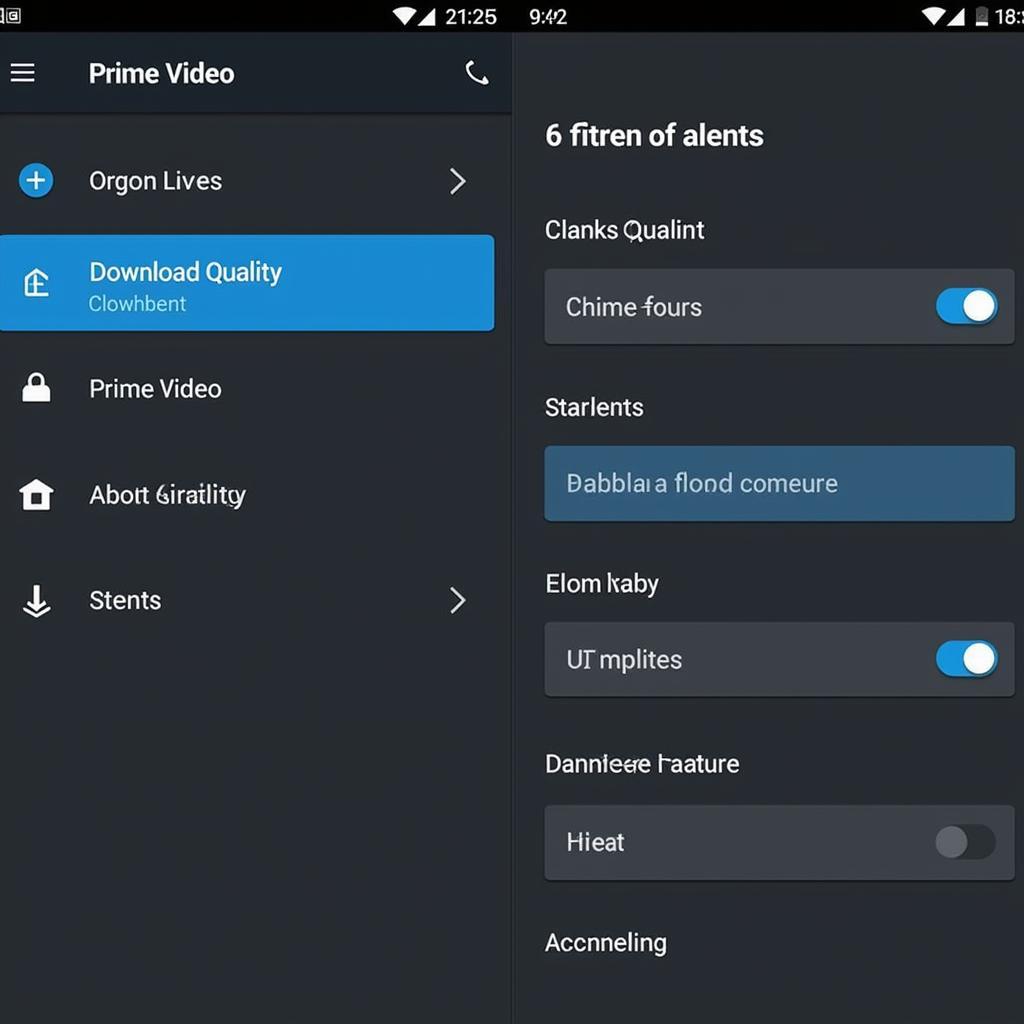 Prime Video Download Settings
Prime Video Download Settings
Still Having Trouble?
Remember, “Prime Video download not working” is a common problem with several potential solutions. By systematically working through the troubleshooting steps outlined in this guide, you can often pinpoint and resolve the issue. If you’re still grappling with download problems, explore additional resources on our website:
- eternal tv download
- kiss and kill movie download waploaded
- amazon prime video won't download
- why wont prime video download
- jio rockers telugu movie download
We regularly update our content with the latest tips and tricks to enhance your digital entertainment experience.