When your Synology Download Station search stops working, it can disrupt your workflow and prevent you from grabbing the files you need. This guide will walk you through common causes and provide solutions to get your Download Station search back on track.
Common Causes and Solutions
Several factors can cause Download Station search issues. Let’s explore some of the most frequent culprits and how to address them.
Indexer Issues
The Download Station relies on an indexer to search efficiently. Sometimes, this indexer can become corrupted or outdated, leading to inaccurate or failed searches.
- Solution: Rebuild the index. In Download Station, navigate to Settings > BT Search. Click the “Rebuild” button next to the index you want to refresh. This process may take some time, depending on the size of your index.
Network Connectivity Problems
A faulty network connection can prevent Download Station from accessing online resources necessary for searching.
- Solution: Check your Synology NAS’s network connection. Ensure it has a stable internet connection and can access external websites. Restart your router and modem. If the problem persists, contact your internet service provider.
Firewall Interference
Firewalls, both on your Synology NAS and your router, can sometimes block the ports used by Download Station for searching.
- Solution: Review your firewall settings. Ensure that the necessary ports for Download Station (typically ports 6881-6999) are open. You can find specific port information in the Download Station documentation.
Incorrect Search Settings
Using incorrect filters or search criteria within Download Station can lead to zero results.
- Solution: Double-check your search settings. Make sure you’re using the correct keywords and filters. Try broadening your search criteria to see if you get any results. Also, ensure you’ve selected the correct search providers in Download Station’s settings.
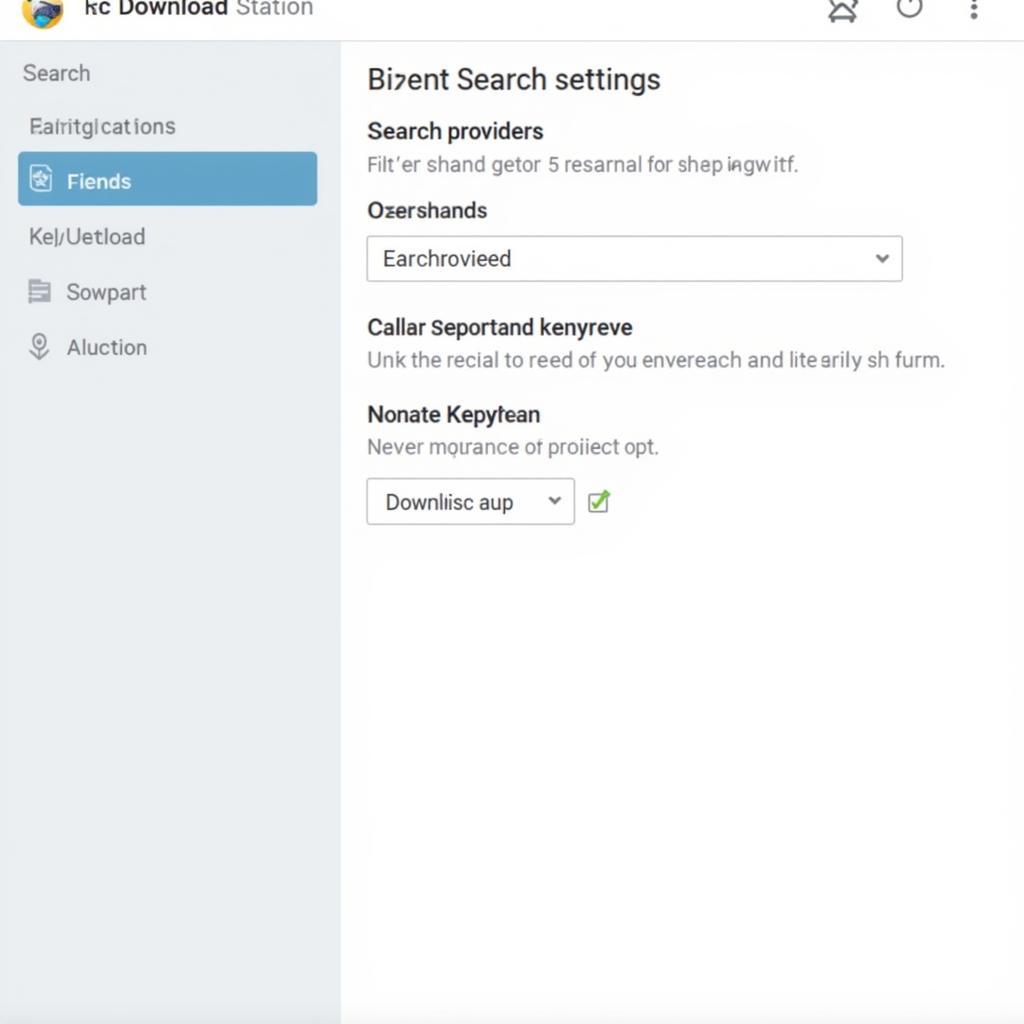 Synology Download Station Search Settings
Synology Download Station Search Settings
Outdated Download Station or DSM Version
Running an older version of Download Station or DiskStation Manager (DSM) might have compatibility issues with current search providers.
- Solution: Update both Download Station and DSM to the latest versions. This will ensure compatibility and potentially fix underlying bugs. Check the Synology website for the latest updates.
BT Search Plugins Issues
Sometimes the problem lies with the BT search plugins themselves. They may be outdated, corrupted, or simply incompatible.
- Solution: Try disabling and re-enabling the BT search plugins. If that doesn’t work, consider removing and reinstalling them. You can also try alternative plugins if available.
Fixing Synology Download Station Search: Advanced Troubleshooting
If the basic troubleshooting steps haven’t resolved your issue, here are some more advanced techniques:
Check System Logs
Your Synology NAS keeps detailed logs that can provide clues about the search problem.
- Solution: Access the system logs through the DSM interface. Look for any error messages related to Download Station or network connectivity.
Restart Your Synology NAS
A simple restart can sometimes resolve software glitches affecting Download Station’s search functionality.
- Solution: Restart your Synology NAS through the DSM interface or by physically powering it off and on.
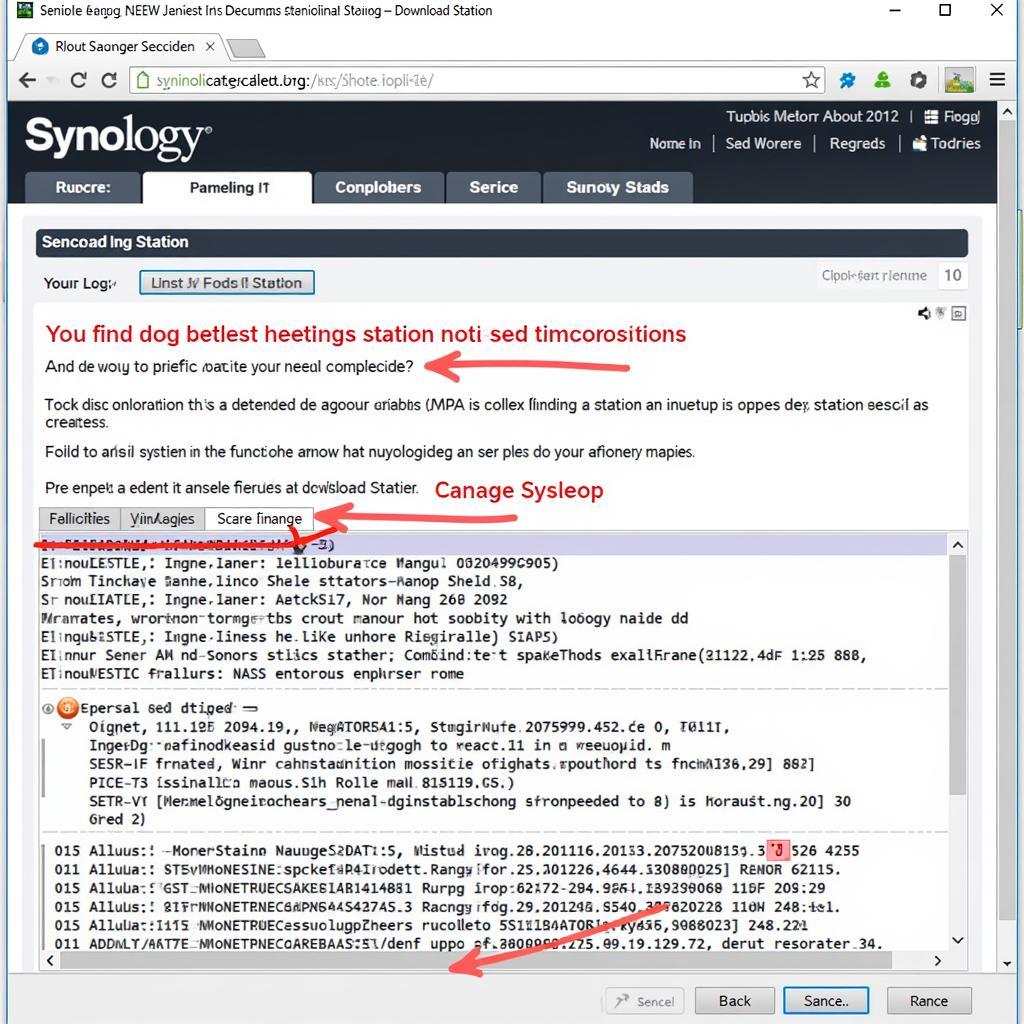 Synology NAS System Logs
Synology NAS System Logs
Contact Synology Support
If you’ve exhausted all troubleshooting options, contacting Synology support can provide further assistance.
- Solution: Visit the Synology website and submit a support ticket. Provide them with detailed information about your issue, including the troubleshooting steps you’ve already taken.
Conclusion
A malfunctioning Synology Download Station search can be frustrating, but by following this guide, you can identify the cause and implement the appropriate solution. Remember to keep your DSM and Download Station software updated for optimal performance and compatibility.
FAQ
- Why is my Download Station search not working? Several factors can contribute, including indexer issues, network problems, firewall interference, or outdated software.
- How do I rebuild the Download Station index? Navigate to Settings > BT Search and click the “Rebuild” button.
- What ports does Download Station use for searching? Typically, ports 6881-6999.
- How do I update Download Station and DSM? Check the Synology website for the latest updates and follow the installation instructions.
- Where can I find more help if these solutions don’t work? Contact Synology support through their website.
- How can I troubleshoot network connectivity problems? Restart your router and modem, check your Synology NAS’s network settings, and contact your ISP if necessary.
- How do I check the firewall settings on my Synology NAS? Access the firewall settings through the DSM interface and ensure the necessary ports for Download Station are open.
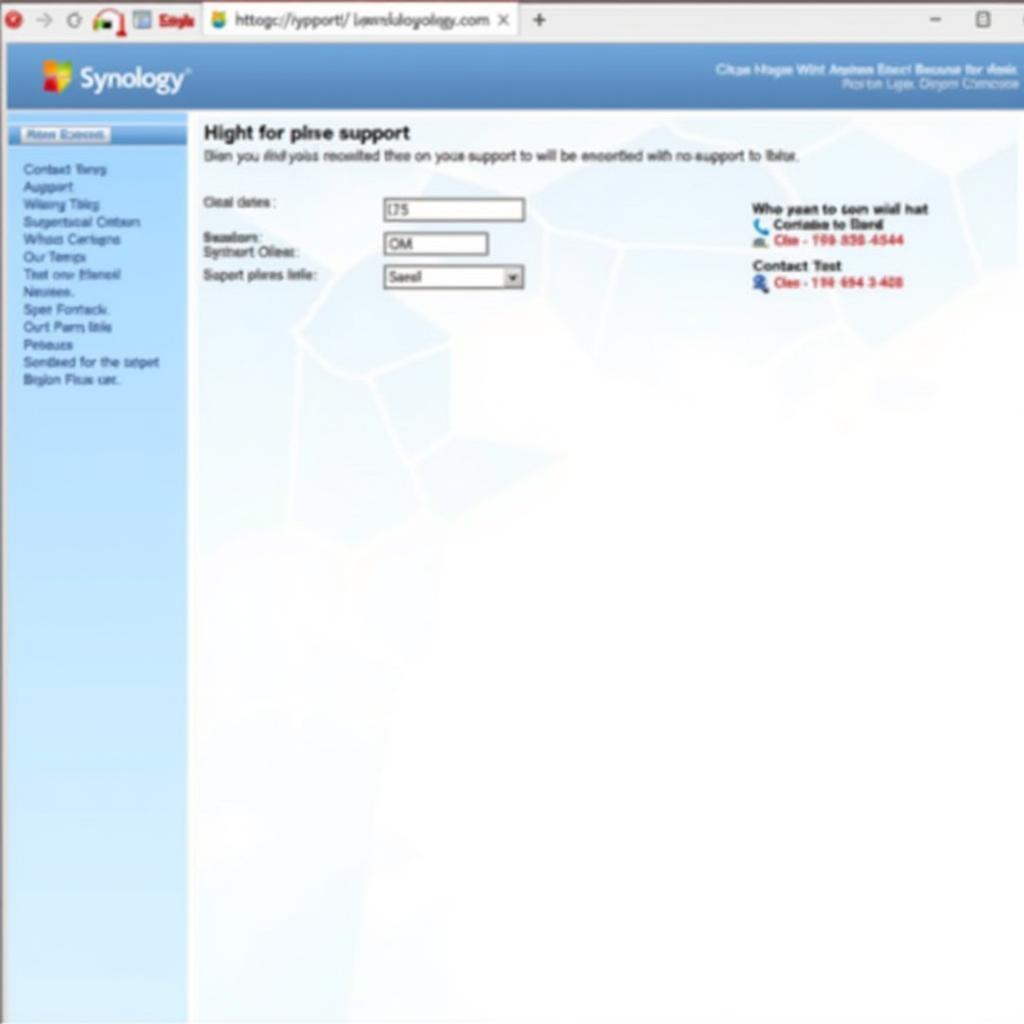 Contacting Synology Support
Contacting Synology Support
Need further assistance? Contact us at Phone Number: 0966819687, Email: squidgames@gmail.com Or visit our address: 435 Quang Trung, Uong Bi, Quang Ninh 20000, Vietnam. Our customer support team is available 24/7.