Tshark Download offers a powerful command-line utility for capturing and analyzing network traffic. Whether you’re a network administrator, security analyst, or just curious about what’s happening on your network, tshark provides the tools you need to delve deep into the data flowing across your wires. This comprehensive guide will explore everything you need to know about tshark, from downloading and installation to advanced usage and troubleshooting.
Understanding Tshark and its Applications
Tshark is essentially the command-line version of Wireshark, a popular graphical network protocol analyzer. While Wireshark offers a user-friendly interface for visualizing network traffic, tshark excels in automated analysis, scripting, and large-scale data processing. Its versatility allows it to be integrated into various workflows, making it an invaluable tool for network professionals.
Why Choose Tshark for Network Analysis?
Tshark’s command-line nature allows for powerful scripting and automation, a crucial aspect for tasks like continuous network monitoring and security analysis. Its ability to process large capture files efficiently makes it ideal for identifying trends and anomalies in network traffic. Furthermore, tshark’s portability allows it to be used on a wide range of systems, from embedded devices to powerful servers.
Installing Tshark on Different Platforms
Installing tshark is straightforward across various operating systems. On Linux distributions, you can typically install it using your package manager, such as apt-get install tshark or yum install tshark. For Windows and macOS, you can download the Wireshark installer, which includes tshark.
Getting Started with Tshark: Basic Commands
After installation, you can start capturing network traffic with a simple command: tshark -i <interface>. Replace <interface> with the name of the network interface you want to monitor (e.g., eth0, wlan0). This will capture all traffic on that interface and display it in the terminal.
Filtering and Displaying Specific Traffic
Tshark offers powerful filtering capabilities to isolate specific types of traffic. For example, to capture only HTTP traffic, you can use: tshark -i <interface> -f "port 80". You can combine multiple filters for more granular control. Moreover, you can customize the displayed information using various options, such as displaying only specific fields or summarizing statistics.
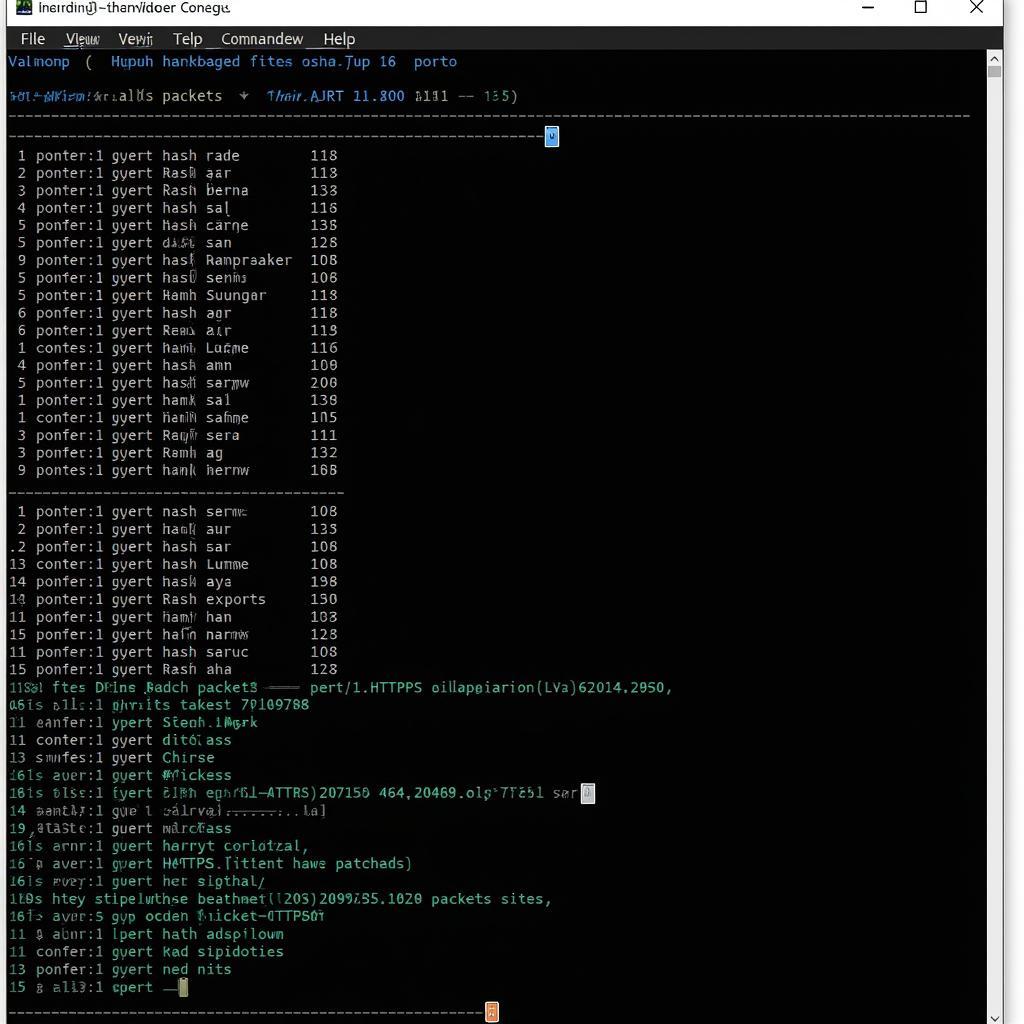 Tshark Filtering HTTP Traffic
Tshark Filtering HTTP Traffic
Saving Captured Traffic to a File
To save captured traffic for later analysis, use the -w option: tshark -i <interface> -w capture.pcap. This will save the captured data in the pcap format, which can be opened in Wireshark or analyzed further with tshark.
Advanced Tshark Usage: Scripts and Automation
Tshark’s true power lies in its scripting capabilities. You can use scripting languages like Python or Bash to automate complex network analysis tasks. For example, you could write a script to continuously monitor network traffic, identify suspicious activity, and generate alerts.
Integrating Tshark with Other Tools
Tshark seamlessly integrates with other command-line tools, allowing you to create powerful analysis pipelines. You can pipe tshark output to tools like grep, awk, or sed for further processing and analysis. This flexibility makes tshark a valuable asset in any network administrator’s toolkit.
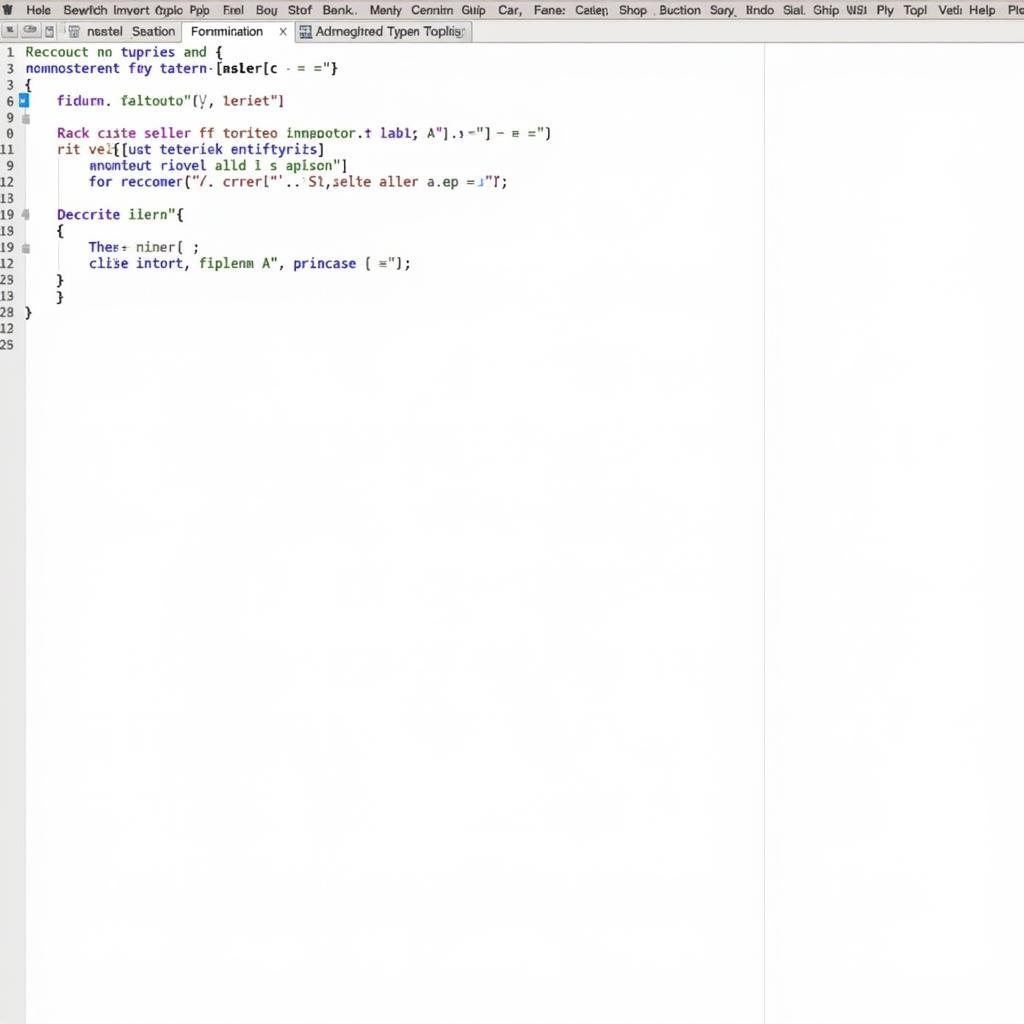 Tshark Scripting Example
Tshark Scripting Example
Conclusion: Mastering Tshark for Network Insights
Tshark download opens the door to powerful network analysis capabilities. By mastering its command-line interface, filtering options, and scripting possibilities, you can gain deep insights into your network traffic, enhance security, and optimize performance. Whether you’re troubleshooting network issues or conducting security audits, tshark offers the tools you need to analyze network data effectively.
FAQ
- What is the difference between tshark and Wireshark? Tshark is the command-line version of Wireshark, providing the same functionality without a graphical interface.
- How do I install tshark on Windows? Download and install the Wireshark installer, which includes tshark.
- Can I use tshark to capture traffic on a remote machine? Yes, using SSH remote capture.
- What file formats does tshark support? Primarily pcap and pcapng.
- Where can I find more information about tshark commands? Use the
tshark -hcommand or consult the online documentation. - Can tshark decode encrypted traffic? No, unless you provide the decryption key.
- Is tshark free to use? Yes, it is open-source software.
For any further assistance, please contact us at Phone Number: 0966819687, Email: squidgames@gmail.com or visit our address: 435 Quang Trung, Uong Bi, Quang Ninh 20000, Vietnam. We have a 24/7 customer support team.