Dealing with a stubborn Kindle that refuses to download your latest literary obsession? You’re not alone! Many users find themselves stumped by this issue, but luckily, the fix is usually simple. Let’s dive into some common culprits and how to get your reading groove back on track.
Common Culprits and Solutions
Several factors might be preventing your Kindle from downloading books. Let’s explore some troubleshooting steps:
1. Check Your Internet Connection
A spotty internet connection is a frequent offender. Ensure your Kindle is connected to a stable Wi-Fi network. Try browsing the web or downloading a different file to confirm your connection is robust. If you’re using a public network, check if it requires a sign-in page you might have missed.
2. Verify Your Amazon Account
Sometimes, the issue lies with your Amazon account. Make sure you’re logged into the correct Amazon account on your Kindle. Double-check your payment information if you’re purchasing a new book. An expired credit card or incorrect billing address can halt downloads.
3. Restart Your Kindle
The golden rule of tech troubleshooting: restart! Turn off your Kindle completely, wait a few seconds, and then power it back on. This simple step can often resolve minor software glitches that might be hindering downloads.
4. Check for Kindle Updates
An outdated Kindle operating system could be the problem. Ensure your device is running the latest software version. To check for updates, go to your Kindle’s settings menu and look for the “Device Options” or “Update Your Kindle” option.
5. Manage Storage Space
A full Kindle can struggle to download new content. Go to your device settings and check the available storage space. If it’s low, consider deleting some books you’ve finished reading or transferring them to the cloud.
6. Contact Amazon Customer Service
If all else fails, Amazon’s customer service is your best bet. They can help diagnose the problem remotely and offer personalized solutions. You can find their contact information on the Amazon website.
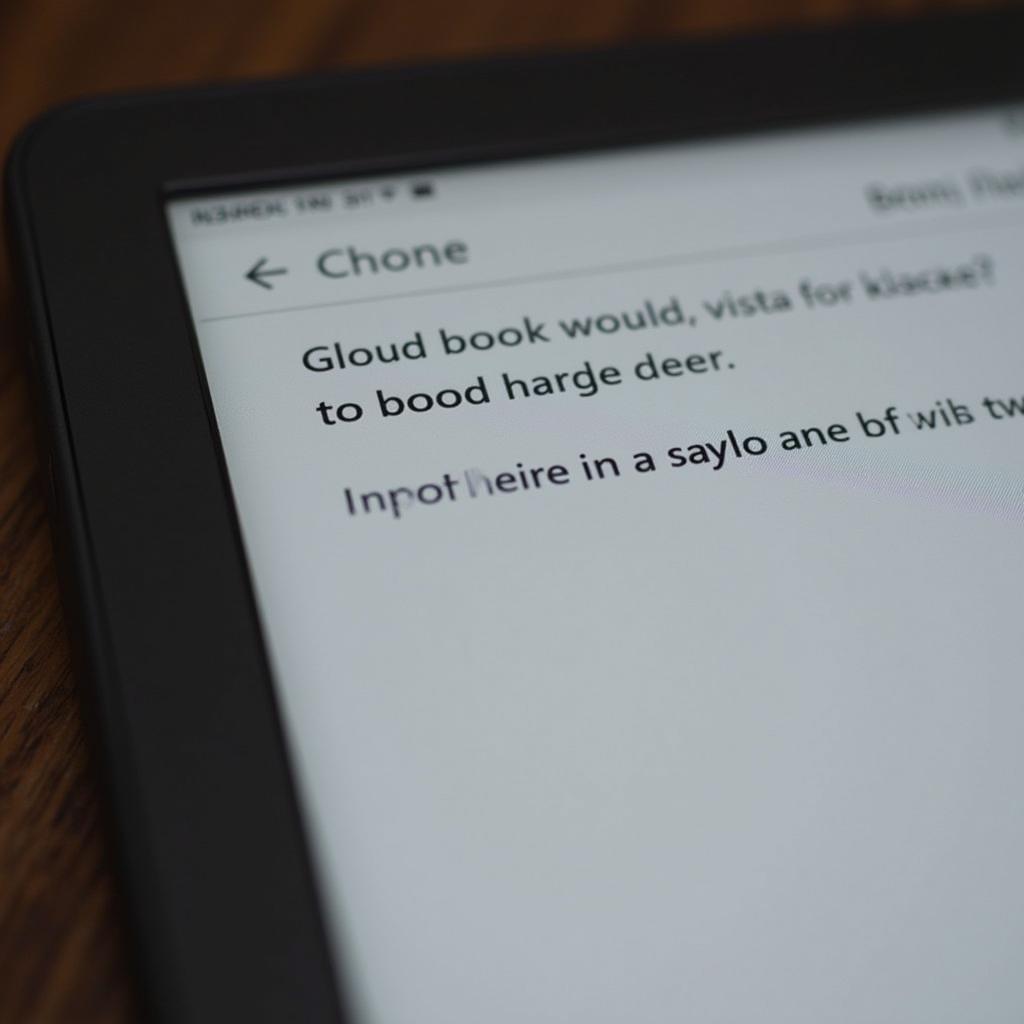 Kindle Showing Download Error
Kindle Showing Download Error
Why Won’t My Kindle Download Books From the Library?
If you’re specifically having trouble downloading library books, there are a few additional things to consider:
- Library Connection: Ensure your Kindle is properly registered with your local library and that your library card information is up-to-date.
- OverDrive App: Many libraries use the OverDrive platform to lend ebooks. Make sure you have the OverDrive app installed and updated on your Kindle.
- Borrowing Limits: Libraries have borrowing limits. Check if you’ve reached your maximum number of checked-out books.
- Book Availability: The book you’re trying to borrow might be unavailable. Check its status on your library’s website or app.
Why Does My Kindle Say “Download Failed”?
Seeing a “Download Failed” message can be frustrating. Here are some potential reasons and solutions:
- Internet Connection: As always, a poor internet connection is often the culprit. Try moving closer to your Wi-Fi router or using a different network.
- Corrupted File: The book file itself might be corrupted. Try deleting the partially downloaded file from your Kindle and attempting the download again.
- Amazon Server Issues: Occasionally, Amazon’s servers experience temporary issues. Check the Amazon website or social media for any service outage announcements.
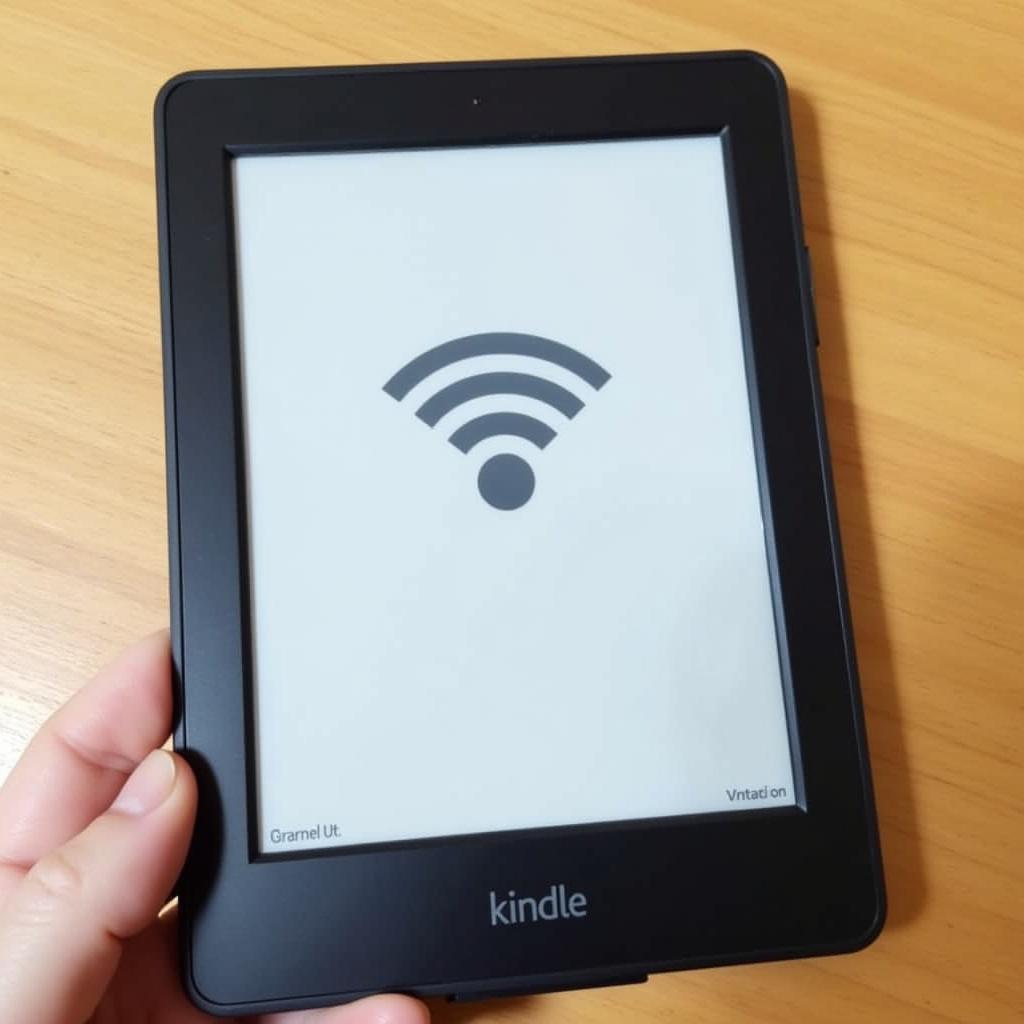 Kindle Connected to Wi-Fi
Kindle Connected to Wi-Fi
Tips for Smoother Kindle Downloads:
- Download When Connected to Wi-Fi: Downloading books over a cellular connection can be slow and eat into your data plan. Stick to Wi-Fi whenever possible.
- Keep Your Kindle Updated: Regularly updating your Kindle ensures optimal performance and compatibility with the latest ebooks.
- Manage Your Content: Periodically remove unnecessary books to free up storage space and prevent potential download issues.
- Patience is Key: Sometimes, downloads can take longer than expected, especially for larger files. Be patient and allow the process to complete fully.
Conclusion
While encountering download issues on your Kindle can be frustrating, most problems have simple solutions. By following the troubleshooting steps outlined above, you can often identify and resolve the issue quickly. Remember, if you’re still facing persistent problems, don’t hesitate to reach out to Amazon’s customer support for personalized assistance. Happy reading!