You’re eager to dive into the latest mobile game, but instead of a loading bar, you’re greeted with the frustrating message: “You don’t appear to be connected to our download servers.” Before you give up, understand that this error, while annoying, is usually fixable. This guide will walk you through the common causes and provide effective solutions to get you back to downloading and enjoying your APK games in no time.
Understanding the “Download Servers” Error
The message “You don’t appear to be connected to our download servers” typically indicates a problem with the connection between your device and the server hosting the APK file. This issue can stem from various factors on either your end or the server’s side. Pinpointing the root cause is the first step to finding the right solution.
Common Causes and Solutions for Download Server Errors
Here’s a breakdown of the most frequent culprits behind the dreaded “download servers” message and how to address them:
1. Internet Connection Problems
The Issue: A weak, unstable, or completely absent internet connection is the most likely reason for download server errors.
The Solution:
- Check Your Connection: Start by verifying that your Wi-Fi or mobile data is turned on and functioning correctly. Try opening a webpage or using a different app that requires internet access.
- Test Your Internet Speed: Use a speed test website or app to gauge your connection strength. Slow speeds can lead to download interruptions.
- Switch Networks: If possible, switch between Wi-Fi and mobile data or connect to a different Wi-Fi network to see if that resolves the issue.
- Restart Your Router/Modem: Power cycling your router or modem can often resolve temporary network glitches.
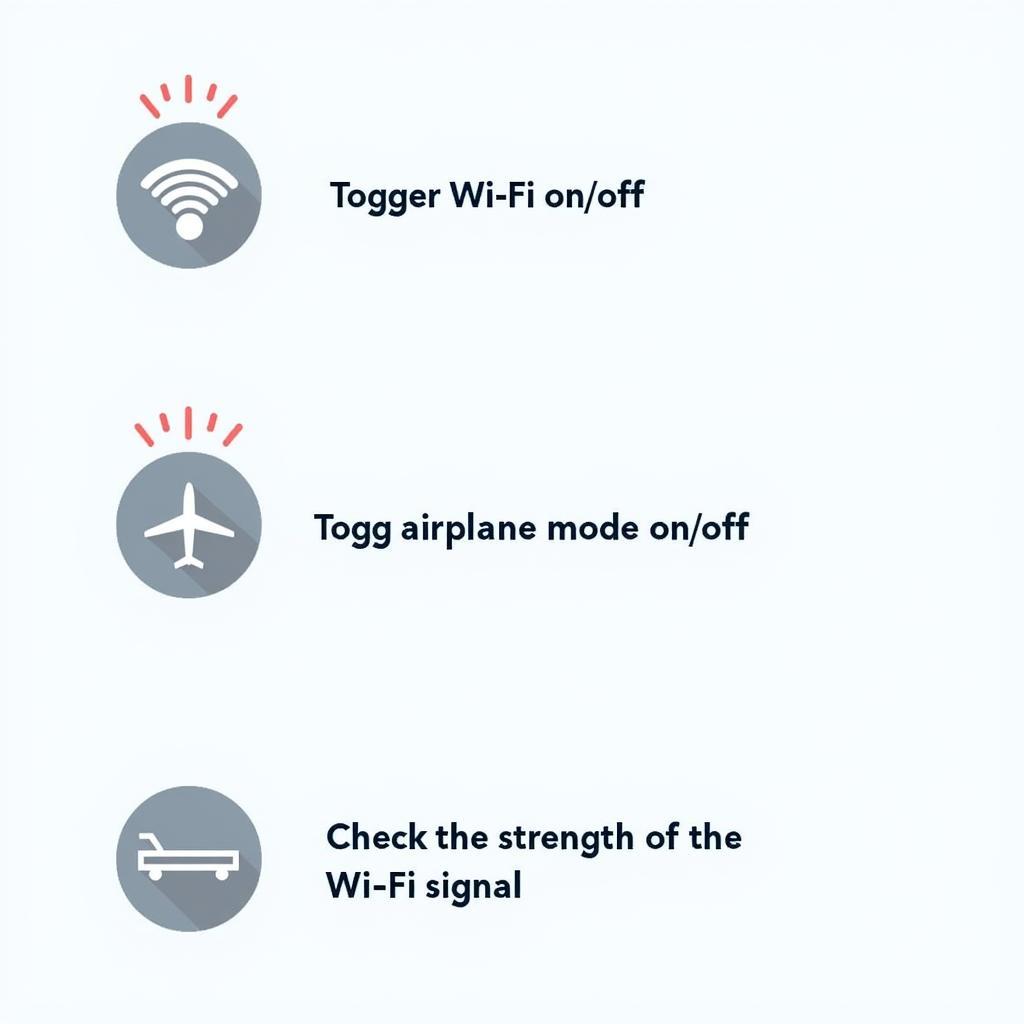 Troubleshooting Internet Connection Issues
Troubleshooting Internet Connection Issues
2. Server Overload or Downtime
The Issue: Occasionally, the download server itself may be experiencing heavy traffic or undergoing maintenance, making it temporarily inaccessible.
The Solution:
- Check for Server Status: Visit the website or social media pages of the APK provider. They may have announcements regarding server downtime or maintenance schedules.
- Be Patient and Try Again Later: If the server is overloaded or down, your only option is to wait and attempt the download again later when things are running smoothly.
3. APK File or Website Issues
The Issue: Sometimes, the problem isn’t with your connection but rather with the APK file itself or the website hosting it.
The Solution:
- Verify the APK File Link: Ensure you are using the correct and most up-to-date download link provided by the APK source. A broken or outdated link can lead to errors.
- Look for Alternative Download Sources: If possible, try downloading the APK file from a different reputable website or APK mirror.
- Contact Website Support: If you suspect an issue with the website or download link, reach out to their support team for assistance.
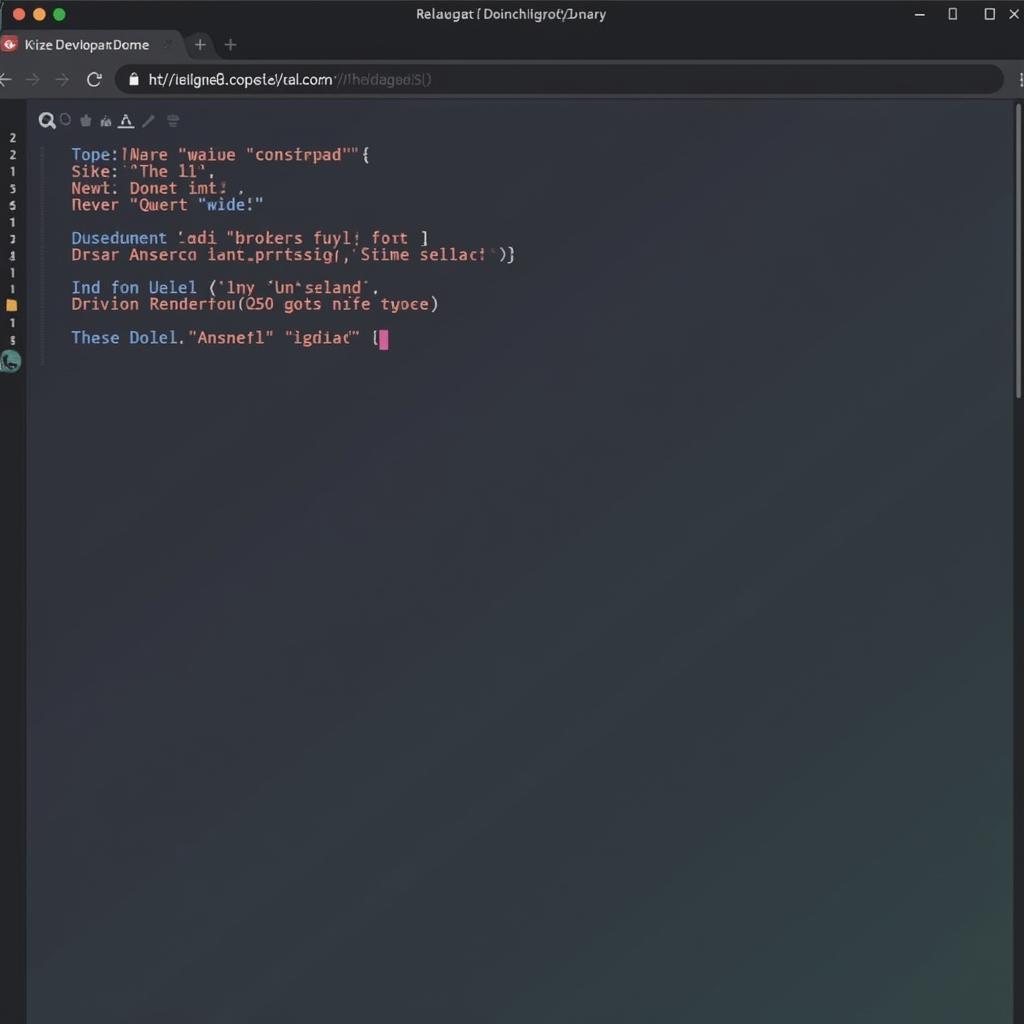 Troubleshooting APK File Errors
Troubleshooting APK File Errors
4. Device-Specific Problems
The Issue: Settings or issues specific to your Android device might be hindering the download process.
The Solution:
- Clear Cache and Data: Go to your device’s Settings > Apps > [Browser/Downloader App] > Storage and clear the cache and data. This can resolve corrupted data interfering with downloads.
- Check Storage Space: Ensure you have sufficient free space on your device to accommodate the APK file.
- Restart Your Device: A simple reboot can sometimes resolve temporary software glitches affecting downloads.
5. VPN or Firewall Interference
The Issue: Using a VPN (Virtual Private Network) or having a strict firewall enabled can sometimes interfere with connections to download servers.
The Solution:
- Disable VPN: Temporarily disable your VPN connection and attempt the download again.
- Adjust Firewall Settings: Review your firewall settings and create an exception for your browser or download manager to allow access to the APK download server.
Preventing Future Download Server Issues
While some server-related issues are beyond your control, you can minimize the chances of encountering them again:
- Stick to Reputable APK Sources: Download APK files only from trusted websites and developers to reduce the risk of encountering malware or broken links.
- Maintain a Stable Internet Connection: Whenever possible, opt for a reliable Wi-Fi connection over mobile data for faster and more stable downloads.
- Keep Your Device Updated: Regularly update your Android operating system and apps, including your browser and download manager, to benefit from bug fixes and performance improvements.
Conclusion
Encountering the “You don’t appear to be connected to our download servers” message can be a frustrating roadblock on your path to mobile gaming. However, by understanding the common causes and implementing the solutions outlined above, you can overcome these download hurdles and get back to enjoying your favorite APK Games. Remember to prioritize reliable sources and a stable internet connection to minimize the likelihood of future issues.
FAQs
1. Why am I getting a “server error” when trying to download an APK?
Server errors typically occur when there’s a problem with the server hosting the APK file. This could be due to server overload, maintenance, or technical issues.
2. Is it safe to download APK files from unknown sources?
Downloading APK files from untrusted sources poses significant security risks. Always stick to reputable APK providers and developers to minimize the risk of malware infection.
3. What should I do if the download server is down for maintenance?
If the server is undergoing scheduled maintenance, you’ll need to wait until it’s back online before attempting the download. Check the APK provider’s website or social media pages for announcements.
4. Can I download APK files directly to my SD card?
Yes, you can usually choose to download APK files directly to your device’s SD card if it’s installed and set up correctly.
5. What is a good internet speed for downloading APK files?
A download speed of at least 5 Mbps is generally recommended for smooth APK downloads. However, larger files may require faster speeds.
Need Further Assistance?
If you’re still experiencing issues downloading APK files after trying these solutions, our support team is here to help. Contact us at:
- Phone: 0966819687
- Email: squidgames@gmail.com
- Address: 435 Quang Trung, Uông Bí, Quảng Ninh 20000, Việt Nam
We offer 24/7 customer support to assist you with any APK-related questions or concerns.